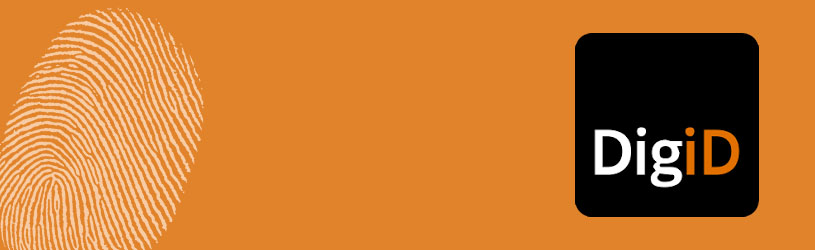
Nowadays you can arrange many government matters with a digital proof of identity via the internet. That digital proof of identity is DigiD. You request it yourself.
What is a DigiD?
Where do I use DigiD?
With DigiD you can contact organizations such as the Tax Authorities, Social Insurance Bank (SVB), UWV, CAK, Donor Register, CBR and RWD. In addition, some provinces, police regions, water boards, health care institutions and health insurers work with the DigiD. Also use (almost) all municipalities have the digital proof of identity. You can arrange online matters with your municipality, such as applying for a permit, pass on a notice of relocation, request an extract from the municipal personal records database or pay municipal taxes. An overview of all affiliated organizations can be found on www.digid.nl
Apply for DigiD
Applying for a DigiD takes a few days, after which DigiD is ready for use. Keep this in mind. Apply for a DigiD as follows:
- Go to the website https://www.digid.nl
- Click on the left button Request or activate.
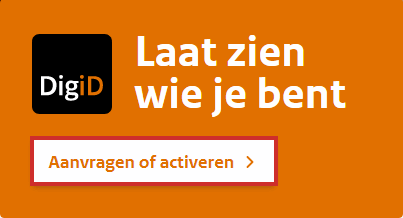
- click on Application form DigiD.
- Click in the field under ‘Citizen service number’ and enter your citizen service number. This number can be found on your passport, identity card, driving license and health insurance card, for example.
- Select the fields under ‘Date of birth’ one by one and enter your date of birth, month and year of birth from left to right.
- Click in the field below ‘Postal code’ and enter your zip code.
- Click in the field below ‘House number’ and enter your house number.
- If your house number has an addition, click in the field under ‘and addition’ and enter the addition.
- click on Next one.
- Click in the field below ‘Username’ and type the desired username. You come up with the username yourself. It must be a minimum of 6 characters and a maximum of 32 characters and must not contain any spaces.
- Click in the field below ‘Password’ and type the desired password. Choose a strong password. This password must consist of at least a lowercase letter, an uppercase letter, a number and a punctuation mark (for example @, % or *). The password is a minimum of 8 characters and a maximum of 32 characters. There should be no spaces.
- Click in the field below ‘Repeat password’ and enter the password again.
- Click in the field below ‘Phone number’ and enter your phone number.
- Click in the field below ‘Email address’ and enter your e-mail address.
- click on Next one.
- If you have provided a mobile number, you will now receive an SMS code. Click in the field below ‘Enter the code you received on your phone’ and enter the code you received on your phone.
- click on Next one.
- A code has (also) been sent to your email address. Go to the e-mail (without closing the DigiD application window!) and note the code.
- Click in the field below ‘Enter the code you received by email’ and enter the code you received by email.
- click on Next one.
The application has been completed. You will receive an activation code by post within three working days. Complete the DigiD application with this code so that you can log in with it from now on. This is called activation. Activate the DigiD within 21 days. The letter you receive will tell you how to do this.
Log in with DigiD SMS control
You can arrange important personal matters with your DigiD, so you do not want anyone else to have access to that data. To make DigiD extra safe, some websites that use DigiD also ask for a so-called SMS check. If you want to log in with your DigiD, you will not only need your username and password, but also the code that will be sent to your mobile phone in a message. This way it is certain that you are the person who wants to log in with your DigiD data.
If you created a DigiD in the previous step in this article, you have probably already activated this function. But if you have created a DigiD in the past, you can still activate the SMS check. Read the article ‘Enabling SMS verification for DigiD’.
Warning in the event of a change in ‘My DigiD’
If you change anything in the settings of your DigiD, you will be notified by e-mail. Have you not made any changes yourself, but do you receive an e-mail that your settings have been changed? Then be alert. This is probably a fake email (phishing). Never click on any links in the email and contact DigiD customer service to make sure that your DigiD is still properly secured. The contact details are on www.digid.nl/contact.
Using DigiD
When you visit the website of a government institution and have to log in, you will be redirected to the DigiD login page. There you enter your DigiD username and DigiD password and click on login. Logging in with the DigiD app is often also possible. The tip ‘Log in with the DigiD app’ provides more information about this.
The article ‘You can do all this with DigiD’ contains a number of useful things that you can arrange with your DigiD.
Validity of DigiD
A DigiD is valid for three years after the last time you logged in with it. If you have not used DigiD for a long time, you must request a new DigiD.