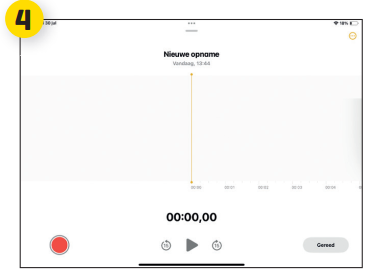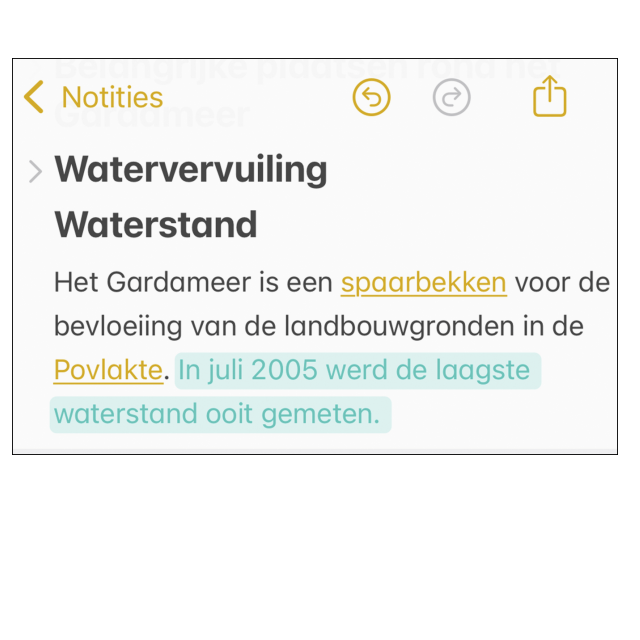
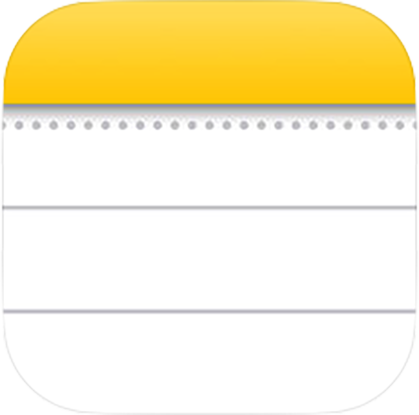 Notes once started on your iPhone or iPad as a leaf for notes, but now this has grown into a complete inspiration app. Discover the extra functions of notes here.
Notes once started on your iPhone or iPad as a leaf for notes, but now this has grown into a complete inspiration app. Discover the extra functions of notes here.
Edited by Petra Waaijer and Rob Coenraads
Notes has received a lot of love from Apple in recent years. Someday you could quickly write down your thoughts and forget-me-not in an app that actually looked like a notepad. Now text is only part of everything you can write down: from websites and tables to photos and even drawings. You have the choice of pen, pencil and marker and they seem suspicious. If drawing is a hobby or even more than that, you can fully enjoy the iPad with an Apple Pencil.
But notes is not only your drawing or writing block: it is also your document scanner, your dictaphone or the place to neatly store your PDFs. In this workshop we dive deeper into the advanced possibilities that notes has to offer.
 |
Lines or checksPrefer to be lined or checkered paper? |
|
Share a folderYou can’t only get together |
A PDF
A document scan appears as a PDF in notes. You can easily browse through it by wiping horizontally over the screen. Zoom in when something is unreadable.
B Mark Text in color
You can mark typed text that must stand out with a tan. Select the text fragment and choose via the Aa-button one of the five color options: the text color changes and there is also a colored block around it.
C counting
This mainly works on the iPad with an Apple Pencil, but can also be done on the iPhone: write down a calculation. Notes goes for you and gives the outcome – in your handwriting.
D Overview
Have you ticked an extensive note, complete with cups and sub -heads? You can fold it in and out with the sign for the cups. That is immediately a lot clearer.
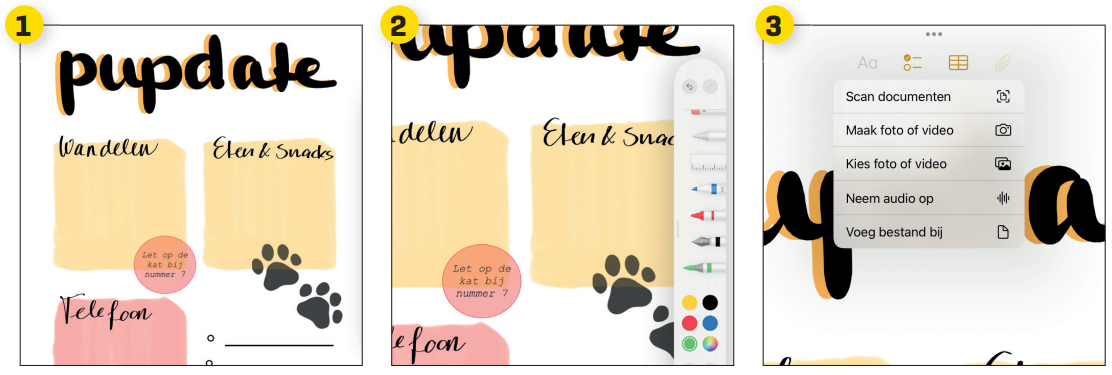 |
||||||||||||||||||||||||||
———————————————————————————
|
———————————————————————————
|
———————————————————————————
|
||||||||||||||||||||||||
|
|
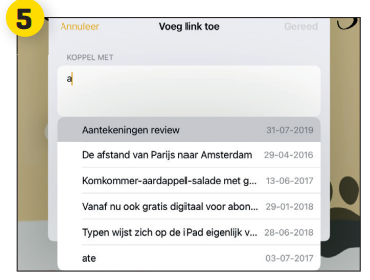 |
|
||||||||||||||||||||||||
|
———————————————————————————- 4 sound recording To add a new button, tap ——————————————————————————— |
——————————————————————————— 5 link If you prefer not to have a button in it Control panel? You remove it through ——————————————————————————— |
|||||||||||||||||||||||||
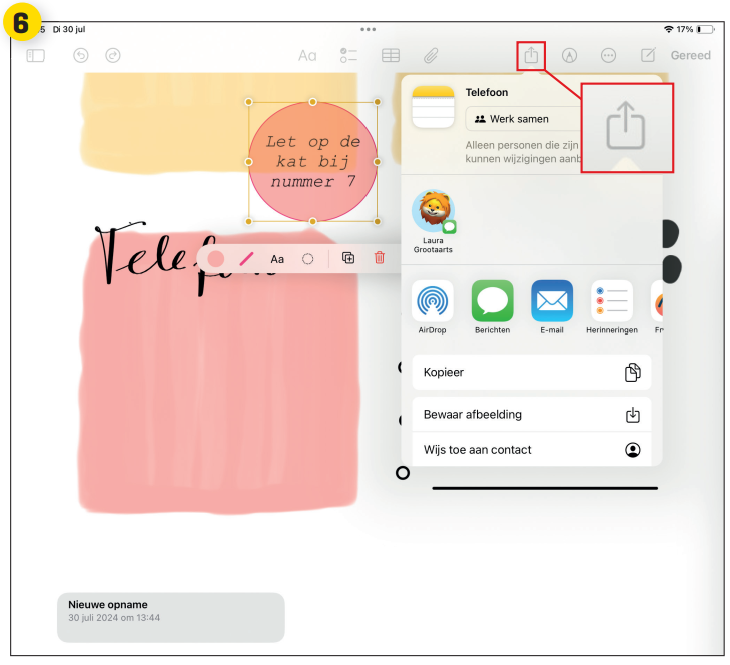 |
||||||||||||||||||||||||||
|
——————————————————————————————————————————————————————————–V————————————————————————————- 6 Working togetherWorking together on a note? Tap the partial button and choose with whom or through which app you want ————————————————————————————————————————————————————————————V———————— |
||||||||||||||||||||||||||