You can of course make your own WhatsApp stickers for some time, but with a new function in iOS 16 it becomes really easy. iPhoned explains it to you step-by-step.
Create WhatsApp Stickers iOS 16
In iOS 16, Apple has added a really nice feature. You can easily make the subject of your photo detached. You can then easily send this free-standing image via Telegram or Messages.
Read more: Detach photo on iPhone – this new feature in iOS 16 can do that
When you paste the free-standing photo in WhatsApp, a background is automatically added. That’s a shame, because making it freestanding is of course a perfect way to make your own stickers.

You can, but you do need an app for it. Where you first had to manually cut out the sticker in the photo, you can now let your iPhone with iOS 16 do most of the work. You will then have a great sticker pack with the nicest, homemade stickers in no time.
Sticker Maker
The app you need is ‘Sticker Maker’. The app is free to use, but has a very small amount of advertising. The app can be downloaded from the App Store.
1. Create sticker pack
Once you have installed the app, you can get started. Tap ‘Add new sticker pack’, give your sticker pack a name and enter your name. Then tap ‘Create’.
2. Add general picture
Tap the name of the pack you just created. Tap the top box (“Tray icon”), tap “Gallery” and choose a photo to use as the main image. Tap Choose > Select All > Save.
3. Detach subject in Photos
Now you can start adding the stickers. Open the ‘Photos’ app and open the photo you want to turn into a sticker. Try to choose a photo with a calm background or iOS 16 will not be able to make the subject detached.
4. Copy subject
Press and hold your finger on the subject. You will then see a white line around the subject. Doesn’t this work? Then your photo is not suitable and you have to choose another one. Then tap ‘Copy’.

5. Add sticker to sticker pack
Open the Sticker Maker app and tap the first box (with “1”). In the menu, choose ‘Paste’ and ‘Allow paste’. Tap Select All > Outline. Choose the color at ‘Color outline’ and adjust the thickness with the slider.
6. Add more stickers
Tap the cross and choose ‘Save’. Now repeat steps 3 to 6 to add more stickers. You can place up to 30 stickers in one sticker pack.
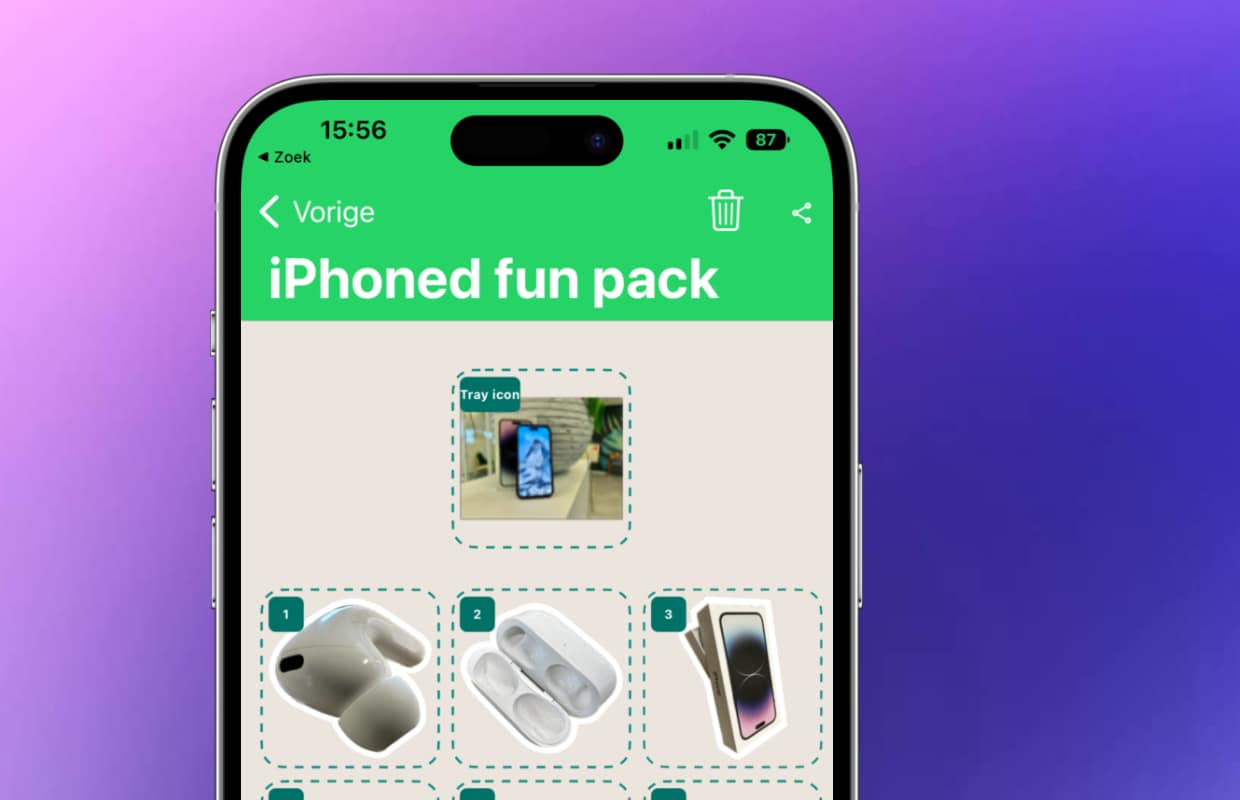
7. Save and export sticker pack to WhatsApp
To use your custom stickers in WhatsApp, you first need to export them. Therefore, tap ‘Add to WhatsApp’ and remove the advertisement. Tap ‘Save’. Now the stickers are in WhatsApp and you can use them!
Do you always want to be informed of the latest news? Please sign up for our newsletter. In addition, download the free iphoned app and keep an eye on our website. Then you’ll never miss an Apple news again!
-
Creating WhatsApp stickers in iOS 16: it’s that easy
-
This is how you get to know your iPhone a new sound (and get a notification)
-
Annoying dots on iPhone photos: how to remove them
-
iPhone tips: you should always turn on these 4 functions in iOS 16
-
iOS 16: Never forget emails again with ‘Reminder’ in the Mail app