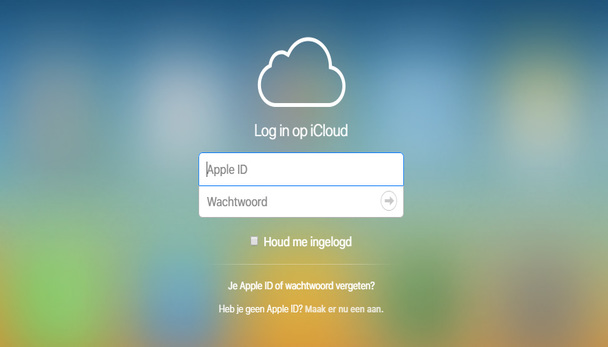
Nowadays, Apple offers a handy web tool that allows you to transfer your photos and videos stored in iCloud to Google Photos. But how does that work and what should you take into account?
If you plan to transfer your photos and videos from iCloud, the Apple cloud storage service, to Google Photos, Google’s cloud storage service, it is good to know that Apple does not delete anything from your iCloud account. Basically what the web tool does is make a copy of the data it stores and that copy is then shared with Google.
Apple’s web tool is very useful when you intend to switch to Android, like iPhone-user. Keep in mind that the liminal process can take about a week. Apple says that the company needs that time to check whether you are actually the person submitting the request. It also simply takes a lot of time to make such a copy, according to the iPhone maker.
Finally, you should know that you cannot bring everything to Google Photos. Certain data, such as smart albums, live photos and some raw files, will not be included in the transfer process. But for the rest you take all photos and videos with you. Oh and Google Photos supports albums of up to twenty thousand photos by the way. If you have an album on iCloud with more material, the remaining part will not be included in that album.
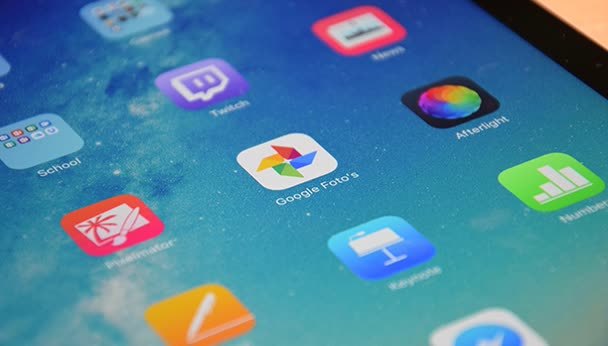
From iCloud to Google Photos
Before we can start the transfer process, we have to see if we meet all the requirements. Of course you can be sure that you are using iCloud for all your photos and videos as an almost ex-iPhone user. You have further set up your Apple account with two-step verification, you have a Google account and the Google Photos app. Finally, you also have enough space on your Google account. Each account comes with 15 GB of available space.
Do you have enough space and do you meet all the requirements? Then go to privacy.apple.com. Log in here with your Apple account (remember that two-step verification). After logging in, scroll down a bit until you see the option to transfer your data. Again: it is a copy. So once you hit that button and initiate the process, nothing is lost.
Now choose an option where you want to take your photos. You want to copy your photos to Google Photos, so select that option. Various steps now appear on the screen. For example, you will be asked if you want to log in with your Google account and you will automatically receive an email with information about your request for copying. When the transfer process is completed, you will automatically receive an email from Apple. The web tool for transferring your iCloud library is available throughout Europe and can now be used in the Netherlands and Belgium.
.