If you have installed iOS 26, you are now familiar with most of the new functions, but you probably have not encountered these 3 functions yet.
3 useful features of iOS 26
Apple released iOS 26 in September, bringing a slew of new features and changes to your iPhone. But not all features have received much attention, so there’s a good chance you’ve missed some. We have listed three for you!
1. Move widgets down
Since iOS 18, you can choose your own widgets that appear on the Lock screen. Only you couldn’t determine the location yourself. All widgets were always located at the top of the screen. That changed in iOS 26.
Customizing and replacing widgets on the Lock screen has not changed. You now only have the option to drag widgets down. This is especially useful if you want to be able to operate the widget with one hand. Adjustment goes like this:
- Long press the Lock screen;
- Tap ‘Customize’ at the bottom;
- Drag widgets to the desired location;
- Tap ‘Done’ at the top right;
- Tap the custom screen.
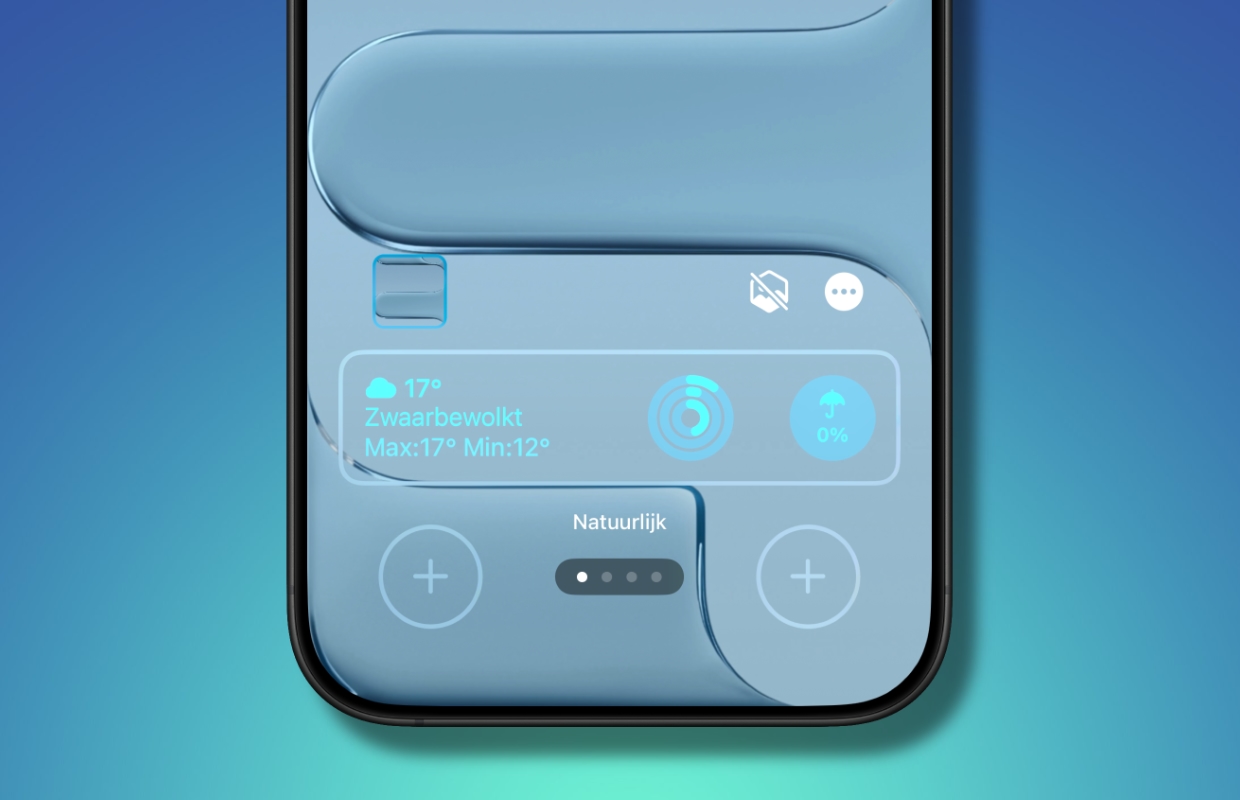
2. Use your AirPods as a microphone
Do you want to record an interview and you don’t have a wireless microphone? Then you can use your AirPods 4, AirPods Pro 2 or AirPods Pro 3 for that in iOS 26! You just have to enable it in the Settings:
- Connect your AirPods to your iPhone;
- Open the Settings app;
- Tap ‘Hear and feel’;
- Tap Input and select your AirPods.
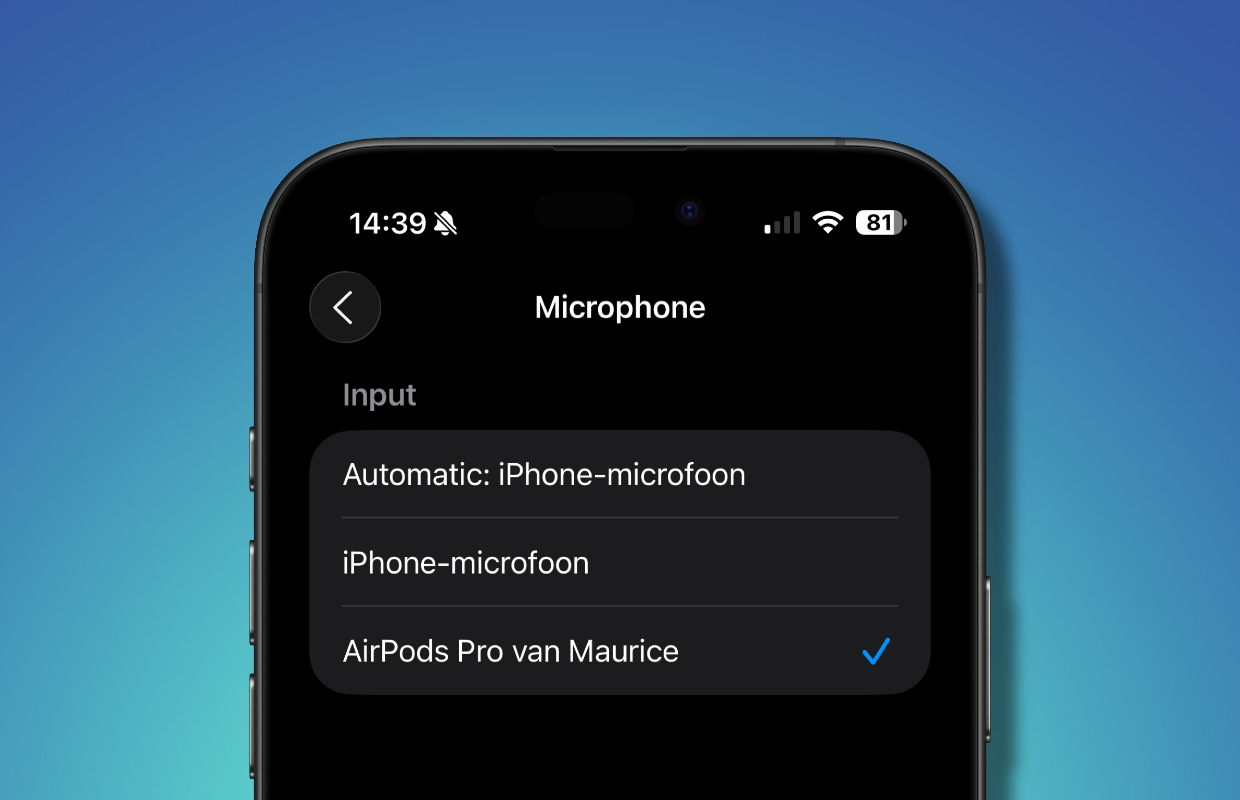
You can now start a video recording and record the sound at the same time via your AirPods!
3. Control the camera with your AirPods
Not only can you use your AirPods 4 and AirPods Pro 2 as wireless microphones in iOS 26, you can also control the Camera app on your iPhone! This is how you enable the function:
- Connect your AirPods to your iPhone;
- Open the Settings app;
- Tap your AirPods;
- Scroll down and tap ‘Camera Remote’;
- Choose ‘Press once’ or ‘Press and hold’.
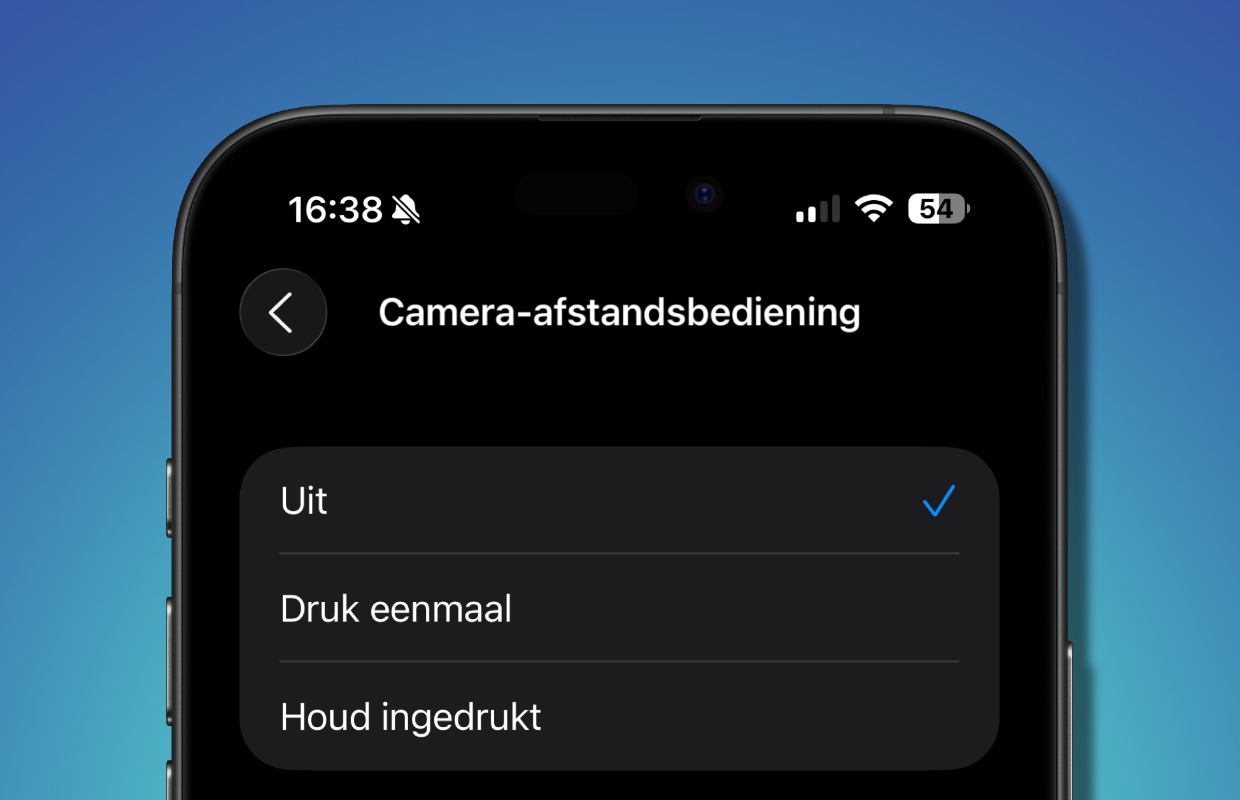
Once the feature is enabled, it works seamlessly with the Camera app. Wear at least one paired AirPod and open the Camera app. Then focus as you always do. Finally, use the chosen AirPods gesture to take a photo remotely.
More iPhone tips?
Did you like these iPhone tips and want more? On iPhoned you can read useful tips and tricks for your iPhone every week. Check out the most recent tips below!
-
3 useful features of iOS 26 that you didn’t know about yet
-
Sleep score on the Apple Watch: this way you can see how good your night’s sleep was
-
Liquid Glass for apps in iOS 26: this is how you set the clear display on your iPhone
-
Spotify now has the Mixing Tool – a major update that makes the app even more fun
-
Your iPhone Alarm Clock Has an End Time (Which Is Earlier Than You Think)