In iPados 26 there are quite a few new functions to Apple’s tablet. These are 8 ways and functions that make your iPad better.
8 ways in which your iPad gets much better (in iPados 26)
The new functions in iPados 26 make your iPad almost a kind of small Mac. With multiple features that are strongly reminiscent of macOS, your iPad will become a lot more versatile in one fell swoop. Below we show you 8 ways in which your iPad with iPados 26 will be much better.
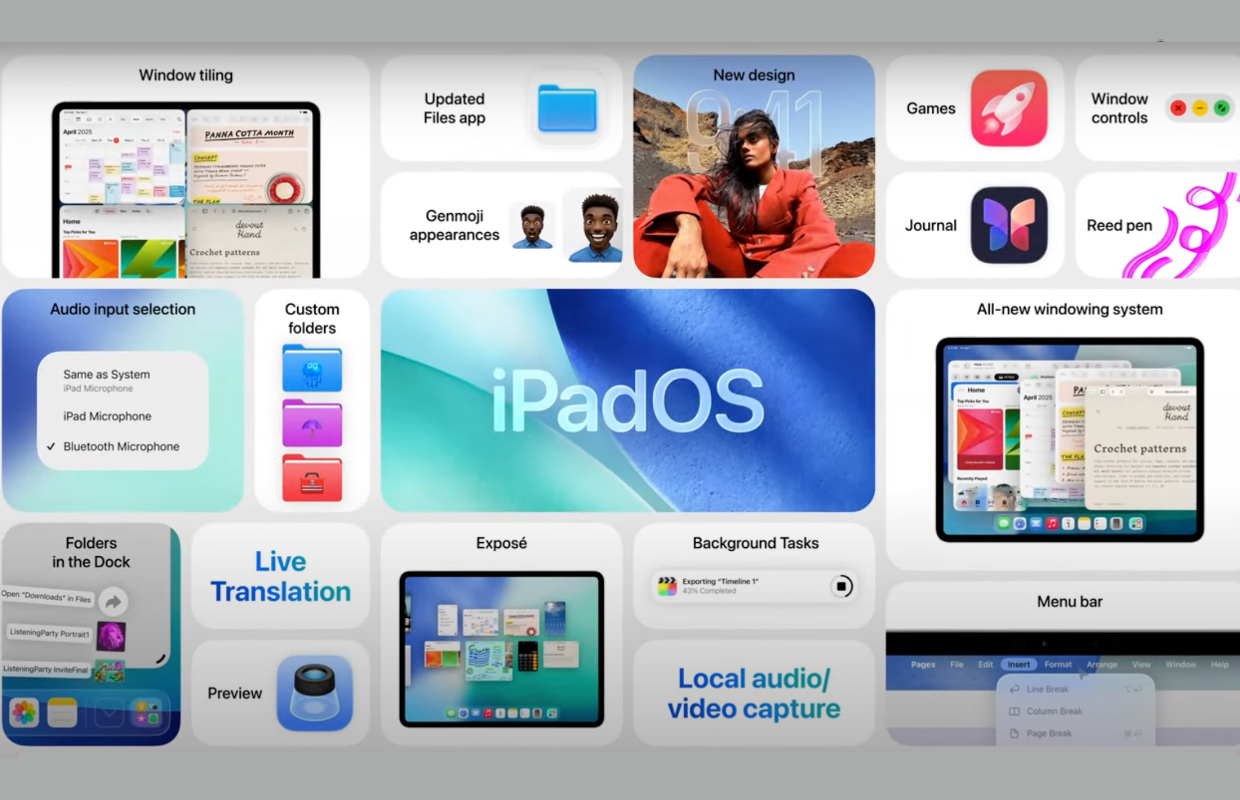
1. Exposé app
You can get an overview of all open windows. This is similar to Mission Control on the Mac, but App Exposé shows all windows of a certain app. Open windows can therefore be found quickly (LER).
2. Menu bar
One of the most convenient new functions in iPados 26 is the new menu bar. You can find it in apps at the top of the screen, just like in macOS. Take the beam out by wiping down at the top of the screen.

3. Apps in windows
You can now move apps entirely to your liking and change size.
4. Preparation
There will be a new preview app for the iPad, which looks like the version in MacOS. With this you can view, annotate and edit PDFs and images.
5. New menu: traffic light
In the new menu bar you see the well -known ‘traffic light’ of the Mac on the far left. With these three colored balls you can quickly close an app window, minimize an app or display one in a window/screen filling.
6. New mouse pointer
If you use a Magic keyboard or a Bluetooth mouse on your iPad, something has changed. The mouse pointer now looks more like the Cursor of the Mac.
7. More functions for the files app
With iPados 26, the files app also gets new functions, thanks to a new list display with adjustable column widths and folding folders. New filters have also been added and you can personalize folders with adapted colors, icons and emoji. All these settings are automatically synchronized between your devices.
In addition, you can set a standard app in iPados 26 for opening specific files or file types, thanks to the new ‘Open with …’ function in the context menu. You can also change the standard app via ‘Show info’.

8. Folders in the dock
In the files app you can now hold a folder with your finger and then choose ‘Put in Dock’ via the menu. This way you can place almost any desired folder directly in your dock.
You can find the files at the bottom of your dock. If you then hold down the new icon for longer, you will also see the well -known display options of the Mac. This way you can adjust the display to grid (‘grid’) or fan (‘fan’) and you will also find the usual sorting options here.
buy iPad
Do you not yet have an iPad, or are you looking for a replacement? Then read the article ‘Compare iPad: which iPad can be purchased best in 2025’.
Do you already know which iPad you want? Below you will find the best prices and offers of all iPads!

compare iPad prices

Refurbished iPad prices compare
