
WhatsApp offers more options than you think. That is why in this workshop you will find useful tips that will help you use WhatsApp more and more easily. WhatsUp in WhatsApp?
 Edited by Petra Waaijer and Rob Coenraads
Edited by Petra Waaijer and Rob Coenraads
Young people are increasingly using SnapChat to communicate with each other (digitally). However, WhatsApp is the way for many people to send each other short messages, send nice photos and videos and much more. Because more is possible than you think with WhatsApp and that is why you will find our useful tips and tricks here.
1. Star posts
Suppose you receive a text message that you would like to keep, because it is very nice, or sweet, or important, or… Then you can mark it with a star, which is called bookmark. If you stand on the message and press it for a while, it will be selected. It turns green and then you can check the asterisk at the top of the bar.
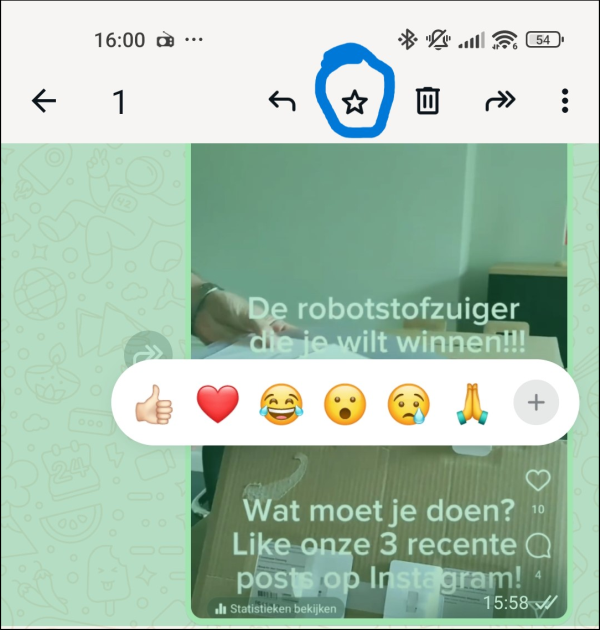
Mark with star
You can also remove the asterisk in the same way.
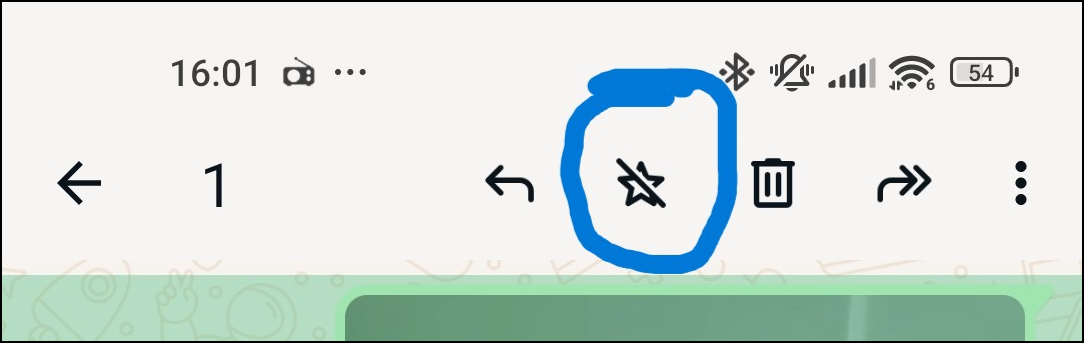
Remove star
To see all starred messages, tap the top of a conversation screen. Then you see the choice Starred messages to appear.
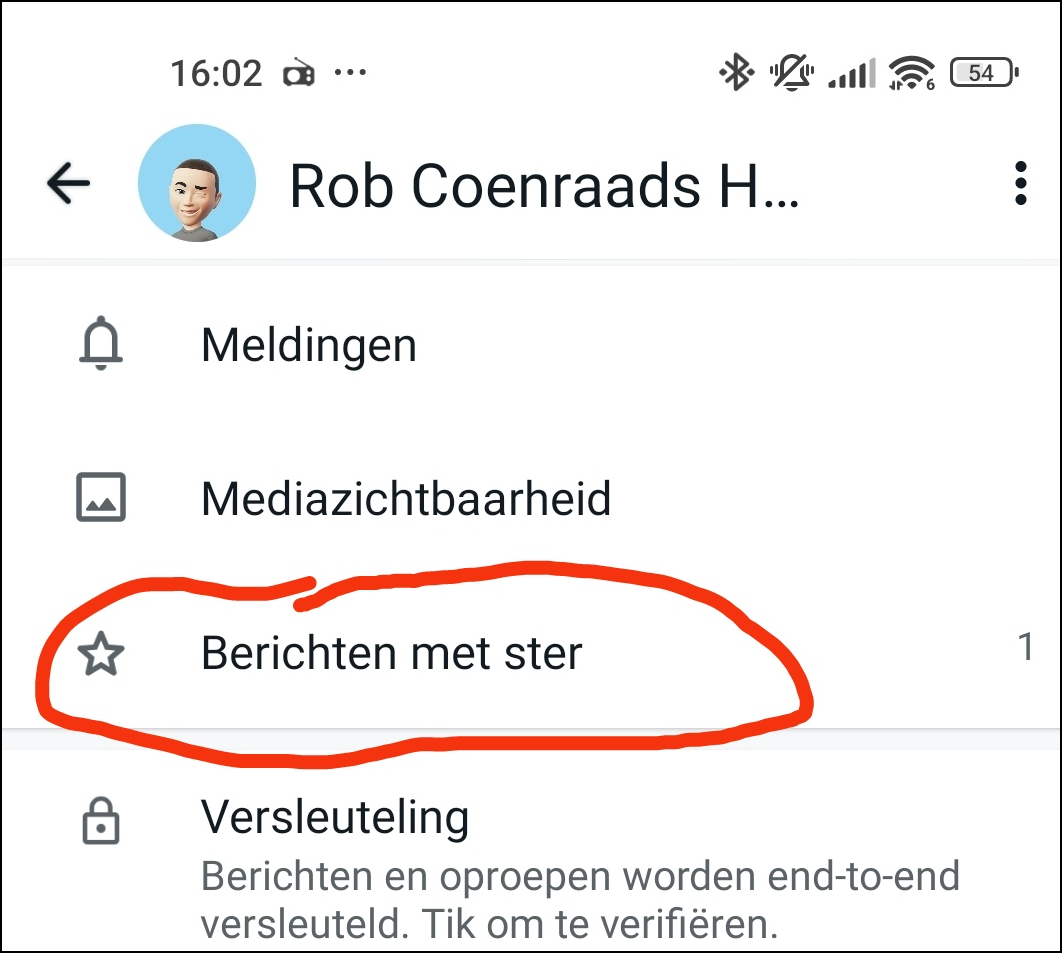
2. Text more readable
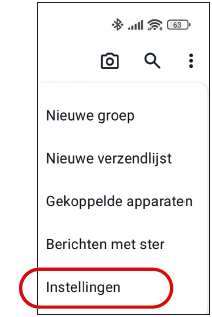 |
| Go to Settings |
Especially for the elderly among us, it is nice to make your text more readable. This can be done in Android by going to Institutions at the top of the general app. To do this, tap on the three dots at the top right and you will see, among other things Institutions to appear:
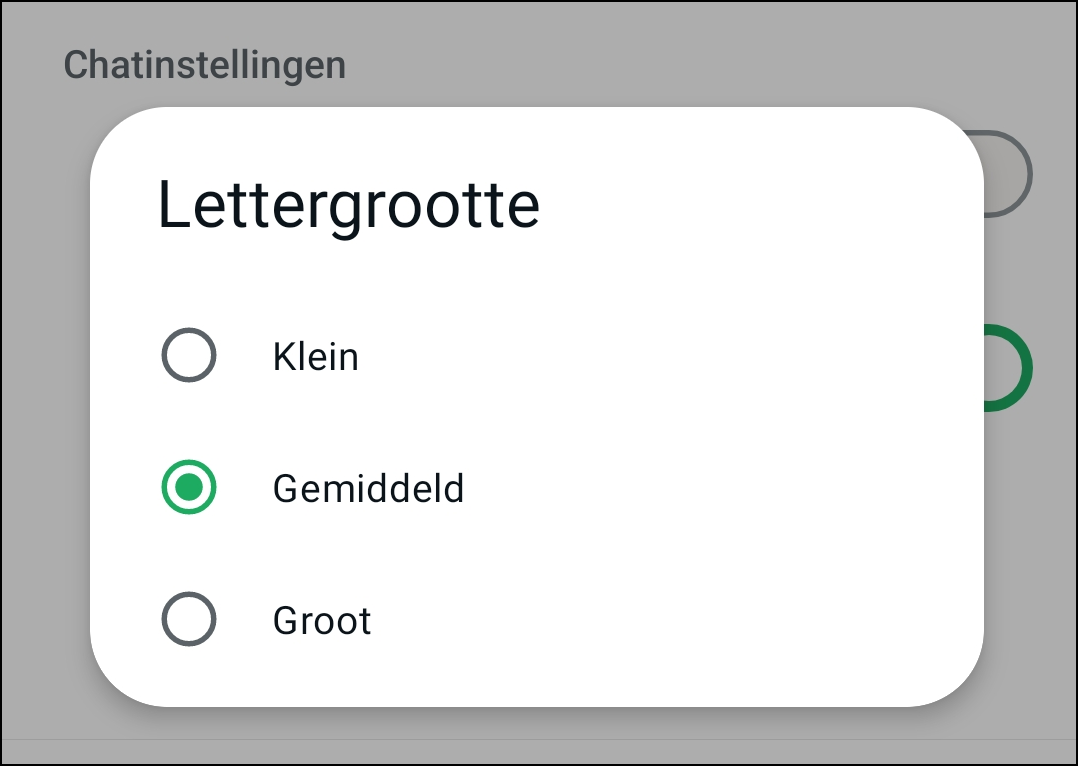
Then when you get up Chats and then click Font sizeyou get different size options. There you can choose which size you like best.
In iOS for iPhones, font size can only be adjusted in the phone’s general settings. You can find it under there Institutions and at Screen and brightness Font size indicated. You can then drag the button to the left or right depending on the size you like.
3. When did the recipient read your message?
Sometimes it is useful to know whether everyone in a group app has read a message or not. For example, if you have agreed that the five of you will take a train at 9 a.m. tomorrow morning. When everyone has read the message, the check marks will turn blue. But if they’re not blue and not everyone has responded, then what? Fortunately, you can find out who has or has not read a message and at what time. And the latter also applies if you only send a message to one person.
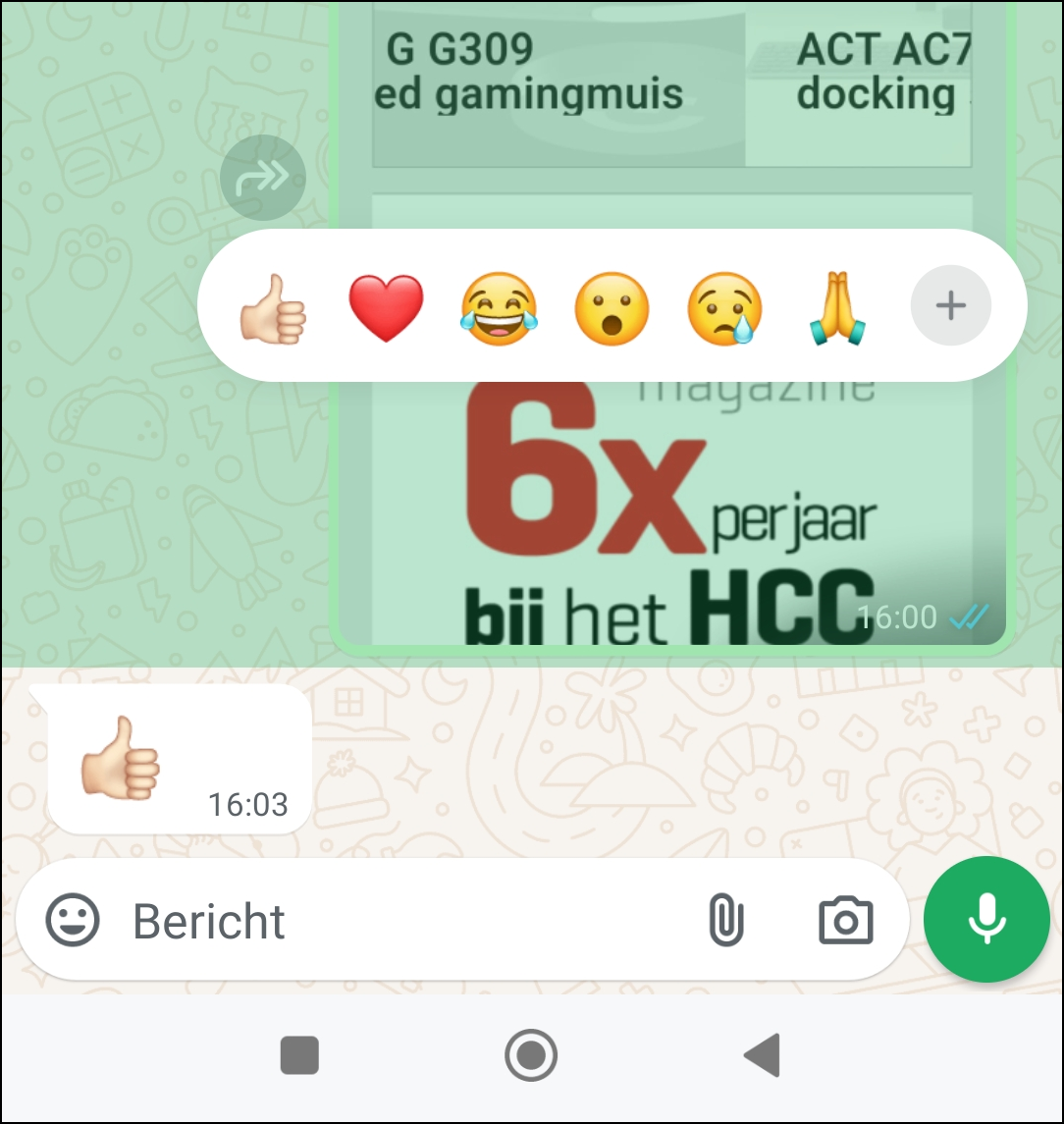 In Android, press the message you sent yourself so that it is selected.
In Android, press the message you sent yourself so that it is selected.
A sent message
select

Then click on the three vertical dots at the top right and you will get the options Information, Copy and Pin to see.
Click on the three three
dots top right
If you’re up Information Click, then you get Information message to see. Here you can see when your message was delivered to, who read it and at what time!
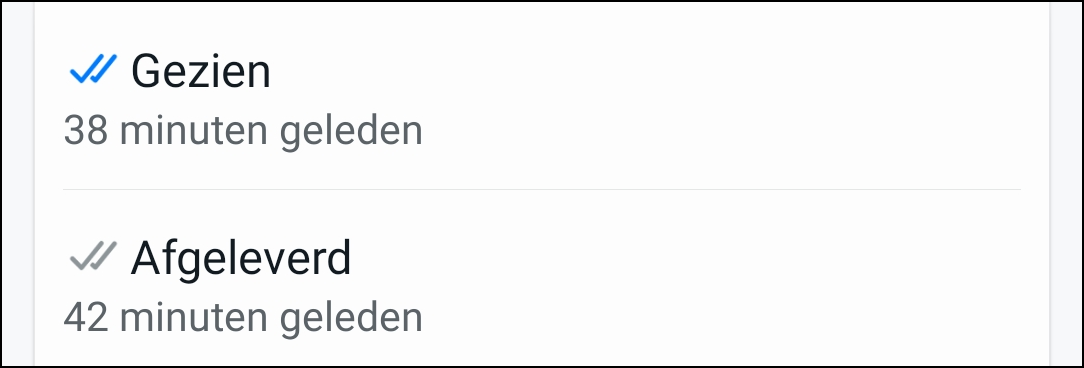
Time of reading
If you have an iPhone and therefore the iOS operating system, select the message by pressing it for a while and then choose Info.
4. Your location
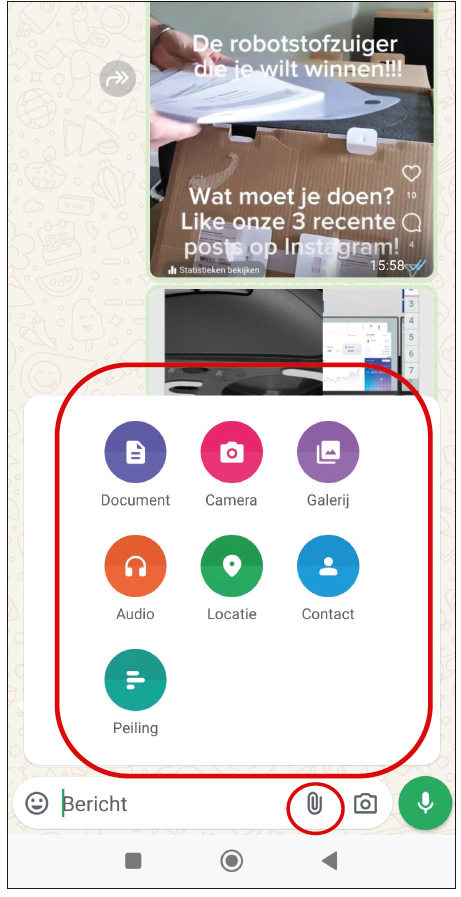 Opinions are divided about sharing your location… Children are often not happy about it, but parents are. It is also useful if you have made an appointment with someone. You can then follow that person, or he or she, you live. At least if you have turned on your GPS or location. To do this, search for location on your smartphone and turn it on.
Opinions are divided about sharing your location… Children are often not happy about it, but parents are. It is also useful if you have made an appointment with someone. You can then follow that person, or he or she, you live. At least if you have turned on your GPS or location. To do this, search for location on your smartphone and turn it on.
You open a chat with someone and then tap the paperclip at the bottom of your Android screen or in iOS the plus sign and then Location. After this you will see Location to stand.
Open a chat via Chats
and then press it
paperclip (red circle).
Than a window will appear
(circled large)
where you go for Location
can choose.
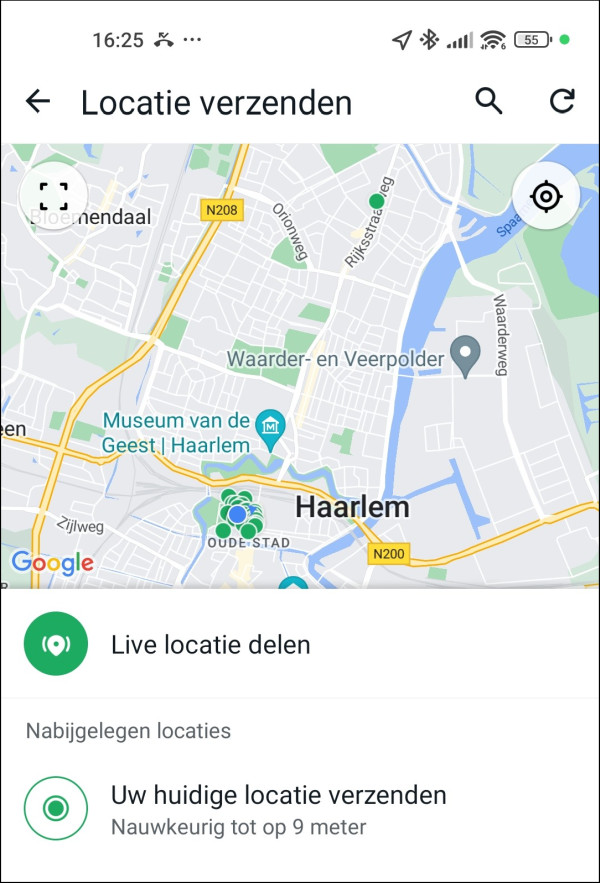
If you click on that, you will enter Send location.
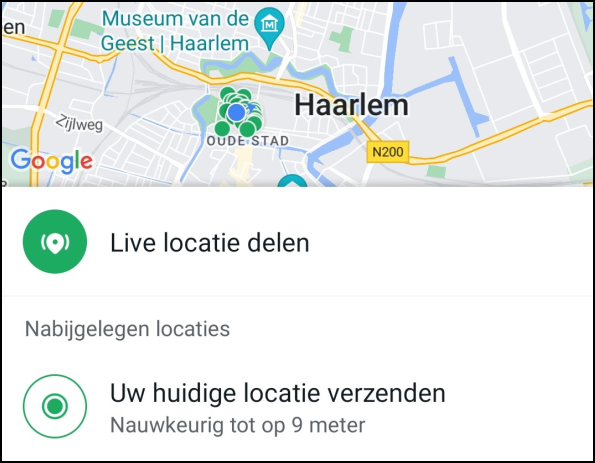 Now click Share live location and then you can choose how long you want someone to see where you are: 15 minutes, 1 hour or 8 hoursYou can also use this option to find the parking spot for your car or bicycle. You go to a chat with yourself and tap the paperclip. There you choose again Location and then after that Send your current location. If you don’t remember where you left your means of transport, go to this chat. iOS opens the app Cards and Android starts Google Maps.
Now click Share live location and then you can choose how long you want someone to see where you are: 15 minutes, 1 hour or 8 hoursYou can also use this option to find the parking spot for your car or bicycle. You go to a chat with yourself and tap the paperclip. There you choose again Location and then after that Send your current location. If you don’t remember where you left your means of transport, go to this chat. iOS opens the app Cards and Android starts Google Maps.