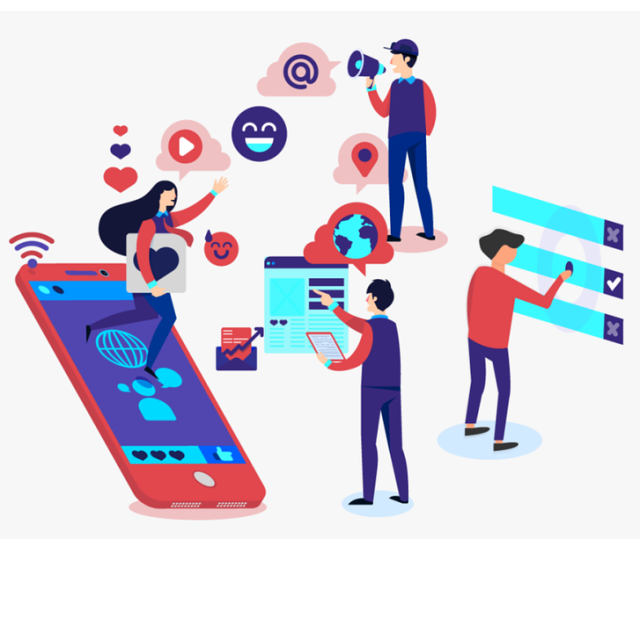
Social media are online services to share messages, photos and videos, and with which you can stay in contact with others. We show how you install popular apps such as Facebook, Instagram and X, and explain some terms.
Toon van Daele
After this article you will find various tips for using social media such as Facebook, Instagram and X safer and to better protect your privacy. For those who are not yet familiar with social media, we explain here how to install a social media app on your phone or tablet, and we explain a number of typical concepts.
Computer
On a computer you usually use social media via the browser (surf to www.facebook.com, www.instagram.com or www.x.com), but there are also real applications for a computer. Open the Windows start menu and start Microsoft Store. In the search bar, type the name of the app (Facebook,, ” Instagram or X – used to be Twitter). Click on Download and then on Openor install the app by double -clicking the downloaded Exe-file. Then register with your account or create a new account via Create a new account (Facebook), Then register (Instagram) or Create account (X). Creating an account or registering is of course always possible from your browser, on the websites mentioned.
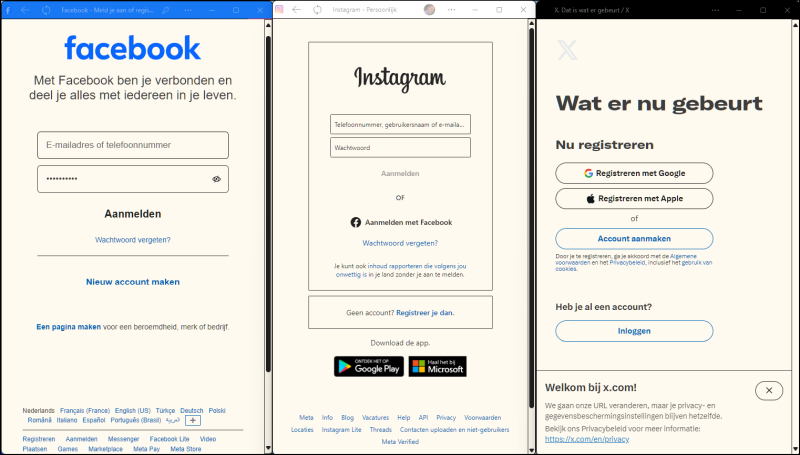 |
| The desktop applications of three Socialemedia platforms side by side, just after installation |
Mobile installation
Most people install Socialemedia apps on their mobile device to always have them at hand and to respond immediately. You can easily install the three mentioned Socialemedia platforms on Android and iOS (such as an iPhone).
Tap it Google Play Storeicon (Android) or App store-icon (iOS) on your home screen. Use the magnifying glass (below) to type Facebook, Instagram or X in the search bar, and choose the correct app from the results. Tap Install (Android), on the download icon (a cloud with an arrow) or on Downloadand if necessary enter your Apple ID password (iOS).
After installation, the button appears Open(and). Tap this to start the app. You may be asked to allow specific permissions (see below). With first use you can log in with an existing account or create a new account via the instructions on the screen; This is therefore also possible from a smartphone. Like other installed apps, you can always open this app via the icon on your start or app screen.
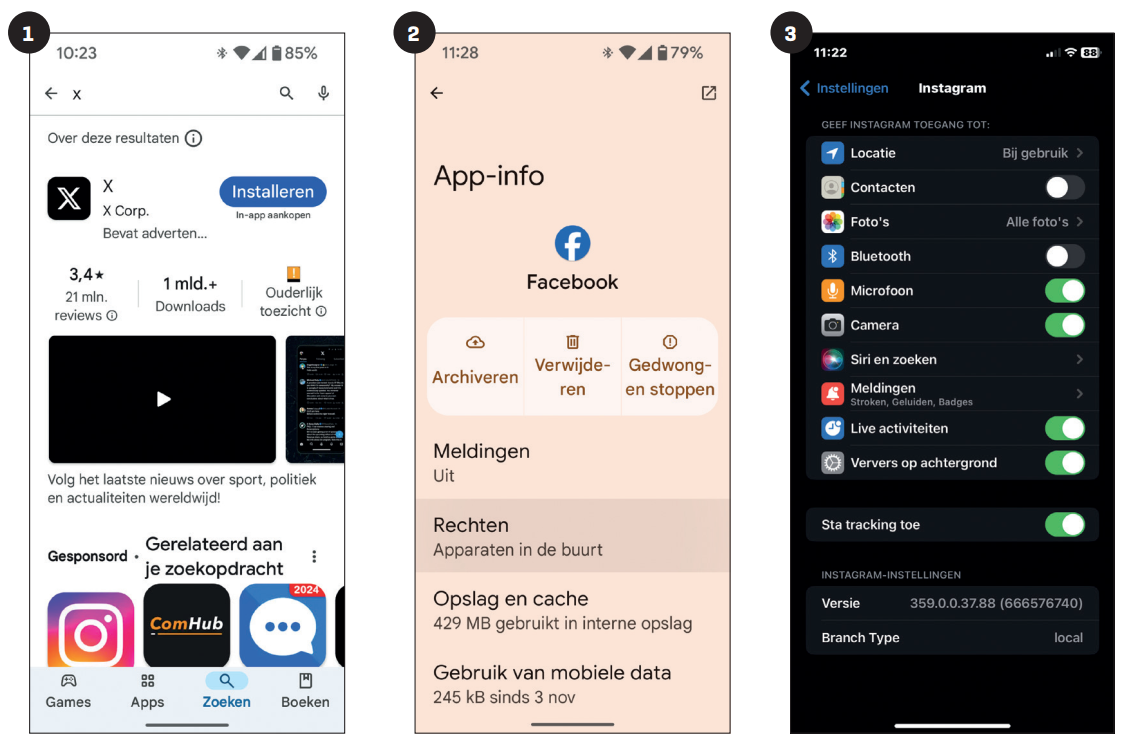 |
||
| ‘X’ in the Google Play Store: Ready for download |
You can do the rights of View individual apps (here: Facebook on Android) |
You can still adjust the rights yourself {Here: Instagram on iOS) |
Permissions (true)
Depending on the app and your device, you can be asked during installation to grant certain permissions. If you want to use all the functions of the app undisturbed, you will often have to agree with these requests. However, you can still check and possibly withdraw the permitted permissions of installed apps at any time. To do this, open the settings screen of your device via the gear icon on your home screen. Molar Apps or Application managementselect See all (x) appssearch for the desired app, tap on it and go to Right (Android). On an iPhone you also navigate via the gear icon to the settings screen, scroll down and select the desired app to manage the rights.
Permissions (how)
Both with Android and iOS you can then switch specific permissions on or off, such as Access to contacts and Access to microphone. With some permissions, as with Locationfor example, you can set Allow when using appwhich is just a bit ‘safer’ then Always allow. We also advise you to be careful in sharing your contacts. Access to camera and microphone is only necessary if you plan to share photos, videos or speech messages. With regard to reports: try to keep them limited so that you are not distracted too much. Of course you decide for yourself what you allow, but we recommend that you are not (immediately) too generous. If it turns out that you were a little too strict, you can still adjust this.
You can also further monitor your privacy by adjusting all kinds of settings in the app itself, as you read in the article “Social media: keep it safe and fun”.
Concepts
You already know how you can reach social media services through your browser and how you can install, start the corresponding apps on your computer and especially on your mobile phone and manage the permissions. This does not alter the fact that you sometimes bump into concepts that you may not be so well -known and that are still important to get along with social media smoothly and safely. We briefly discuss ten concepts in alphabetical order.
1 algorithm
A series (usually kept secret) rules that determine which messages you are in you feed (see 2) See. Algorithms take your interests into account, the accounts with which you interact and all kinds of popular trends. In itself this is useful, but you may miss interesting messages from less active contacts.
2 Feed
The main page where you see the messages of the accounts you follow (see 10). This information is usually adjusted by the algorithm (see 1) and can be displayed chronologically or based on relevance
3 Filter
An adjustment or an effect that you can add to photos or videos, such as color corrections or funny facial effects. You can make filters more attractive, but may create an unrealistic image (of yourself?).
4 hashtag
A word or a short sentence preceded by a fence ( #), such as #vakantie, to group messages around the same theme. By on one hashtag to click, see all public messages with this hashtag. This also helps to make your messages more visible to others.
5 phishing
A method with which scammers try to steal your personal information, such as passwords or bank information. They send fake messages that look like they are coming from a famous person or organization. In these messages, for example, they ask you to click on a link (to a rogue site) or fill in sensitive information.
6 Reel
A short, editable videos on platform such as Facebook and Instagram. These videos are often used for creative expressions, such as funny clips, dances and tutorials (instructional video). They are popular because of their short duration and their entertainment content.
7 Story
A temporary message, such as a photo or video, which appears at the top of the app and disappears after 24 hours. Stories are informal and used to share daily moments. They often contain filters (see 3), stickers and music for beautification.
8 tagging
State someone in a message or photo by referring to their profile, by typing a monkey tail (@), followed by the name of that person. You will then see a list of profiles from which you can choose. The name of that person is then visible in your message or photo and the tagged Person is usually reported about this.
9 two-step verification
Also called two-factor authentication, or simply 2fa. This is an extra layer of security, where you also have to enter a code in addition to your password to log in. For example, you can receive this via an SMS, a verification app as an authenticator from Google or Microsoft, or a physical safety key. This makes it much more difficult for hackers to access your account.
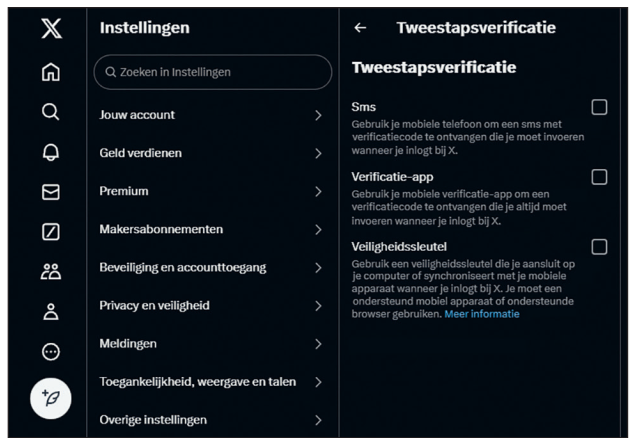 You can also enable two-step verification with X
You can also enable two-step verification with X
10 Follow/follower
Following someone means that you choose to get their messages, photos or videos in you feed (see 2) To be seen, so that you are better informed of what someone shares. You are then their ‘follower’, and in a similar way others can also follow you.