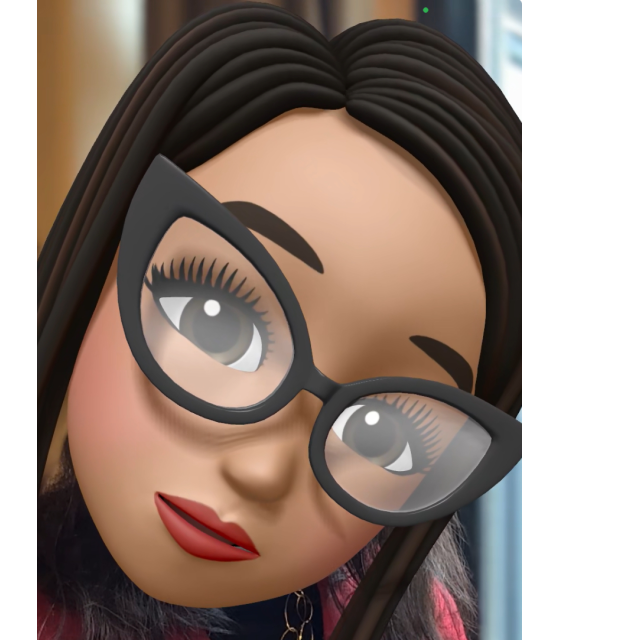

With Facetime you feed free video calls via your iPhone or iPad, with one or more discussion partners. Read here how to optimally use all options!
Edited by Petra Waaijer and Esther Arntz
Image calling or video calling is now completely established, for both business and private use. On your iPhone, iPad and possibly also on your Mac and Apple TV you use the FaceTime app for this, without it costs you calling minutes. You can use this to make free video calling with everyone who also has an Apple device and there is also a way to involve Android and Windows users in the conversation. You have conversations with one person or with a whole group. It is also possible to share your screen or to listen to the same music together. You can also conduct audio calls via Facetime, but image makes it nicer of course! Here you first read a number of useful options, then you can read how to install and use FaceTime.
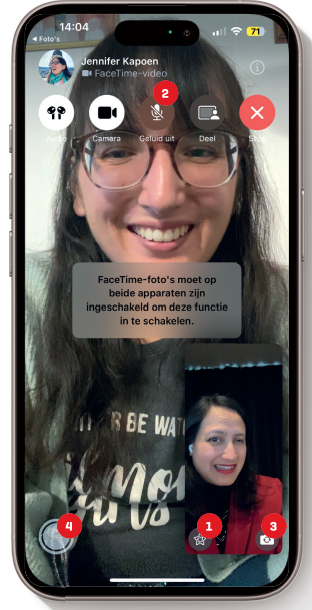
- Filter
You can apply all kinds of effects via this button. For example, stick your memoji On your shoulders or use a color filter. You also approach the portrait mode to fade the background.
- Mut
Just withdraw from the conversation? Through these buttons you can successively turn off the speaker, microphone or image. This can be useful if, for example, you have to open the door during the conversation.
- To switch
Do you want to show something during the conversation? Press this button to switch between the front and rear camera. Facetime will be running automatically: if you put your iPhone on its side, then the image also runs at the recipient.
- Take a look at the bird
Take a picture of a moment in the conversation? Tap this button. A live photo is then made that you find with your other photos in the photos photos, so not via Facetime itself.
|
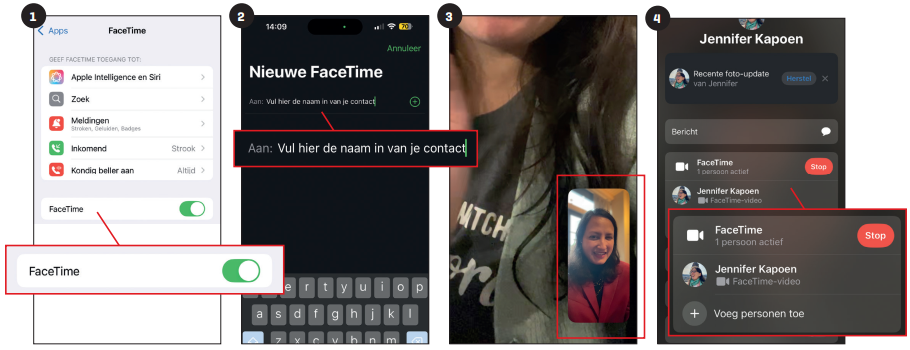 |
|||
|
1 FaceTime Encourage Open the app settings, go |
2 New FaceTime Open the app Facetime and tap |
3 In the picture The other is in the picture, you |
4 Invite others Via the ‘i’ button at the top right |
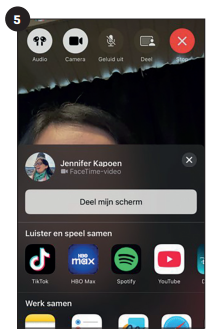 |
Gesture When in the operation
|
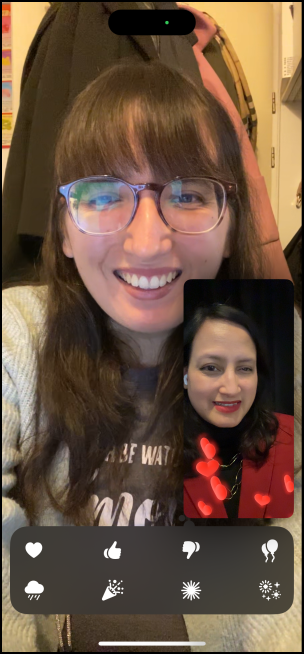 |
 |
|
5 Shareplay Via the button with the person |
Facetime on Apple TV Facetime on your iPhone and iPad now also works in combination with your Apple TV. This just works |
||