
The most recent versions of Windows are not really popular. For example, some users refuse the switch to version 11, but stay on Windows 10 or even Windows 7. According to many, Windows XP was the very best version of Windows. In 2025 you can put Windows XP with a detour on your computer to make the comparison yourself.
Edited by Arthur De Graef and Rob Coenraads

Those who now want to use Windows XP on their computer will have to do his best for that. We do not recommend replacing the entire Windows operating system with the dated XP, especially if you hang your computer on the internet. XP contains a lot of vulnerabilities that can be abused and Microsoft no longer solves those vulnerabilities. It is wiser (and easier) to run old software in one Virtual machine Or vm and that is what we are going to do here.
Step 1 Install Virtualization Software
To be able to run a virtual computer on your computer, you first need the right software. You will read online that Windows is a built -in hypervisor Is it called Hyper-V, but it is only included with pro- and enterprise editions of the operating system. Chances are that you will have to look for a program on the internet. There are a lot of options, but we use virtual box here. You can download it via Virtualbox.org. Click on the blue download button and then install the version for Windows Hosts. You can install afterwards by opening the EXE file and going through the installation wizard.
 |
Step 2 Track Windows XP
Without installation file you can of course not install Windows XP. Microsoft has not been selling the software for a while, so you have to look for it via other roads. Via archive.org, the website of the Internet Archive, you can find a reliable ISO file that was not cloned. It is recommended to download a 32-bit version to prevent problems with drivers. Often you will immediately find a product code on the download page to validate the installation. Search for it and save them somewhere, because you need that code to install Windows XP.
Step 3 VM Preparation
A VM is actually a computer that runs inside your computer, so that you have to run two systems at the same time. To get that right, you need Virtualbox. In that software you click on the button New And immediately enter information: a name for the VM and in which folder everything should be stored.
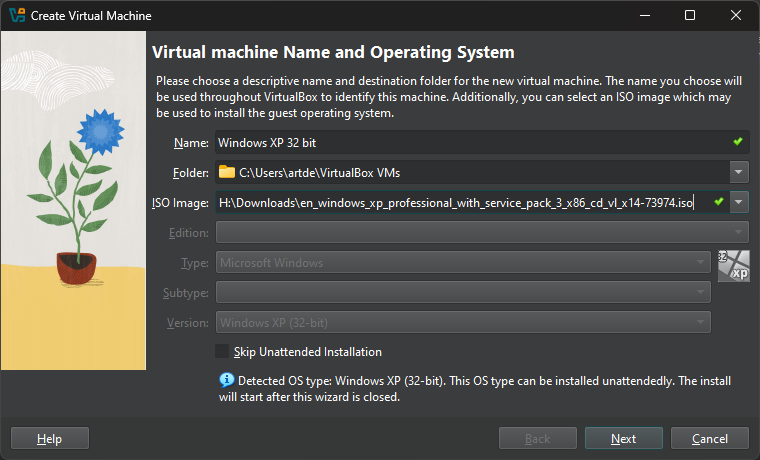
For the box ISO Image You have to look for the ISO file that you have previously downloaded. In the bottom boxes you have to tell the virtual box that you want to install Windows XP (32-bit). Here you can also choose whether you want to install Windows XP yourself or have it done automatically. Do you want the full experience? Then you check the box Skip Unattended Installation On. Do you want a fast, automatic installation? Then you will first have to fill in a username and password to use in the VM. VirtualBox automatically introduces it during installation.
Afterwards you still have to assign computing power. For a 32-bit version of Windows XP, 512 or 1024 MB of RAM (memory) is sufficient. You will also have to produce a virtual hard disk. How you approach this will depend on how much space you still have. You can opt for a dynamic size, so that the virtual disk becomes as large as needed. You can also give that dynamic disk a maximum size, so that it does not get bigger than you want. Other settings look good as standard or can be adjusted as desired.
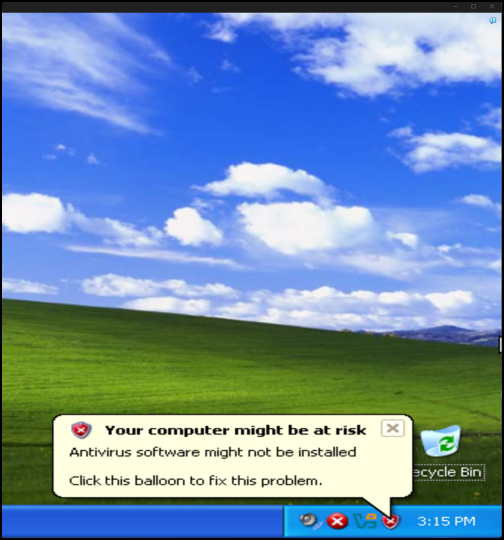 |
Step 4 Enjoy Windows XP
Chose the Unattended Install? Then you can just lean back while Virtualbox does the work for you. How fast that goes depends on how fast your computer is. Once everything is installed, you can install old software in Windows XP yourself and get started with it. To use Windows XP in the future, you must go past Virtualbox. To step back in time more than twenty years, you only have to turn on the VM.
Enable virtualizationDo you bump into unexpected error messages? Then it is worth seeing if virtualization is on. You check this in Job management under the CPU performance. Is virtualization not on? Then you have to switch it on in the BIOS or UEFI of your computer. How you do that exactly depends on the manufacturer of the motherboard that is in your computer. |