Do you regularly use Apple Maps? Then enable these three features to make Apple Maps even better!
Apple Maps
Are you regularly on the road and don’t know the exact route? In that case, Apple Maps is the solution, because the navigation service shows exactly how to reach each destination. Apple Maps is standard on your iPhone, iPad and Mac and is one of the best navigation services of the moment. However, you can make Apple Maps even better with a number of features. Curious which ones they are? We put them together for you!
1. Maximum speed
It is not clear on all roads how fast you are allowed to drive. Do you ever wonder what the speed limit is on a road? In that case, Apple Maps offers a useful feature, because you can display the speed limit by default during your route. This way you know exactly what speed you should maintain and you avoid unnecessary traffic fines. To add the speed limit to Apple Maps:
- Open ‘Settings’ on your iPhone;
- Scroll down and tap ‘Apps’;
- Go to ‘Maps’;
- Under ‘Route’, select ‘Car’;
- Finally, turn on the switch behind ‘Maximum speed’.
Have you enabled the feature in Apple Maps? The speed limit appears automatically when the route is started in Apple Maps. Within built-up areas you can almost always see what speed you should maintain, outside built-up areas this is not always the case. Don’t see a speed limit when you’re driving on the highway? In that case, the speed limit is not the same all day long. In that case, keep a close eye on the traffic signs, because they show the maximum speed at that time.

2. Routes in the future
Are you going on a trip soon? Or are you looking at the route of an appointment that will not take place for some time? In that case it is useful to plan a route in the future. Travel time often depends on when you leave. For example, there are more people on the road during rush hour than at other times. It is wise to take this into account when planning your trip, so that you do not have to deal with an unexpectedly long travel time. This is how you do it:
- Open ‘Apple Maps’ on your iPhone;
- Tap ‘Search Maps’ in the search bar;
- Enter an address or destination of your choice and tap the blue magnifying glass;
- Choose the blue route button;
- Under the destination, tap ‘Now’;
- Enter the correct departure day and time in the menu;
- Finally, tap the blue button at the top right of the screen.
Apple Maps now shows the expected travel time, which is based on the predicted traffic at that time. Are road works planned on a route? These are also included in the expected travel time. This way you can see exactly how long you are expected to be on the road and what the differences in travel time are between different moments. Do you think the travel time is too long? Then it is better to hit the road earlier or later. Unfortunately, it is not possible to save routes in Apple Maps at a later time.
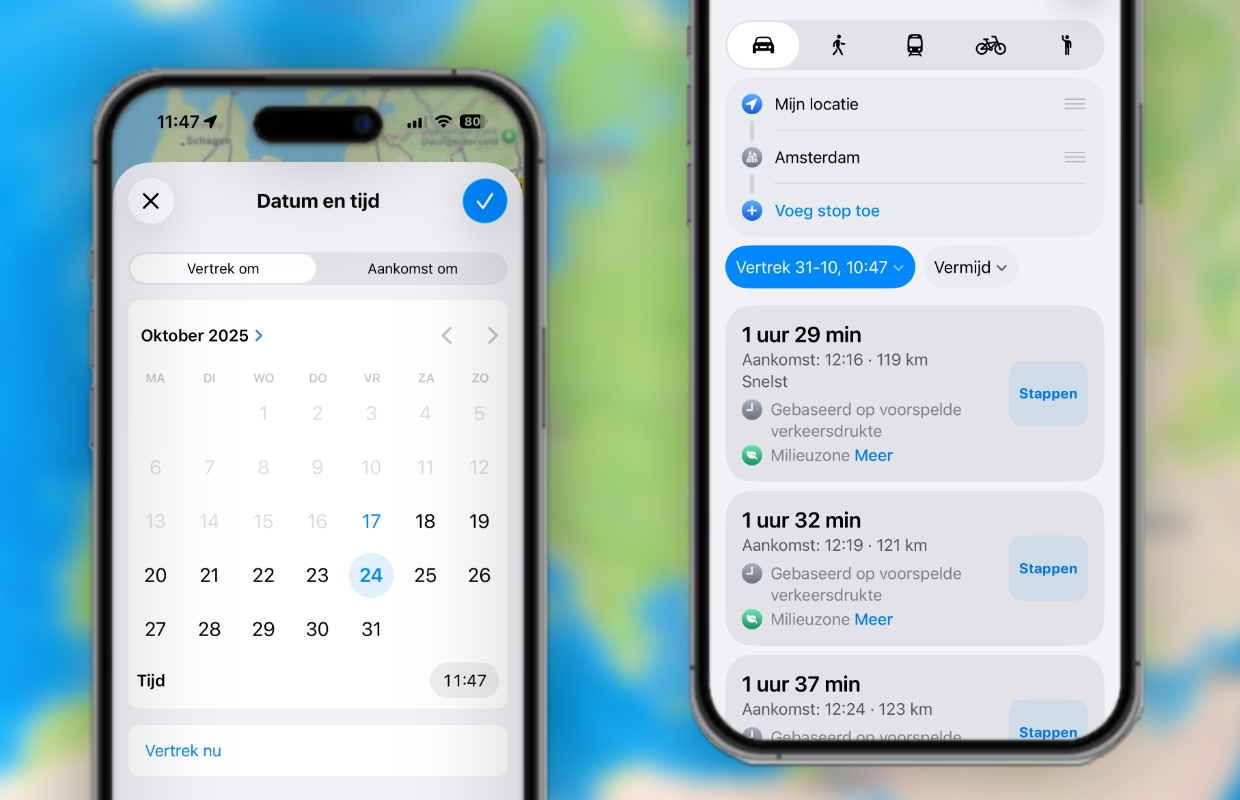
3. Parking location
Apple Maps is not only an easy way to reach your destination, but also to find your car. Parking garages and parking lots are becoming increasingly larger, which can make it a challenge to find your car. Fortunately, Apple Maps offers a solution for this, because the navigation service automatically saves the parking spot of your car. To do this, enable the following function in Apple Maps:
- Open ‘Settings’ on your iPhone;
- Scroll down and tap ‘Apps’;
- Choose ‘Cards’;
- Go down and enable ‘Show parking location’.
Have you parked your car somewhere? The parking location will then automatically be shown in Apple Maps. The navigation service immediately reports this, so that you can easily find the car in the application. Please note, because a Bluetooth connection with your car is required to automatically save the parking location. The Apple Maps function also works if your iPhone is connected to the car via CarPlay.

More about Apple Maps
Have you enabled the speed limit and parking location? Apple Maps works even better with these features. Adjusting your departure time is also a useful tool to view the expected crowds on the road. This way you know exactly what the travel time is at any time. Did you find this tip useful and would you like to know more about Apple’s navigation service? Then sign up for our daily or weekly newsletter so you always stay informed!

Download the iPhoned app
