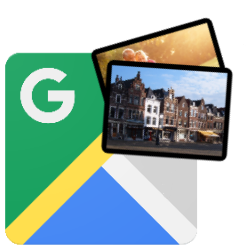 Have you photographed a nice diner or have you photographed an attraction that you want to share with the world? Add your own photos to Google Maps to inspire others or show the way.
Have you photographed a nice diner or have you photographed an attraction that you want to share with the world? Add your own photos to Google Maps to inspire others or show the way.Photos on Google maps
In addition to Streetview photos and photos uploaded by the owner, anyone who searches for a location on Google Maps will also see photos of others. For example, at a hotel these are photos that hotel guests have taken of their room, photos of the surroundings or a photo of a dish or the menu. Handy, because this way you not only get to see the beautiful pictures, but also a photo of a dirty bathroom of a critical hotel guest. You can also upload images yourself and help other people.
Add photos via computer
- surf to Google.nl/maps.
- Type a location in the “Search Google Maps” search box.
- Search suggestions appear as you type. Click on a suggestion.
- Information about the location appears on the left. Use the scroll bar to scroll down to the ‘Photos’ heading.
- click on Add a photo.
- Three tabs will appear: Upload, Photos from Phone, and Your Photos.
- Upload: click on upload > Choose photo‘s to upload, choose a photo and click To open.
- Photos from phone / Your photos: click Photos from phone or your photos, choose a photo and click Selecting.
- A notification will follow that the photo will be published soon. Google checks whether the content is acceptable and whether you infringe any copyright. click on Finished.
Add photos in Google Maps app
- Open Google Maps.
- Tap at the bottom Pitch in.
- Tap on Add photo.
- If necessary, give Maps permission to use your photos. Tap on To allow.
- Tap one or more photos.
- Tap on Choose a place.
- Select the place from the list or choose Elsewhere.
- Chosen ‘somewhere else’? Type the location and tap the given suggestion.
- Tap on To post.
Google checks that the content is acceptable and that you do not infringe any copyright.