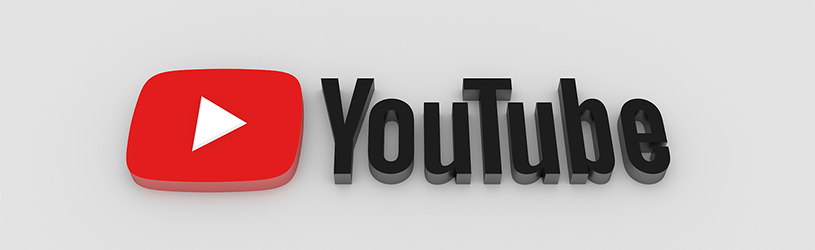 YouTube has a wealth of fun and useful videos. How do you find and view them on a computer?
YouTube has a wealth of fun and useful videos. How do you find and view them on a computer?
Website YouTube
YouTube is a platform to put up videos so that other people can watch the videos. Due to its many users, YouTube has become an almost inexhaustible source of video material. From cat videos and bloopers to music and instructional videos. Everything can be found there. Open an internet browser and go to Youtube.nl to take a look.
Video suggestions
There are already all kinds of video suggestions on the homepage of YouTube. Under “Recommended” are videos that YouTube thinks you will find interesting. Under ‘Trending’ are videos that are currently being watched a lot.
Play video
Interested in a video? Then view it like this:
- Click on a video in one of the overviews.
- The video opens and plays. A (short) promotional video may be shown first. Hover over the video to see a menu. If desired, click an option. Below is an explanation of a number of buttons from this menu:
 : Pause the video.
: Pause the video. : Play next video.
: Play next video. : mute sound.
: mute sound. : Turn on subtitles.
: Turn on subtitles. : Play video in full screen.
: Play video in full screen.
- Once a video has finished playing, YouTube will automatically play the next video. Don’t you want that? Then click on Cancel.
Search video
Looking for something specific? Then use the search bar to find related videos.
- Click on at the top To search.
- Type the topic you want to see a video about and press the Enter key.
- An overview of videos appears. Click on one of the videos.
The video plays immediately.
channels
There are also so-called channels on YouTube. On such a channel, videos from one provider or on a specific topic are grouped together. For example, SeniorWeb also has a own channel with instructional videos on a variety of computer topics.
There are several tabs on a channel. The ‘Videos’ tab displays a long list of videos. The most current videos are at the top. The ‘Playlists’ or ‘Playlists’ tab contains overviews of videos on a specific topic. The channel owner can create these lists themselves and fill them with videos. For example, at SeniorWeb there is a list ‘Windows’ and a list ‘WhatsApp’.
Lookup channels
Searching for a channel works the same as looking up a video.
- Click on at the top To search.
- Type a search term, for example “SeniorWeb” and press the Enter key.
- An overview with search results appears. It contains channels as well as videos and playlists. A channel can be recognized by the red ‘Subscribe’ button. Difficulty with the distinction? click on Filter and then under ‘Type’ on Channel. The overview will then only contain channels.
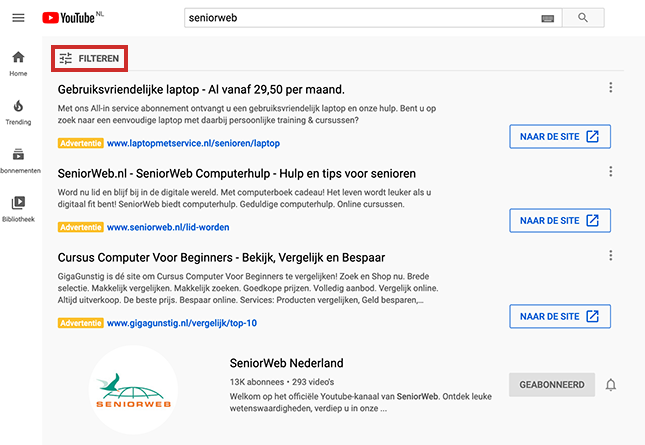
- Click on the channel name to open the channel.
login
To use some extra functionalities, you can log in to YouTube. Examples of these additional options include subscribing to channels, viewing watch history, and posting comments. This requires a Google account. You can read more about such an account in the article ‘Create a Google account’. If you have (created) a Google account, log in like this:
- Click on the top right login.
- Enter the Google account email address.
- click on Next one.
- Enter the corresponding password.
- click on Next one.
Subscriptions
One of the benefits of logging into YouTube is the ability to subscribe to a YouTube channel. This will keep you up to date with new videos appearing on the channel.
- Make sure you are signed in with a Google account.
- Find a channel.
- Click on the red button Subscribe.
- Click on the left side of the window Subscriptions for the overview of recent videos on channels you have subscribed to.