
Create a household book with Numbers on the Mac. Or keep track of the meter readings, the salary or the repaid mortgage in this calculation program. A quick guide to Numbers.
calculator
Numbers is a calculation program. It is part of Apple’s iWork package. It is similar to Excel from Microsoft Office. With Numbers you can keep track of all kinds of things, such as the costs of a family day, a household budget or the meter reading. Then the program does all the math.
Free on Mac
Numbers is installed by default on new Mac computers. If Numbers is not on the computer, but the Mac was purchased after October 1, 2013, download the program for free from the App Store. Learn how to download a program in the “Download a program from App Store (Mac)” tip.
Using numbers
Open Numbers as follows:
- In the Dock, click the Finder icon
 .
. - click on apps (macOS 10.15 Catalina or later) or Programs (macOS 10.14 Mojave or earlier).
- Double click on numbers.
- At the bottom left of the window that opens, click New document.
- Click on the type of document you want to open. We leave ‘Empty’ selected.
- Finally, click on the bottom right create.
A new worksheet in Numbers opens and the work can begin!
Menus
In Numbers there are menus in three places. First of all, there’s the menu bar at the very top. Every program that opens on a Mac has a menu bar here. The buttons in the bar differ per program. All possibilities of Numbers are accessible with the help of this bar. Frequently used options are also above and to the right of the text area. We will discuss some of these options later in this article.
Enter data
Numbers works with cells in a large worksheet. Each cell has a name, which consists of a letter and a number. The rows all have a different number and the columns all have a different letter. Cell A1 is the first cell at the top left, next to it is B1 and so on. You can enter data in these cells. Both words and numbers. Calculations can then be made with numbers using formulas. To enter data, click a cell and start typing.
Data format
In Numbers, you can keep track of all kinds of data. Think of percentages, dates and amounts. You can specify in the program what kind of content a cell has. This gives the information in the cell a certain appearance. For example, you enter a monetary amount with a euro sign and two decimal places.
- Click on a cell to select it.
- Click in the right menu on Cell.
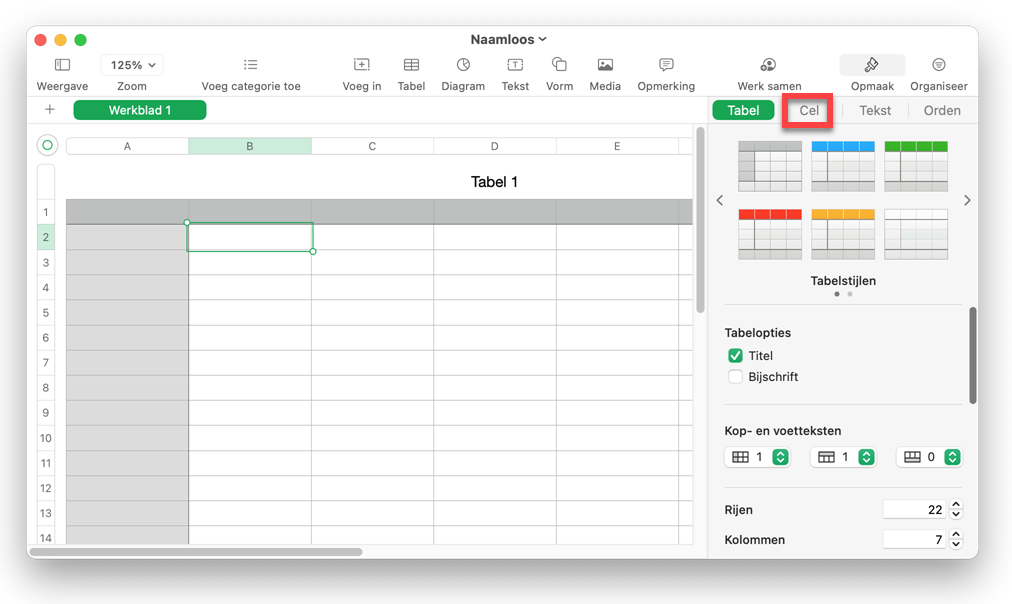
- Click the drop-down menu under ‘Data Format’.
- Click the desired data format type. For example, in the case of an amount of money, click Currencies.
- A number of options appear for each format type, with which you can personalize the format. Think of decimals, thousands separator and currency sign.
Using Formulas
To let Numbers make calculations with numbers entered, you use formulas. The user can create a new formula himself, but there are also a number of standard formulas. These are sum, average, minimum, maximum, quantity and product. As an example, we are going to add the digits of two cells using the sum formula.
- Click in cell B2 and type 122.
- Click in cell B3 and type 97.
- Click in cell B4.
- Click in the menu bar on add.
- click on Formula > Sum.
Cell B4 now shows the total of cell B2 and B3.
Save file
Done working on a file? Then save it:
- Click on the menu bar at the top Archive.
- click on Keep.
- Type a name for the file. Always give a file a unique name. Files with the same name will be overwritten.
- Click on the arrow next to ‘Location’ and navigate to the folder where the file should be located.
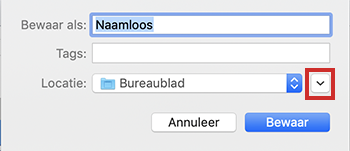
- Finally click Keep.
The file can be opened again later with Numbers.
Export Numbers file for Excel
You can also share files in Numbers with someone who uses Microsoft Excel. You must first export the file.
- Click in the menu bar on Archive.
- click on Export to.
- click on Excel.
- click on Next one.
- Type a name for the file.
- Click on the arrow next to ‘Location’ and navigate to the folder where the file should be located.
- Finally click Export.
The file is now saved with the extension .xlsx. This type of file can be opened in both Numbers and Excel.