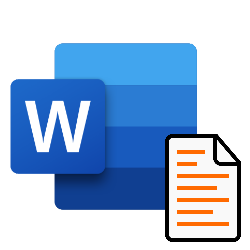
In Word documents with a lot of text, add a table of contents. This keeps the document clear.
Table of contents
Anyone who has a document with forty pages will probably recognize it. A long piece of text makes the whole cluttered. Therefore, structure the document by providing the document with a table of contents. This way the reader knows at a glance which page he should be on. Fortunately, this does not have to be done manually in Word: there is a handy function for this.
Create table of contents
Create a table of contents in Word that consists of main and subheadings:
- Open the Word document.
- Create headlines with a so-called ‘headline style’. This is a ready-made format in Word that indicates the level of the heading. For example, larger letters (Heading 1) are used for capital headings and smaller letters (Heading 2 and Heading 3) for subheadings. Because of these formatting styles, Word knows which text is a main or subheading and creates the automatic table of contents based on this.
- click on Start.
- Select the text to have a heading style, such as a chapter name.
- In the ‘Styles’ box, click Cup 1.
- The text changes style. Give all main headings in the document the ‘Heading 1’ style.
- Make a header? Select text and choose Cup 2.
- Structure the text under style 2 subheadings with additional subheadings (Cup 3).
- Format the title of the document. Next to the heading styles, click the triangle > Title. This text will not be included in the table of contents.
- Does the text contain main and intermediate headings? Click on the tab at the top References.
- Click on the left Table of contents.
- Select the option Automatic table of contents 2 to create the table of contents.
The table of contents has been inserted. Do you adjust anything later? Think of extra text or another name for a headline. Then click on the table of contents > To update > Update in its entirety > OK and the table of contents is up to date again.