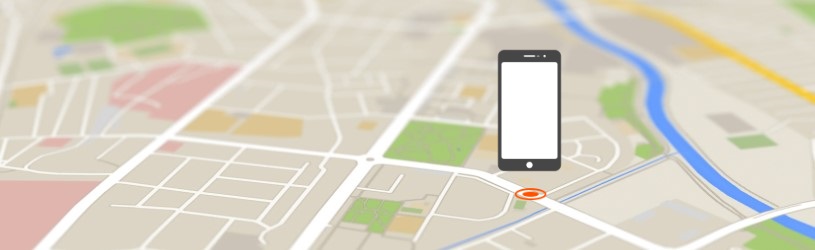 iPhone, iPad or MacBook without a trace? Or do you want to know exactly where someone is? Find your own and other Apple devices with the Find My app.
iPhone, iPad or MacBook without a trace? Or do you want to know exactly where someone is? Find your own and other Apple devices with the Find My app.
What can I do with the app?
People with an iPad or iPhone with iOS 13/iPadOS 13 or later can use the Find My app. They can find a lost device, share their location and see the location of others. So lost a device? Look on the map where your device is, make it sound or send a message.
The Find My app works with iCloud. So you also have a iCloud account required.
Turn on ‘Find My’
Turn on the Find My function via the settings of the iPad or iPhone.
- Tap the app Institutions.
- Tap your name at the top.
- Tap on Find my.
- Tap on Find my iPhone / Find my iPad.
- Drag the slider behind ‘Find my iPhone’ or ‘Find my iPad’ to the right.
- The slider turns green and the function is enabled. Tap on OK when prompted to turn on Location Services. You will not receive this message if the location service is already enabled.
- The option ‘Find My Network’ (for iOS 13/14 ‘Turn on ‘Offline Search’) will appear. This makes the device discoverable even if it is not connected to Wi-Fi or a mobile network. Drag the slider to the right to enable the feature.
- The option ‘Send last location’ has also appeared. With this, Apple saves the last location of the device when the battery is low. If necessary, drag the slider to the right.
Share location with Find My
In the app, turn on Share My Location if you want to share your location with family and friends who also use an Apple device. Useful, for example, if someone is trying to find you at a busy event.
- Tap the app Find my.
- In the menu, tap I.
- Tap the slide behind ‘Share my location’. If the slider is green, the feature is on.
- In the menu, tap People.
- Tap on Start sharing location.
- After ‘To’, type the name of the person you want to share the location with.
- Tap the correct name. Or tap the plus sign to browse the contacts stored on the device. You can tap multiple names.
- If someone doesn’t have an Apple device or doesn’t turn on Find My, you’ll get an error message.
- Tap on Send.
- Choose how long you want to share your location: an hour, until the end of the day, or forever.
- The ‘People’ tab shows who can see your location.
As of iOS 15, the person you share your location with will receive a notification asking if they also want to share the location with you and for how long.
There are also other ways to (temporarily) share your location. For example via WhatsApp or Google Maps.
follow someone
In iOS 15, it happens automatically when you share your location, but in earlier versions of iOS you can ask if the other person shares their location with you. For example, you can see whether your partner is already on his way home. After you’ve shared your location yourself, ask if someone would like to share their location:
- Tap the tab Persons.
- Tap the desired name or first Share my location if the right person is not yet listed and follow the steps in the previous paragraph.
- If necessary, swipe up the information screen: place your finger on the middle gray bar and move your finger up.
- Tap on Ask to track location. If the other accepts, you can see their location. You will receive a notification. The other chooses for how long he shares his location.
- Tap on Stop sharing my location to stop sharing your own location.
- Tap on Delete [naam] if you no longer want to follow the other person.
Find Apple Device
Can’t find your iPad or iPhone at home? Or do you suspect that the device has been stolen? Using the Find My app, you can message the missing device, make a sound, remotely lock it, or even wipe it. To do this, you need another iPhone or iPad with the Find My app installed. Do you only have a PC? Then read the paragraph ‘Find an Apple device via iCloud’.
Search on the map
- Tap the app Find my.
- The app largely consists of a map. The blue dot on the map is the location of the device you are using.
- In the menu, tap Devices.
- Other Apple devices with Find My turned on are visible on the map.
- Tap the i top right to adjust the map display and distance display.
Find the sound
Is the device at home, but you can’t find it? Then make it sound.
- Tap the app Find my.
- From the map, tap the icon of the device you are looking for.
- Tap on Play sound.
- The app shows when the sound is playing: under ‘Play sound’ it now says ‘Playing’. Only when someone taps ‘OK’ on the missing device, the app will no longer send signals and will display ‘Off’.
Lock and message
Is your device missing and you see it changing location on the map? Chances are someone found it. Send the device a call to get in touch like this:
- Tap the app Find my.
- Tap on Devices.
- Tap the map or menu on the lost device.
- Under Report as lost, tap Activate.
- If you have not set a passcode, enter a code now to lock the device remotely. Remember it well, because the device enforces this code.
- Repeat the code.
- Under ‘Phone’, tap Optional and type a telephone number where you can be reached for the possible finder.
- Tap on Next one.
- Tap under ‘Message’ and type a message to the finder, if any. For example, “I lost this iPad. Please call me’.
- Tap on Activate.
- The message with the phone number below will now appear on the lost device.
- You can see how long the call has been activated in the Find My app. It will turn off automatically once you get the device back and enter the passcode.
- Then change the access code of your (found) device via Institutions > (Face ID and) access code > enter your code > Change access code > follow the steps.
Remote wipe
Is there very sensitive information on the device that you lost? If there really is no other option, there is the option to empty the device and delete all files.
- Tap the app Find my.
- Tap on Devices.
- Tap the map or menu on the lost device.
- Scroll down and tap Delete this device.
- All content and settings of the device will be deleted as soon as it connects to the Internet. You can no longer track the device once it has been erased. The ‘finder’ can turn it on and use it.
Find Apple device via iCloud
You can search via iCloud from any device that can access the internet. iCloud only allows you to search for devices, not people.
- Go to www.icloud.com/find
- Enter your login details.
- A card opens. Zoom in or out with the plus and minus sign at the top left.
- In the middle of the menu bar, click All devices.
- In the drop-down window, click on the device you are looking for.
- click on Play sound to search for the lost device using sound.
- click on Lost Mode to display a message on the screen of the lost device.
- In the next window, enter a phone number where you can be reached.
- click on Next one.
- Type a message to the finder, if any. For example, “I lost this iPad. Please call me’.
- click on Ready.
- The message with the phone number below will now appear on the lost device. Thumbs up for the finder to call!
- click on Erase iPad/iPhone if you want to erase everything from the device. For example, if it contains sensitive information. All content and settings of the device will be deleted as soon as it connects to the Internet. You can no longer track the device once it has been erased. The ‘finder’ can turn it on and use it.