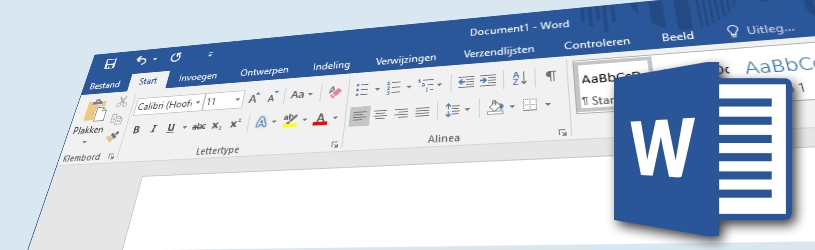
Writing letters in Word is a lot faster with a document that already contains your own address or signature. A homemade template for letters will come in handy!
Working with templates
A template is a special type of Word document whose layout is fixed and in which various information has already been entered. An ordinary Word document has the extension .docx. A Word template ends in .dotx. You can create such a template yourself and save it on your computer as a basis for new Word documents.
Is Word new to you?
Not doing much with Word yet? Read the article ‘Word: the basics’ first. Or follow the extensive online course ‘Starting with Word’.
Default Templates
Word also has a number of standard templates to use for creating, for example, letters, resumes or greeting cards. You can find these standard templates in Word under the ‘File’ tab. click on New. The default templates are listed under ‘New’.
Step 1: Create Template (1)
Open a new, blank, document in Word. Include all parts that you always want to see on your stationery. For example the following parts:
- Space for the addressee’s details.
- Your own data.
- Space for the subject.
- The place and date.
- Space for the salutation.
- Space for letter text.
- The caption with a closing greeting and your name.
Step 2: Create Template (2)
Arrange the parts as desired. For example, choose a different font or change the font size. Of course you can also give a color to a text. You can also insert a personal picture. An image of your handwritten signature, for example.
Tip: digital signature
To create a digital image of your signature, you can write your signature on white paper and scan it. You can also write a signature in a drawing program using a pen tablet. You can read how to insert an image in ‘Word: images’.
Step 3: Save Template
- click on File > Save as.
- Click the ‘Browse’ icon.
- Under ‘File name’, type a name for the template.
- Select behind ‘Save as’ Word Template.
- Note: Word will automatically take you to the “Custom Office Templates” folder.
- If you don’t want to keep the document there, go to the folder of your choice.
- click on Save.
The template is ready and you can use it again and again as the basis for a new letter.
Step 4: Using Template
- Open Word.
- Click the icon To open.
- Browse to the folder where you saved the template.
- Double click on the desired template.
The template with your stationery opens in Word. Write a letter on the stationery. The fixed elements on the page can be adjusted.
Step 5: Save New Document
Note: When you save the document in the usual way, the changes are reflected in the template. The intention is a separate Word document, with the extension .docx. Save it like this:
- click on File > Save as.
- Browse to the location where you want to save the letter, for example ‘Documents’.
- Under ‘File name’, type the name of the letter.
- Choose at ‘Save as’ Word document.
- click on Save.
The first letter based on the created template is now a fact.