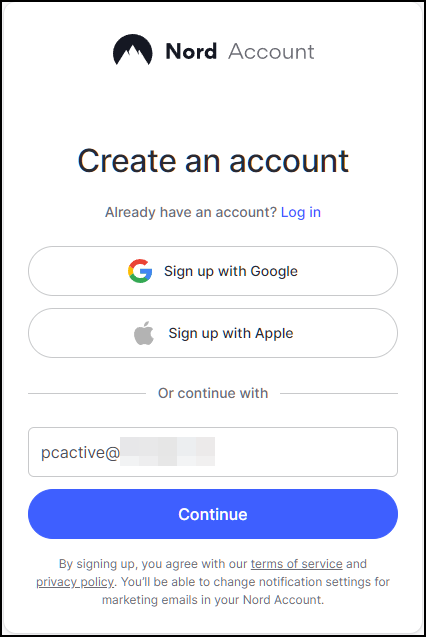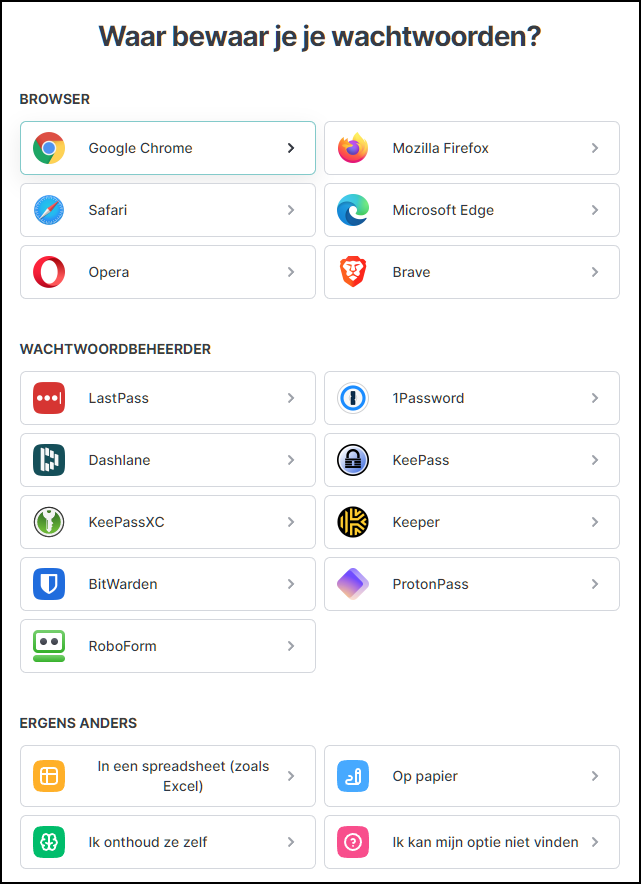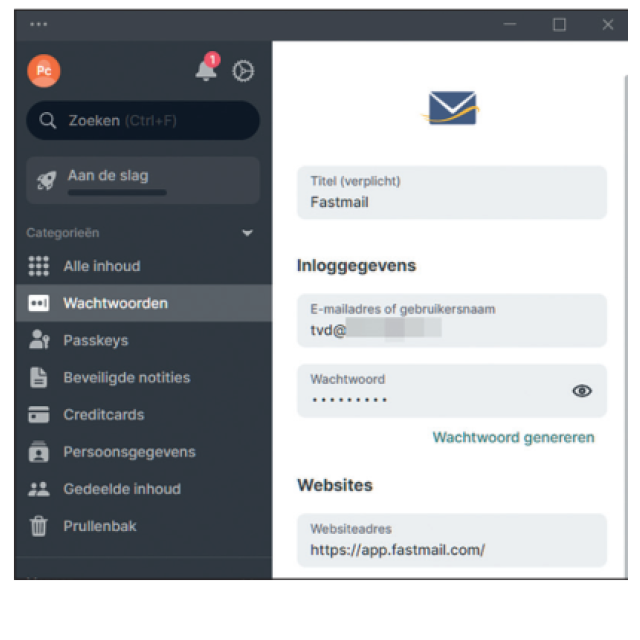
Do you lose the overview in the password forest? With a free password manager like Nordpass you no longer have to remember all your passwords.
Toon van Daele
As long as a user -friendly, password registration is not available everywhere, we will continue to use passwords. The same password is unsafe everywhere, but another is impractical everywhere.
You solve this with a password manager. Think of it as a digital safe, encrypted with one strong main password, in which your registration data and possibly other sensitive information are stored safely.
We introduce you here Nordpass, because it is free (with limitations), user -friendly, Dutch -speaking and available for desktop browsers and mobile devices. Moreover, it synchronizes smoothly between devices. First we show how you use this on your desktop and in a browser like Chrome, then we discuss the mobile version.
Concepts
|
Download
Go to www.nordpass.com/download/windows and click Download App for Windows (For Mac, go to www.nordpass.com/download/macos). Save the EXE file and double-click on it to start the installation.
Click on the welcome window Create Account: Opens your standard browser and you can create an account here. You can register with your Google or Apple account or with your e-mail address. If you choose e-mail, press Continuous And enter the code that you receive by e-mail. Set a password and click on Create Password. Return to the installed NordPass app and log in with your new account.
At Nordpass you can also create an account with your e-mail address
 |
|
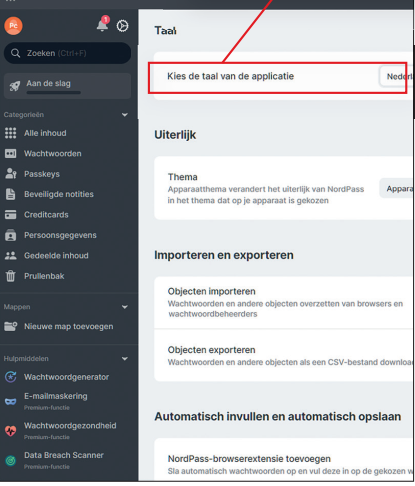 |
Start up When logging in to Nordpass, you will be in the first time The Nordpass main window appears, probably in English. Benefit Dutch, |
| Nordpass also speaks Dutch, but you have to set this up | |
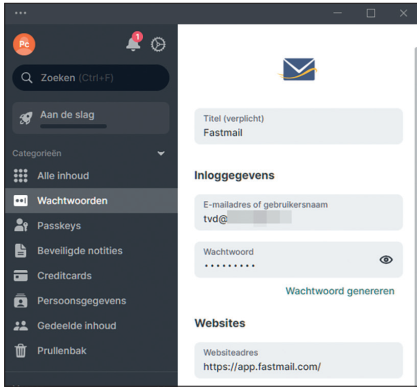 |
Login-ID
The selection menu on the left shows that you can store various data in this digital safe, such as Passwords,, ” Pass key (biometric access keys), Secure notes,, ” Credit cards and Personal data. Here we focus on passwords.
If you open this section, you will see two buttons: Add password and Import passwords. Click on Add password and enter the required information, such as Title,, ” E-mail address or username,, ” Password and Website address. At the bottom with Save. The login is now being added to the section Passwords.
.
Add a new Login ID (with password)
you can do it quickly
Report
Move the mouse over the login in Nordpass and click on the arrow button Launch website To open the corresponding registration page.
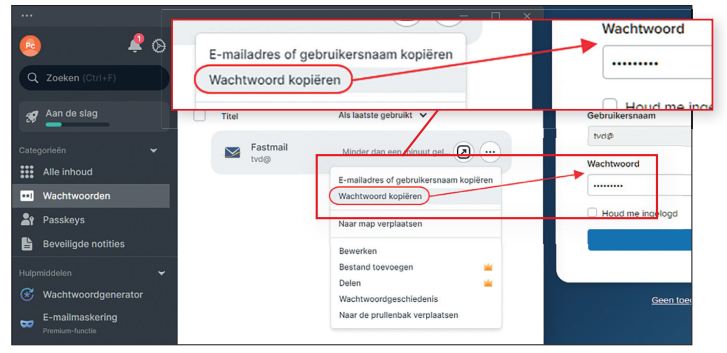 |
| You can copy and paste the fields for registration one by one from Nordpass |
Leave NordPass open and click the button with the three dots next to the Login ID. Molar Copy e-mail address or usernameGo to the corresponding field on the registration page in your browser and paste the copied item with the test combination Ctrl + V.
Repeat this for the password field Copy password to select and the password with Ctrl + V to stick.
Via the option To process By the way, you can adjust a Login-ID in Nordpass at any time and via Trash Do you remove the ID.
|
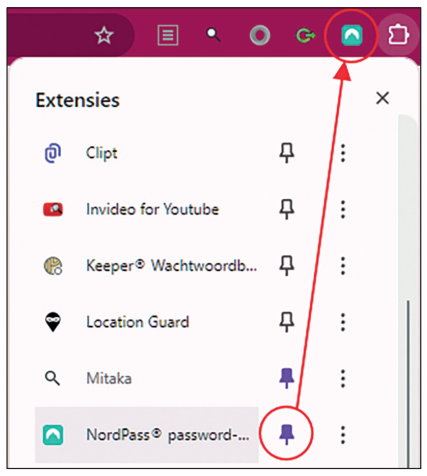 |
Browser (installation)
That way you can actually register anywhere without remembering your password, since Nordpass keeps this for you. But copying and pasting is not very handy. If you usually use the same browser, it can be easier.
We take Google Chrome again as an example. Open Chrome and go to https://chromewebstore.google.com. Tap in the search bar at the top Nordpassselect this extension and click on Fill. to Chrome and on Add extension. The extension is also available for other browsers.
Do you always want the NordPass button visible? Then press the button in the Chrome button bar Extensions and then on the pin Nordpass Password Manager. The green-white button now remains in the picture.
You can NordPass installed browser extension
Always reach via this button
Browser (existing login)
To use the browser extension, click on the NordPass button and log in with your NordPass account. Then enter your main password. Possibly add a check mark Keep Extension Unlocked (on your own device) and confirm with Unlock Nordpass To open the safe and via the gear icon as a language Dutch to set.
You can also open the safe with the NordPass button in your browser, after which you Display in tab Chooses. Surf to a website where a login is needed. If it is already in your safe, one will appear pop-up with the question Log in with Nordpass? Select the desired account and click on Log in.
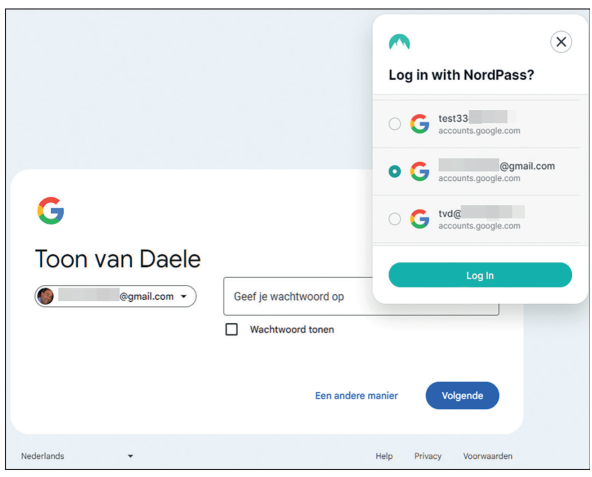 |
| Apparently several IDs have already been created or imported in Nordpass for this login |
Browser (new login)
Adding a new Login ID via your browser is also easy. Surf to the desired website and create an account as usual. Once you have entered all fields, including the password, a pop-up Van Nordpass with the automatically adopted data. If necessary, you can still adjust it here.
Click on Save To add the login to your safe. You can find this at the top of the list of passwords in Nordpass (both in the extension and in the desktop app, given both neatly synchronized). Next time you can log in quickly and safely with Nordpass, as described earlier.
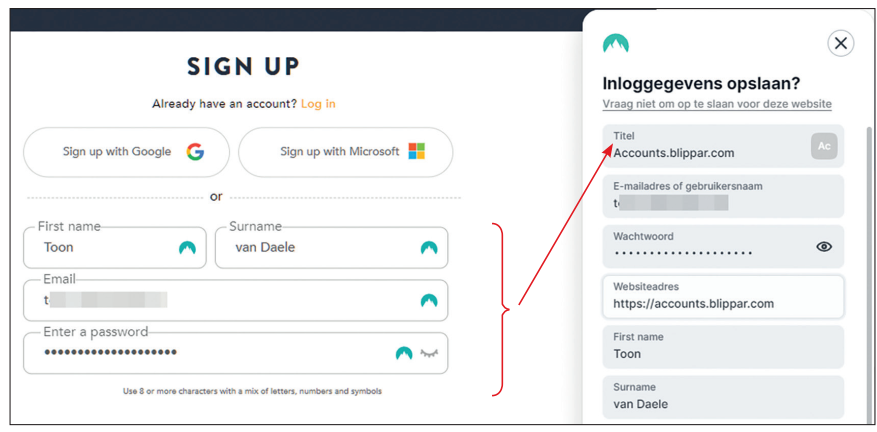 |
| You can also quickly add new login’s to your digital safe |
Mobile (Start)
Nordpass is also available as a mobile app for Android and iOS. Both work similar, but here we take Android as an example.
Open the Play Store, look up Nordpass And select the app. Molar Install and after Open. In the welcome window you choose Log in. Enter your e-mail address, tap Furtherenter your password and confirm with Log in.
Mobile (management)
Once you have entered the main password and on Nordpass Unlock Clicked, you have access to all passwords in your safe that synchronize via the cloud. Tap the button with the three dots for additional options, such as To process or To the move trash can. With the +-You can add new passwords at the bottom.
Please note: the free version of Nordpass allows only one active session. For example, if you log in to your laptop, you will be automatically canceled on your smartphone.
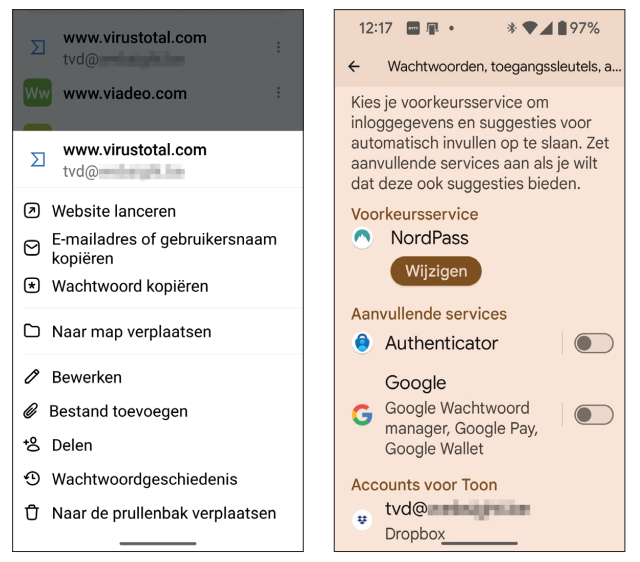 |
|
| You can (also) in the Mobile app Login-IDs adjust and remove |
To have a password filled in automatically, you first have to set Nordpass and your Android correctly |
Mobile (Login)
To prevent you from always having to copy and paste your login data, tap the app at the bottom of the app Profile and go to Institutions. Switch there Fill in automatically enlist in.
Then tap Open device settingschoose if necessary Change bee Preferred service and select Nordpass. As soon as you now open a login page whose data is in your NordPass safe, you only have to tap an input field. In one pop-up Then choose the right login and sign up immediately.
You can also open a website via the NordPass app: select a login, tap the three dots and choose Launch website.