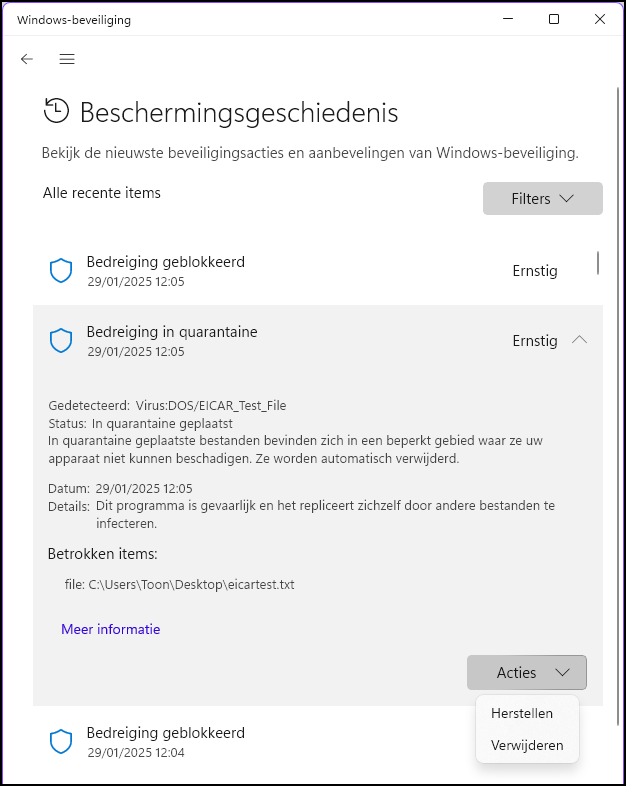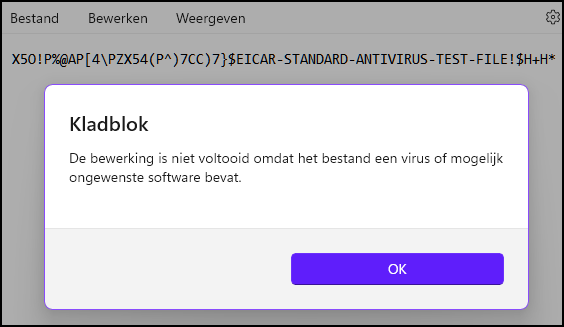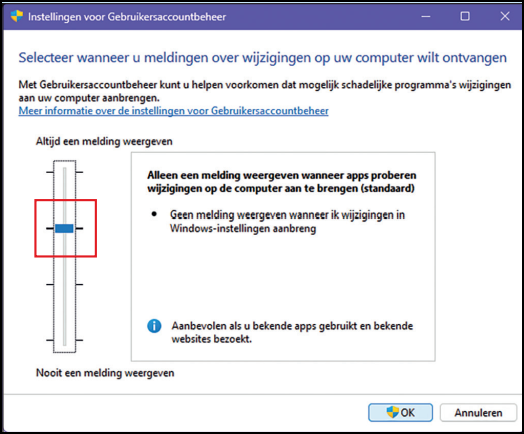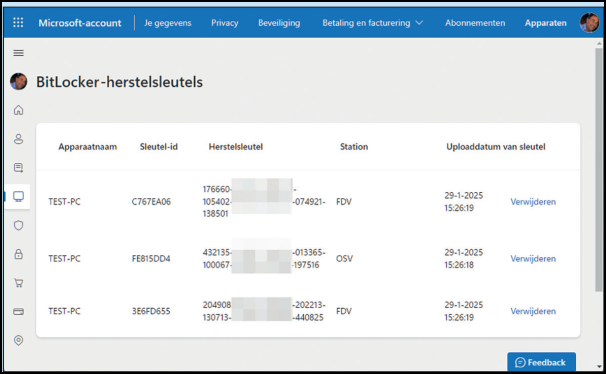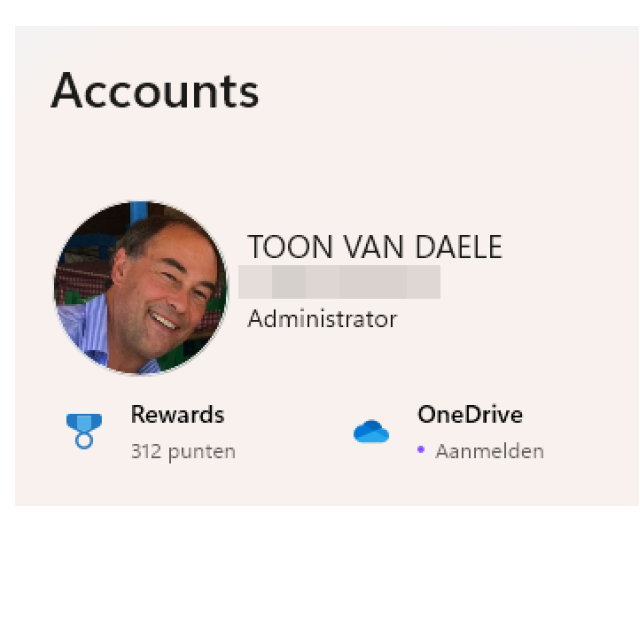
You often hear about the risks of computer use, especially online. That is why we briefly discuss which protections Windows offers and what you are wearing this as a user.
Toon van Daele
Windows is the most used operating system on desktop PCs and laptops. There is a good chance that you will also work with it yourself and so it is useful to know how Windows protects your data and privacy. We therefore look briefly at a number of important security measures (in Windows 11 Home), with the focus on practical usage tips
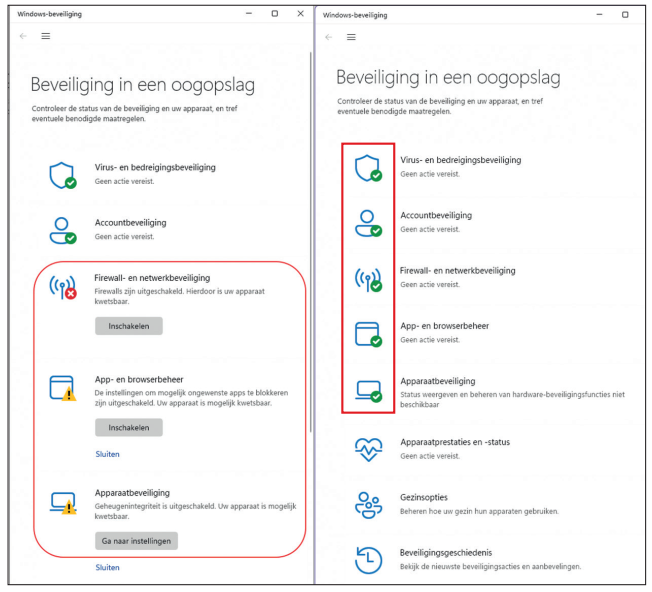 |
| Links: There is clearly still room for improvement here. Right: five out of five – this is good |
Antivirus
One of the most important protections in Windows is the antivirus module. This continuously checks your files, including downloads via your browser. If a threat is detected, a report will appear on this.
Click on the notification-you will also see it when you click on the clock on the Windows taskbar-to Virus and threat protection to open, or start it manually from Windows security.
Go to Security historywith the most recent threat at the top. Click on this for details. By Actions you can choose for To delete (to actually erase the file), Repair or Allow on device. Of course you only use the last two options if you are sure that it is not malware.
The test virus is intercepted:
You can still delete it
or recover (get from quarantine)
Innocent ‘virus’Do you want to test it easily and safely or work the antivirus module from Windows (or another antivirus program) well? Open notepad and type exactly the following text:
Save this file as virustest.txt: the antivirus tool responds immediately and refuses to save it.
Microsoft Antivirus is lurking and intercepts this (completely innocent) test virus |
Firewall (status)
Another essential part of Windows security is the Windows Firewall. This monitors traffic between your computer and other devices on your network or internet. Standard blocks Windows incoming traffic, except for trusted applications. Outgoing traffic is allowed by default.
Click on the Windows start buttontype status in and open Check Firewall status. Normally you see two green check marks here. This is missing, click on Recommended use settings To solve it.
In this window you can also click on Restore standard values (twice). Please note: this allows some applications, at the next start -up, to ask to get network access again.
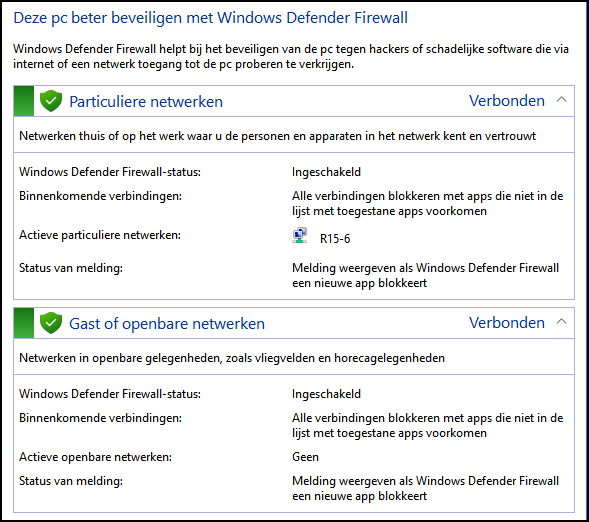 |
| The status of the Windows-Firewall is great (green check marks) |
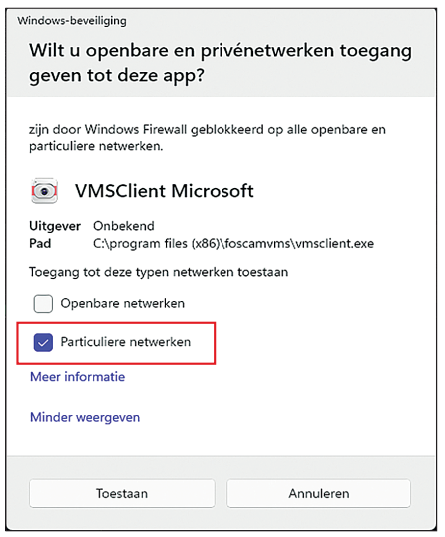 |
Firewall (report)
Such a report also appears when you start a newly installed application for the first time and want to connect to other devices, for example on the internet. If you know for sure that it is a reliable program, click on Allowso that this network traffic is now admitted.
What advanced users can get on Show more click to set access more specifically. If you only want to allow traffic on your home network, check Private network On. If you also want this with other networks, such as an audience Wifin network, then check Public Networks On. You can also select both options. Mount with Allow.
A check mark in private networks:
this app is only allowed network traffic
received on our own home network
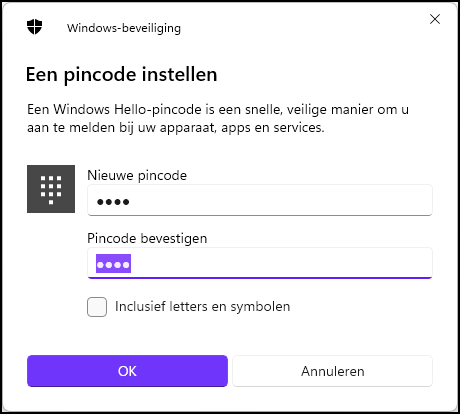 |
| It seems strange, but a (locally preserved) pin code is actually safer than a password |
Pin code
How you can log in to Windows also plays a role in security. Registration with a password is possible, but better options reduce the risk of leaks and theft. Windows Hello offers alternatives such as fingerprint, face recognition and a pin code that is stored locally on your computer.
Right click for this on the Windows start button and choose Institutions. Go to Accounts / Registration optionsselect PIN code (Windows Hello) and click on Set. If you use a Microsoft account, first enter your password. Then choose a pin code (at least four digits) and enter it twice. If you also want to use other characters, check Including letters and symbols On. Mount with OK. You can change the pin code afterwards via Registration options / PIN code (Windows Hello) / PIN code.
User account
You have probably seen a report that asks with Yes to confirm when an application needs ‘increased rights’. This security is called User account management And prevents unauthorized programs from just making system changes. Such a pop-up appears, for example, when installing or removing software or when adjusting system settings.
User account managementYou almost never see a pop-up of User account managementor it appears too often, then the setting may not be optimal. Press Windows key + Rtype User account control settings And press the Enter key. A window opens in which you prefer to put the slider on the second highest position: Always display a notification when apps try to make changes to the computer (standard). Mount with OK and then with Yes.
It is best to set the user account management on the standard position (second highest level) |
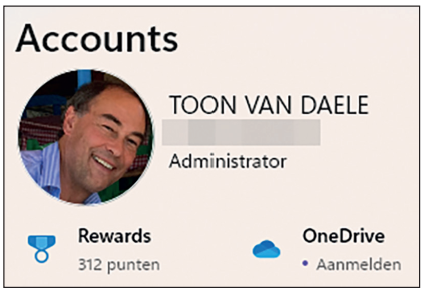 |
|
| This account is clear an administrator account |
Account type
User account management Is meaningful security, but it is also important that you sign up for daily use at Windows with a standard account instead of an administrator account. This reduces the chance of damage to your system or data with a malware infection.
You check this as follows: Go to Institutions from Windows and Kies Account. At the top right you see your own account. Stands here Administrator At, then this is less safe and you make an extra account for yourself.
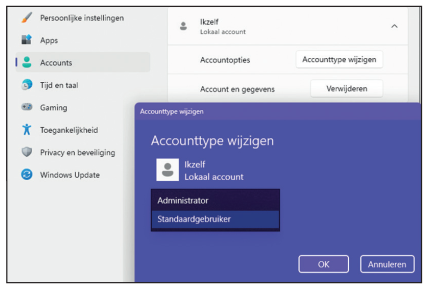 |
| For daily use, report your safety for safety reasons Best as a standard user at Windows |
Standard user
Click with Account on Other users and then on Add account. Windows proposes a Microsoft account as standard; Then follow the instructions. If you still prefer a local account, click on I have not about the registration details of this person and then on User without Add Microsoft account. Fill one Username and twice one Password in. Also choose three security questions and give the answers.
Click on Nextselect your new account and choose Change account type. Make sure that Standard user is set and confirm with OK. From now on you can register with this account as standard, but you can still use your administrator account if necessary, for example for access to certain data files.
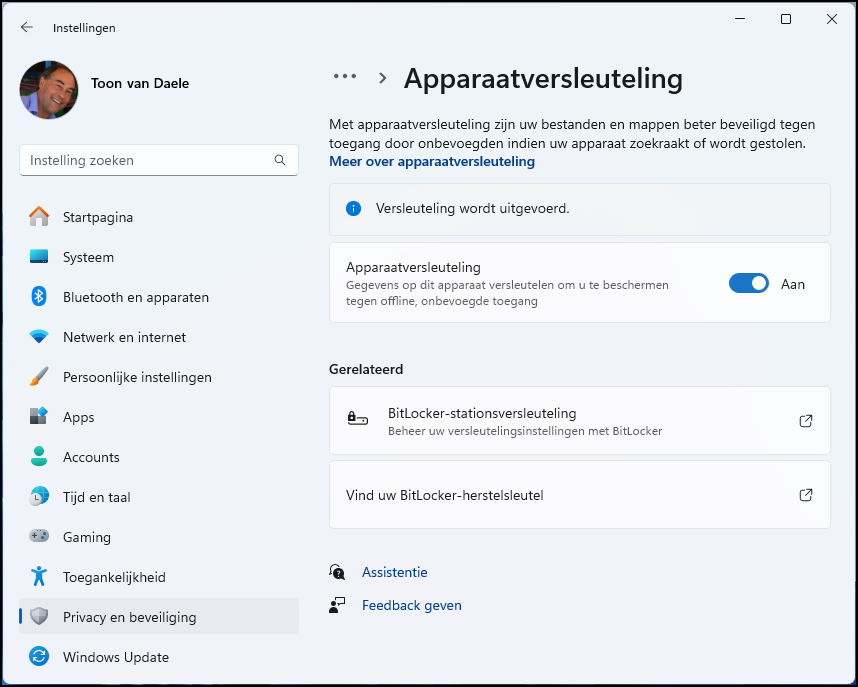 |
| The (just switched on) device encryption is in full swing in the background |
Device reproduction
Windows Pro editions have standard bitlocker to encrypt discs. Windows Home misses this function, but offers ‘device encryption’, a slimmed down BitLocker variant. The data on your Windows drive is encrypted and automatically decrypted again after valid registration, so that your data becomes accessible.
This security protects your data against unauthorized persons, for example in the event of loss or theft. Check if this is switched on-this can even be done automatically during the Windows installation. For this to Institutionschoose Privacy and security and open Device reproduction.
To hire this function, which looks especially useful to us, put the button on it At. You must be registered for this with a Microsoft account (see earlier). You can also switch off the encryption afterwards afterwards.
Repair keyA problem with switched on can arise, for example after major hardware adjustments, or if Windows suspects an unauthorized access attempt. In that case you only get access to the disk after filling in the corresponding repair key. This is stored as standard (also) on https://account.microsoft.com/devices/recoverykey. Register here with your Microsoft account and take a screenshot or photo of your recovery key (s). Check the upload date and keep the key in a safe place. You never know.
With unexpected access problems to your disk you need your repair key with device encryption |