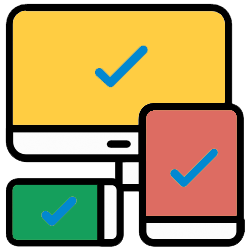
Do you use Chrome on different devices? Sign in with a Google account and the bookmarks, history and saved passwords are on all devices.
Synchronization
Browser Chrome is not only available on the computer, but also on the smartphone and tablet. Most people with Chrome use the Internet program on multiple devices. Then it is useful to synchronize the browser. All bookmarks, browsing history and entered passwords can then be used everywhere, on all devices.
To sync Chrome, you really only need to log in with your Google account if you use Chrome on the PC, tablet or smartphone. So you do need a Google account. Don’t have this? Then read ‘Create a Google account’. We explain below how logging in works on the different devices.
Sign in to Chrome on the PC
- Launch Chrome.
- Click on the button with the three dots at the top right.
- click on Institutions.
- click on Enable sync.
- Enter the email address associated with your Google account. This is often an address that ends in ‘@gmail.com’.
- click on Next one.
- Enter your password and click Next one.
- A notification about synchronization opens. click on Yes, enable.
You can use the internet as you are used to. The bookmarks you create, but also the surfing history, for example, are now saved in your account.
Sign in to Chrome on iPhone/iPad
- Tap on Chrome.
- Tap the button with the three dots.
- Tap on Institutions.
- Tap on Continue as [uw naam] (or tap Choose another account. Then select the correct account) > Yes, enable. Continue to the last step.
- Didn’t see a Google account? Then tap Login to Chrome.
- Tap the correct email address if this address is already filled in and then tap Get on.
- Is the correct email address of your Google account not yet displayed? Tap on Add Account and then type the email address. Tap on Next one, type your password and tap Next one.
- A notification about synchronization opens. Tap on OK understood.
- Tap on Ready.
You are now logged in. Via the button with the three dots, at the bottom right of the screen, you can access bookmarks and other saved items.
Sign in to Chrome on an Android device
Most Android users are automatically signed in to Chrome. Because the internet program is from Google, which is also made from Android. Not logged in yet? Then do this:
- Tap on Chrome.
- Tap the button with the three dots.
- Tap on Institutions.
- If you see the text ‘Synchronization is enabled’, you don’t need to do anything. You are already signed in to Chrome. If not, you probably see your Google account. Tap on Continue as [uw naam] (or tap Choose another account. Then select the correct account) > Yes, enable. Continue to the last step.
- Didn’t see a Google account? Then tap Login to Chrome.
- Tap on Add Account. Optionally, enter your smartphone PIN and tap Next one. Then type your email address and tap go or Next one. Then type your password and tap go or Next one > I agree.
- A notification about synchronization opens. Tap on OK understood.
- Tap the left arrow to return to the Internet window.
You are now logged in. Via the button with the three dots, at the bottom right of the screen, you can access bookmarks and other saved items.