
With an Android phone as a mobile hotspot, you always have a WiFi network in your pocket. This is useful if the children want to watch a series in the car on the way to the campsite in France or if your WiFi router at home has a technical malfunction. We explain how Android’s hotspot function works.
Wifi hotspot in Android
It can really be a lifesaver, your Android phone’s hotspot feature. Suppose you work with your laptop at an airport or in a cafe in Spain, but the local WiFi is just too slow. Or does the WiFi work smoothly, but do you prefer not to connect to a public network for privacy reasons? Maybe your friend has run out of mobile data and you want to help him out?
In many different cases, Android’s hotspot feature offers a way out. Your phone will then use your mobile data connection to create a Wi-Fi hotspot for other devices to connect to. Depending on the quality of your mobile network, such a hotspot can be a handy temporary replacement for WiFi. This is how you set up a hotspot on your Android phone.
Roadmap
Setting up a WiFi hotspot in Android works somewhat similar to a WiFi network. You can set the name of your network and choose a password that you have to use on all devices that connect to the hotspot.
- Go to Settings
- Choose Network and Internet
- Press Hotspot and tethering
- Tap on portable hotspot or wifi hotspot
- Press Password hotspot and enter a strong password
- Change the name of your hotspot if necessary
- Turn on the hotspot with the switch
- Connect your devices
Keep in mind that the settings menus on Android phones may vary. If you cannot find the function with the above steps, you can enter ‘hotspot’ via the search function of the settings. Once you have changed the settings of your hotspot for the first time, you can activate the hotspot faster from the quick settings of your phone. Swipe down twice on the screen and look for a Hotspot button in the quick settings. You can also save the network on your connected devices so that they connect automatically when your hotspot is active.
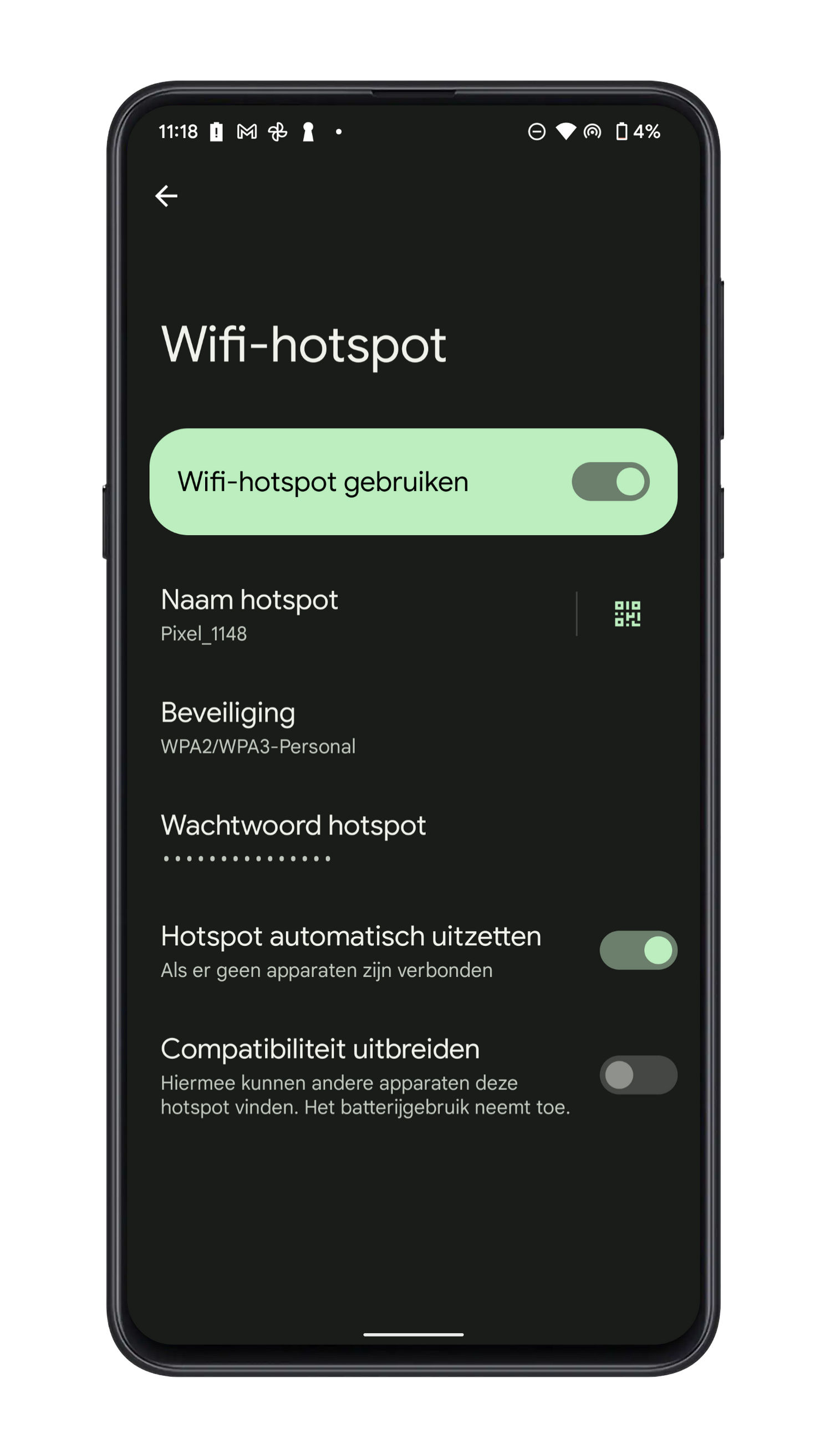
keep an eye on
We already wrote that your phone’s hotspot function can be a temporary replacement for Wi-Fi, but that word “temporary” is important. You have to keep an eye on your data usage while using a hotspot so that you never use more data than is included in your telephone subscription.
Some phone brands therefore have settings that allow you to set a limit for the number of connected devices and the data usage of your hotspot. Also use the option in the settings that automatically closes your hotspot as soon as no more devices are connected.
If you are an unlimited subscriber, you have much less to worry about. It is useful to check the conditions of your unlimited subscription on the website of your provider. Not every subscription is really unlimited. Sometimes your provider significantly reduces your internet speed after a certain amount of usage.
What do you want to use Android’s hotspot function for? And do you have an unlimited subscription that you put to work in combination with the hotspot? Perhaps you are already opting for other solutions, such as a so-called mi-fi router, or a portable router that works with mobile data? Let us know in the comments at the bottom of this article.
The most popular tip articles
- How does the stamp code work? This is how you buy the code in the PostNL app
- How to delete or deactivate your Twitter account
- How to use a Google Play gift card
- Here you will find the useful apps and fun games that Google has hidden
Do you have any tips or ideas for the holiday theme week?
Androidworld is the largest Android community in the Netherlands and Belgium. So we do this together! Do you have a question about the topic we discuss during the theme week or do you have ideas or tips? Let us know in the comments below this article. You can also email us at this email address or leave a message at facebook† Instagram and Twitter† You can also ask us questions via this Telegram group† Would you rather send one of the editors a tip? Then you can too!
– Thanks for information from Androidworld. Source