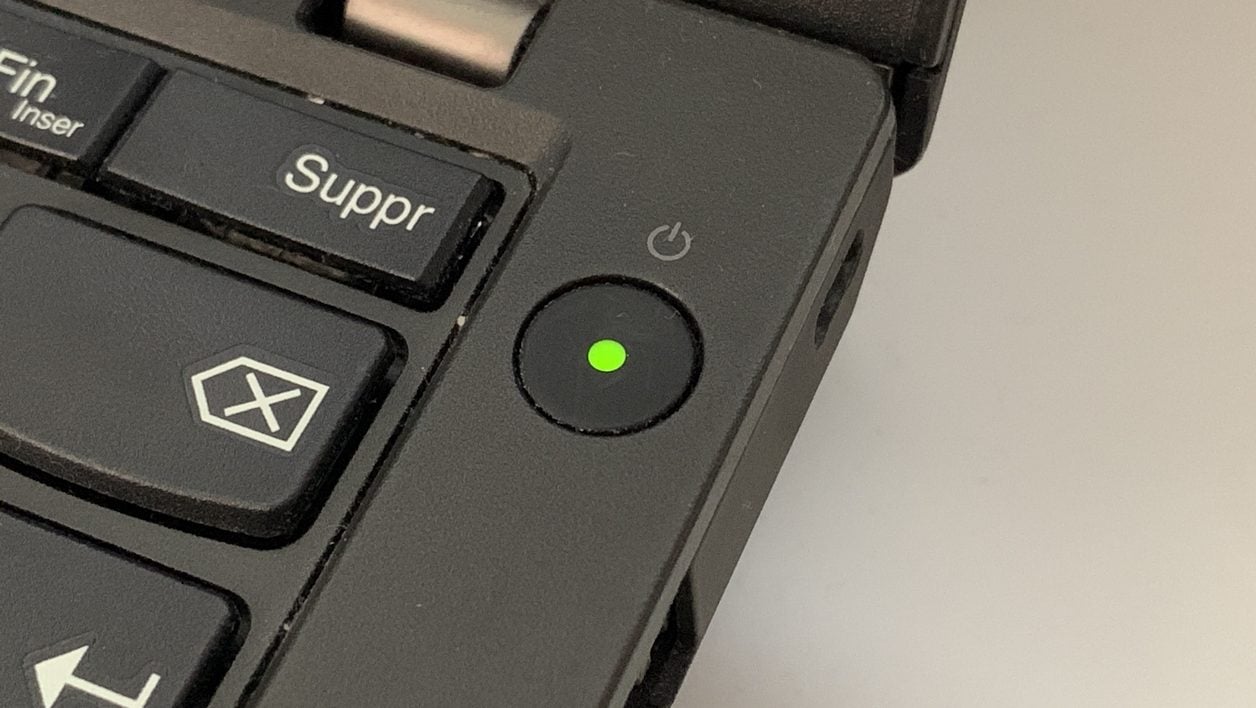
01net.com –
Change Windows power settings to only turn off your machine’s screen when you press the power button.
When you leave your workstation but need to keep your laptop on to let certain tasks run in the background, your machine’s screen stays on for as long as you have configured in your settings. machine power management.
Still, there is a way to turn off your PC screen without having to turn off your machine or put it to sleep. Windows Power Options does indeed provide an option to choose what the power buttons do. Among these, you can configure your PC so that its screen turns off when you press the power button on the laptop.
1. Go to Windows Power Settings
Click on the Start menu and go to Windows Settings.

Then enter the System menu, then go to the section devoted to Power supply and standby of the machine. Scroll through all the options and click on Additional power settings.
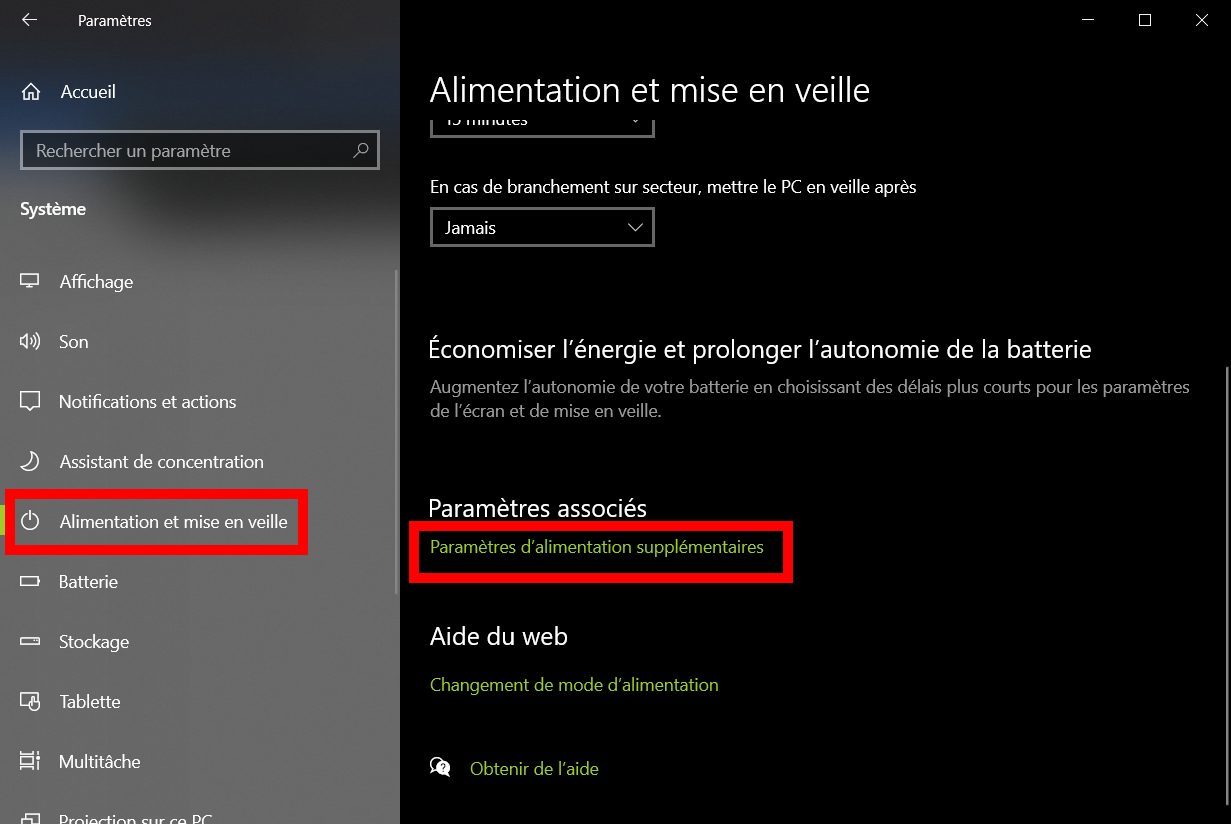
2. Choose what the power buttons do
In the new window that opens in front of you, click on Choose what the power buttons do in the side column.
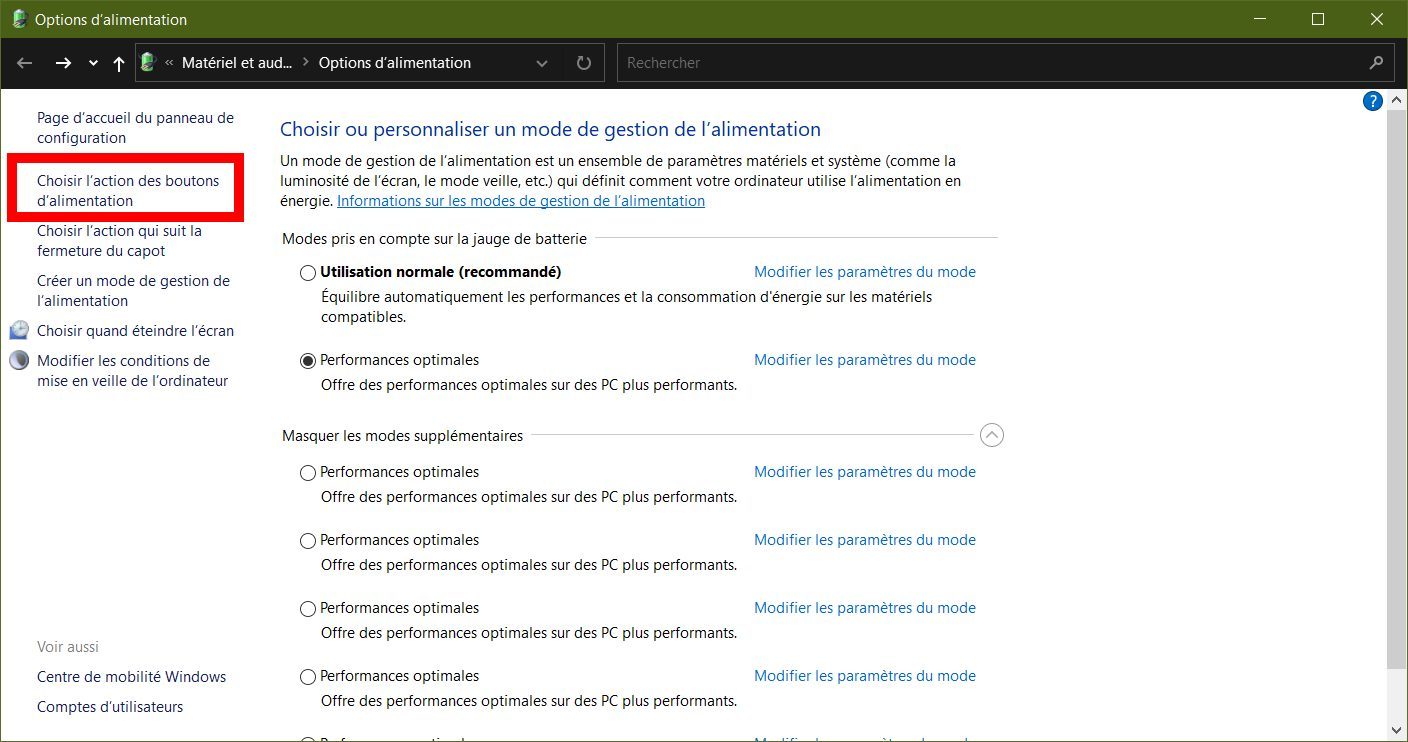
At the line When I press the Power button, select Turn off screen from the two drop-down menus On battery and Plugged in.
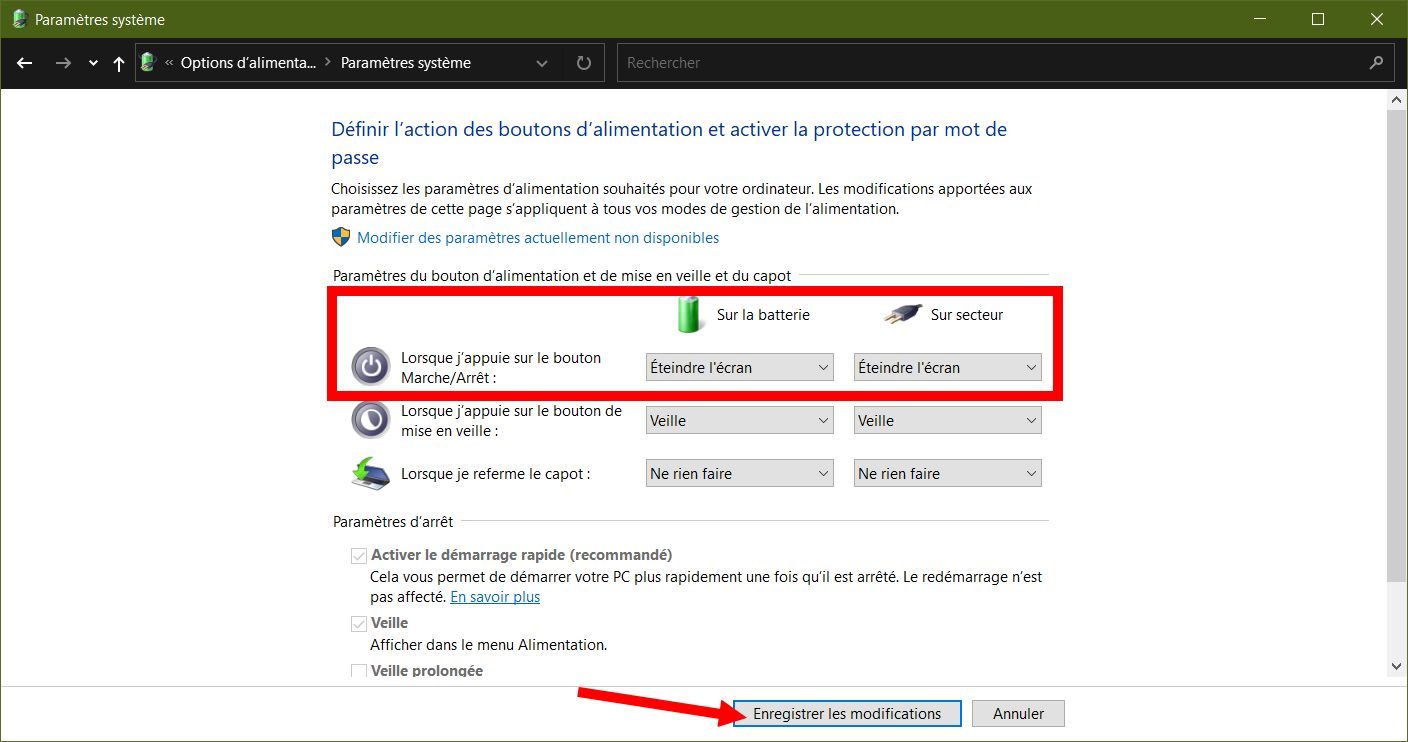
Then validate your changes by clicking on Save changes and then close the Power Options window as well as the Windows Settings window.
Now do the test and press the power button on your machine. Your laptop screen should turn off without the machine being put to sleep or turned off.
Note that you can also choose, if you wish, to configure the extinction of the screen of your machine by closing the cover of this one.