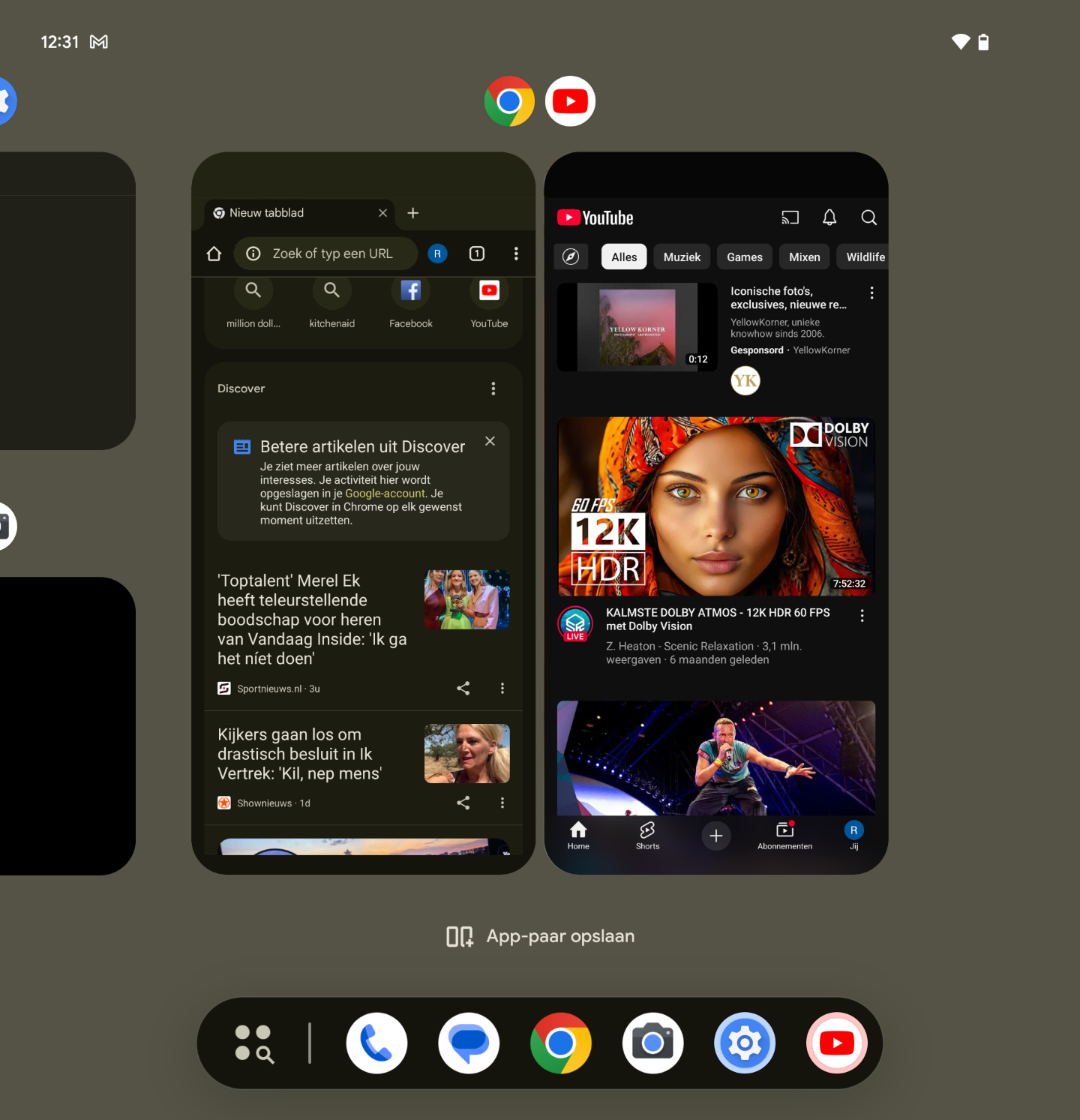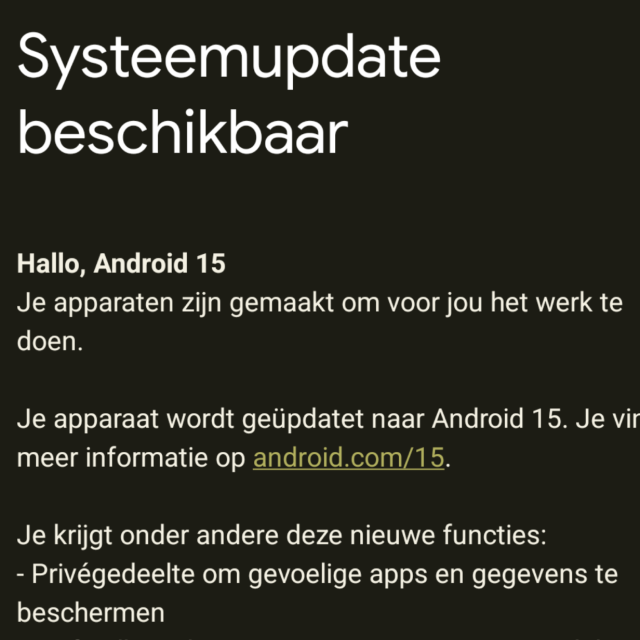
The Android 15 update became available on October 15. Initially, a number of Google Pixel smartphones and tablets will receive Android 15, later Android 15 will also come to other Android devices. Read here which ones they are and what’s new in this new Android version.
Quinten Jochems
Android 15 has finally been released by Google. This update for operating systems of Android devices came a little later compared to Android 14, which was released at the beginning of October last year. The update is 1.07 GB in size and it will take about 15 minutes to download the update, depending on your internet connection of course.
(text continues below the image)
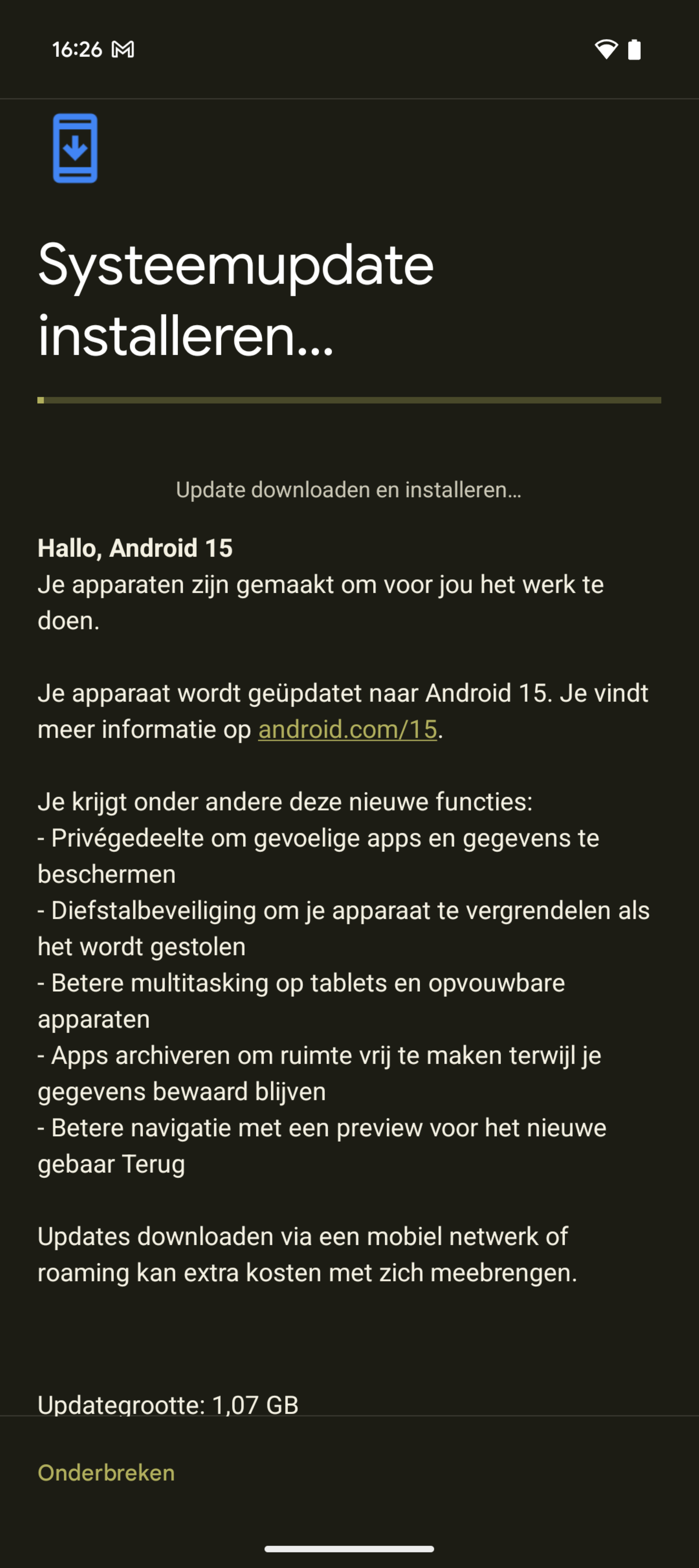
Compatible smartphones and tablets
Users of various Google Pixel smartphones and tablets can now update to Android 15. Below you will find the list of all Google Pixels that can now be updated
• Google Pixel 9
• Google Pixel 9 Pro
• Google Pixel 9 Pro XL
• Google Pixel 9 Pro Fold
• Google Pixel 8 Pro
• Google Pixel 8
• Google Pixel 8a
• Google Pixel Fold
• Google Pixel Tablet
• Google Pixel 7 Pro
• Google Pixel 7
• Google Pixel 7a
• Google Pixel 6 Pro
• Google Pixel 6
• Google Pixel 6a
The Android 15 update is likely the last major update for Pixel 6 phones. If you have another brand of Android smartphone or tablet, you will have to wait a little longer and it is of course possible that your Android device is not eligible for Android 15 at all.
(text continues below the image)
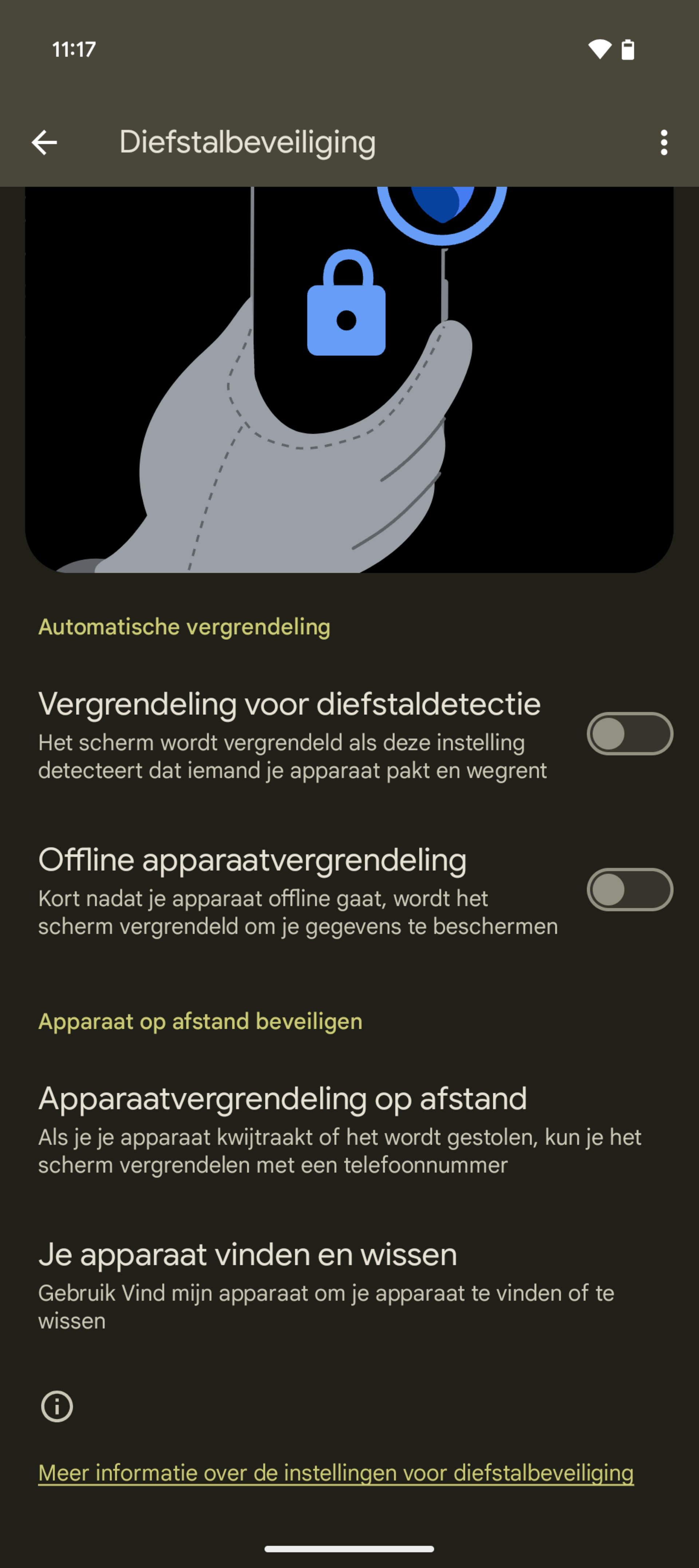
Theft protection
This function, as you can probably guess, protects your phone against theft, but how does it actually work? You have 4 different functions that protect your phone against theft. The first is Theft Detection Lock: the screen will automatically lock if the phone detects someone taking your device and running away. The second feature is called Offline Device Lock: Shortly after your device goes offline, the screen will automatically lock to protect your data. You also have features to secure your device remotely, such as the Remote Device Lock feature. All you have to do is call a phone number if your smartphone is stolen or lost and it will be locked. The last feature is called Find and Erase Your Device; this function will delete everything. You do this via the Find my device app, although this is a last option.
(text continues below the image)
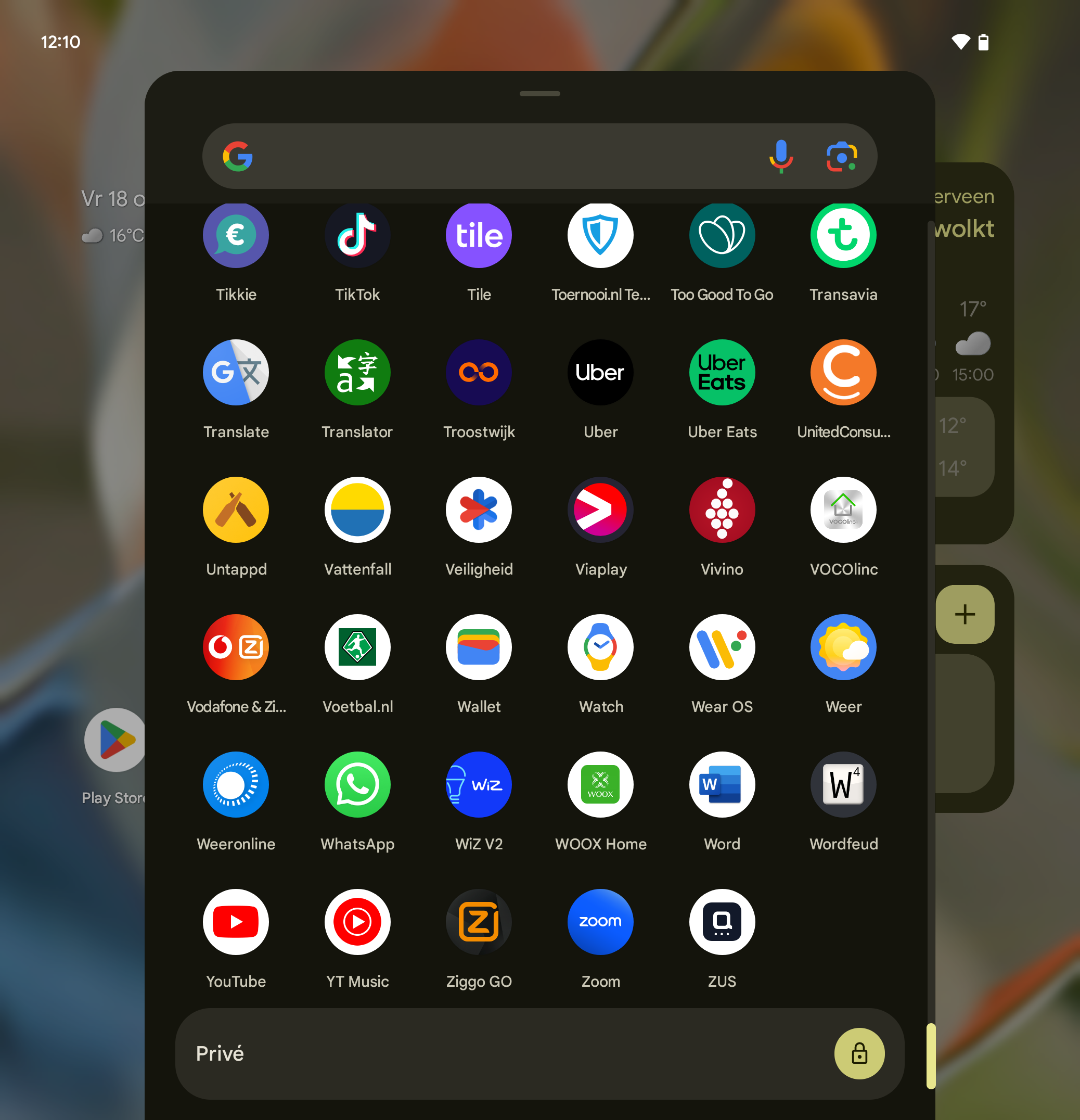
Private area
At the bottom of your list of apps is a private list, at least if you have set it up via Institutions > Security and privacy > Private area. In this Private area you can install sensitive apps, such as Microsoft Authenticator, Google Authenticator or the app you use to manage your banking affairs.
(text continues below the image)
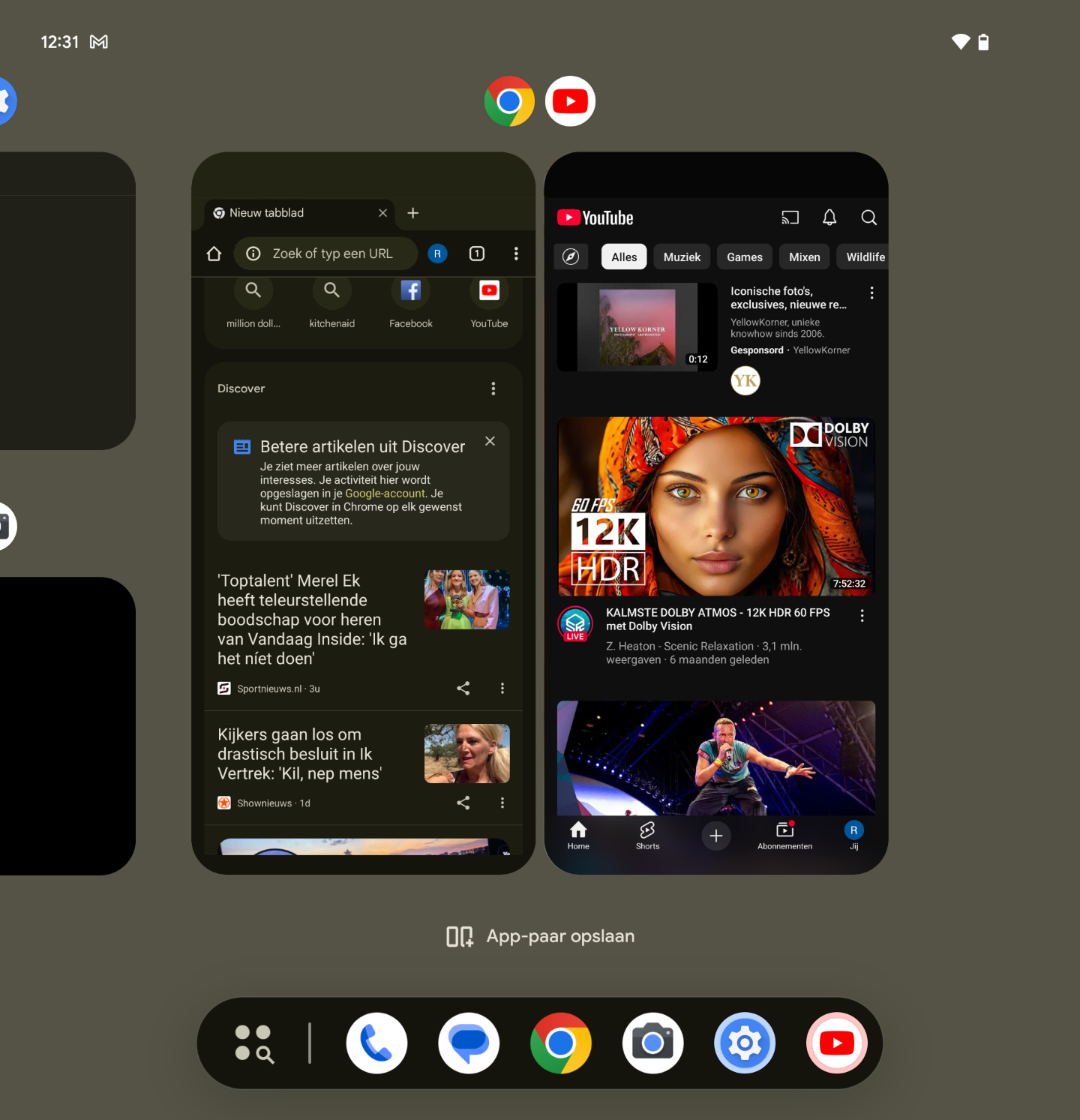
Save app pair
As you may already know, your phone allows you to split two apps on your screen so that they are both on screen. On the Google Pixel you do this by pressing and holding an app icon, after which a new small window will open on your screen. On top of that new window there are three options above widgets and then you click on the option that looks like a pause button. Then click on another app to create an app pair, for example the apps Calculator and Notes.
Please note: For the time being, we can only save an app pair on our Google Pixel 9 Pro Fold. Now that you’ve created an app pair, you can use the app switcher screen at the bottom Save app pair tap to save that split option to your home screen. Tapping that new icon will open your saved app pair.