Sometimes you want to appear a little clearer or friendlier when typing messages. Apple created the Writing Assistant feature for exactly that purpose.
Apple Intelligence: improve your texts with writing assistance
We all write on your iPhone: from short apps to complete emails. And it’s always smart to read back what you typed before you click send.
Sometimes you discover that you may have been a bit too rude in your answer. Or that the text could really be a little clearer. Then the new Writing Assistant function is the perfect tool.
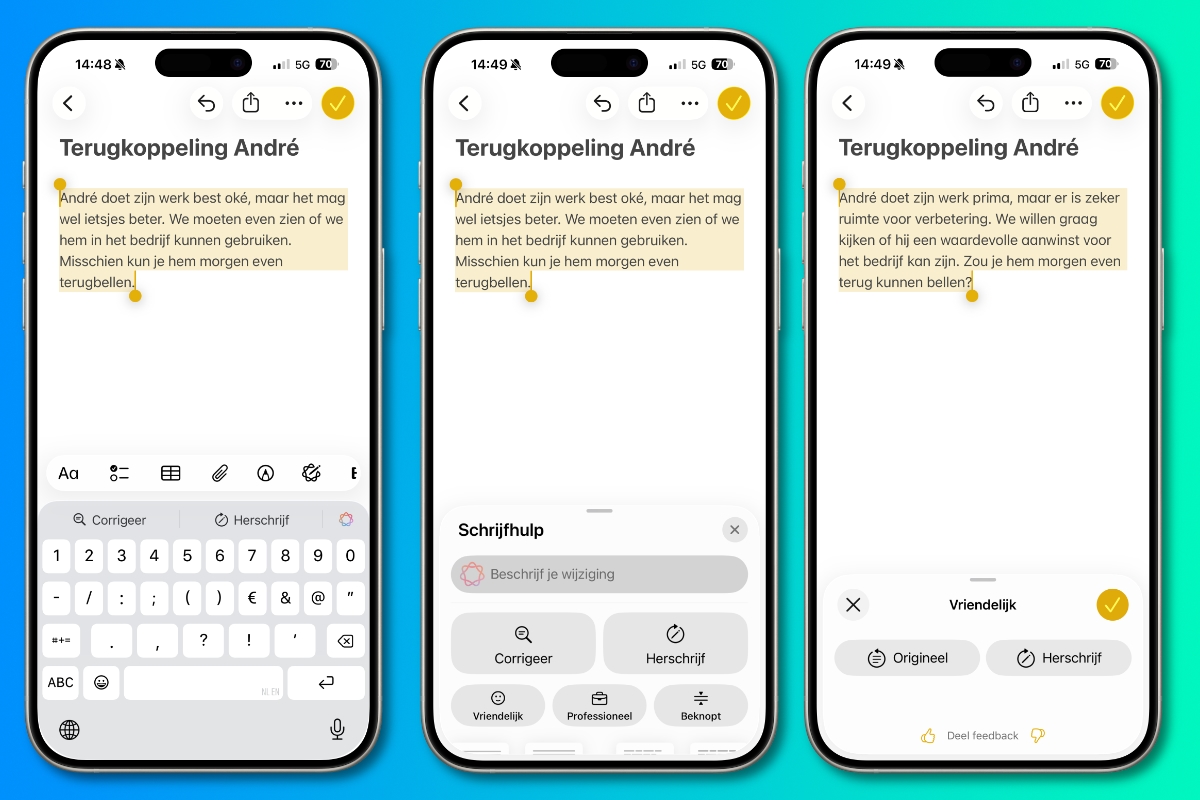
To use the function, your iPhone needs support for Apple Intelligence. For this you need an iPhone 15 Pro or better. Apple Intelligence is also available on the iPhone 16e and on the iPad. Please note that your iPad must also support Apple Intelligence.
Use Writing Assistant on iPhone
- Open an app that lets you type, such as Notes or Messages;
- Select the text you want to rewrite;
- Tap the ‘Writing Assistant’ icon at the bottom, which is a circle with a pen in it;
- Choose one of the options at the bottom, such as ‘Correct’ or ‘Kind’;
- Read through the text and tap the check mark when you are happy with the adjusted text.
The feature is available in several apps, including Notes and Messages. But Writing Assistance is not available everywhere. It always remains a matter of trying to see whether the function is in the app you are using.
Also for specific rewriting
Even if your text is quite okay, but is still not running smoothly, you can use Writing Assistant on your iPhone. You can then ask the function to rewrite the text. To do this, you can indicate what you want to change in the text under ‘Describe your change’.

Please note: Apple Intelligence does not accept just any type of change. So sometimes it takes some experimenting until you find the right assignment that he wants to implement.
Would you like to know more about Apple Intelligence? Or want to be informed of the latest news as quickly as possible? Then sign up for our newsletter and check the iPhoned app!

Download the iPhoned app
