
Do you also hate duplication? Beautiful! Then we have a nice tool for handy repeat of mouse clicks. So no longer clicking in succession, but simply making the correct setting and then pressing a handy shortcut once more. You can automate mouse clicks with AutoClicker.
All major programs (such as the Microsoft Office suite) are equipped with macro functions that allow you to record recurring work and – later – play it back repeatedly. Not infrequently, the macro functions are accompanied by a complete programming language such as Visual Basic for Applications. Again fair, as a normal computer user you are made simple! That must be different…
Therefore, please pay attention to the pleasantly simple tool AutoClickerof which several versions exist. Such as OP Auto Clicker, which allows you to automate one mouse click and Auto Clicker by Polar, which allows you to capture and perform multiple mouse clicks. The operation of both these tools is almost identical, so the choice is yours.
Example with web browser
A nice example is the web browser that has quite a few tabs open. You can click those tabs away one by one. That comes down to repeatedly clicking one and the same place over and over again. Exactly that job is very handy to automate with the help of Auto Clicker.
Start Auto Clicker and start indicating that the Click interval on 500 milliseconds is being set. That gives you a little more time to see what happens … Set the Cursor position in on Current location. Please note, that Current location or Current location is the position of the mouse pointer if it is set on the Auto Clicker Hotkey (in this case that is just a shortcut
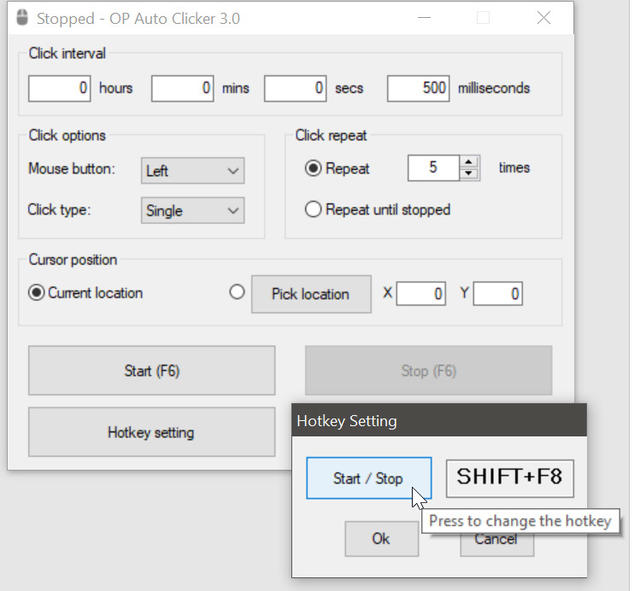
You can also reach the field Repeat just indicate that the click action must be repeated several times, but that is not necessarily necessary, because everything can be arranged with the help of the shortcut with which you start and stop again.
Then move the mouse pointer to the correct position within the web browser. That is the exit icon of the first tab at the top left. Hover over that exit icon and press the Auto Clicker Hotkey. We only have this to say: “Voilà!”
Other keyboard shortcut
Auto Clicker is so easy to use. You can get stuck with just one thing and that is the hotkey with which you operate Auto Clicker. This shortcut can conflict with a shortcut of the program you are currently operating. Fortunately, that can be solved using the option Hotkey settingbecause that allows you to set any hotkey combination you deem desirable.
.