avast! to install
avast! is suitable for Windows Vista, 7, 8.1 and 10. You can read how to download this program in ‘Avast! Free Antivirus’.
We would like to point out that it is not recommended to use two different antivirus programs at the same time. If you are already using another antivirus program, you will need to uninstall it before installing Avast! installs. You can read more about this in the tip ‘One antivirus is enough‘.
General
After you install the Avast! If you have installed antivirus software, you basically don’t need to do anything. By default, the program is set to continuously monitor your computer. Your computer is also completely scanned for viruses every once in a while. The program does contain a number of options, which we will discuss in this article.
The options we discuss below can be viewed through the Avast! overview window. Free Antivirus
For example, you open the program via the System Tray, on the right side of the Taskbar. Double click there on the orange icon with the letter A (next to the Windows clock). If you don’t see the icon, you may need to click the white triangle next to the Windows clock first. You can also find the program in the Start menu. Press the button Start > All programs (All apps).
Register (1)
You can initially use the free version for 30 days. You must register to be able to use the program for a year. In the following steps we will show you how to do this.
In the Avast! welcome screen, click on Register.
Register (2)
Already! try to entice you into using a paid version of the program in the next step. So make sure you click on the correct button. To continue using the free version, click the gray button Selecting under ‘Standard protection’ on the left side of the screen.
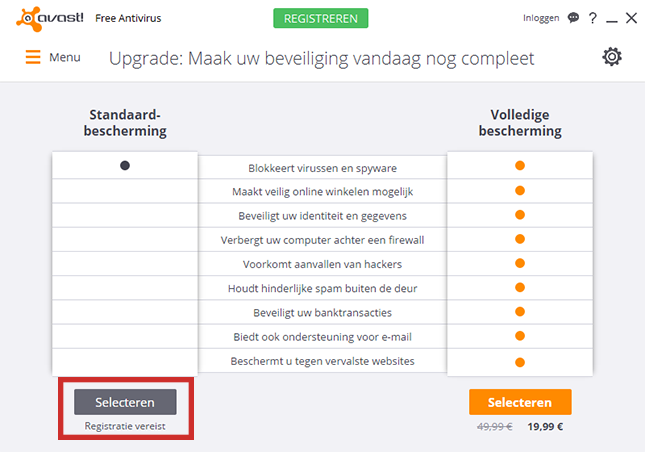
Register (3)
Enter your email address and then click Register.
Register (4)
Already! trying to get you to use additional products. You do not need to use this. click on Rather not or on the white cross in the top corner.
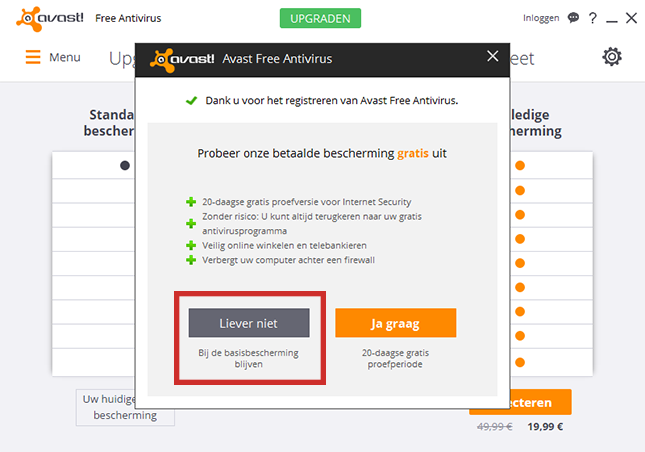
Always pay close attention if offers suddenly appear. Avast periodically tries to sell you the paid version. Usually this is done under the guise of ‘try it for free’. Do not accept these offers, the free version is sufficient.
smart scan
avast! Antivirus will automatically scan your computer, but you can also do it manually. Do you want to quickly check whether everything is still good? Then click in the welcome window smart scan. There is no need to run a manual scan in most situations. One reason to do so is when unexpected things happen to your computer. Think windows you can’t identify or crazy notifications. In that case, to rule out the possibility that it is a virus, scan the computer manually.
Scan more
- click on scan.
- click on Scan for viruses.
- Next to ‘quick scan’ is an arrow. Click on it to open the selection menu.
- To scan the entire computer, click Full System Scan.
- To scan the contents of a CD, DVD or USB stick, click Removable Media Scan.
- If you want to scan a specific folder, click Select folder to scan.
- Another option is the Boot scan. It starts immediately the next time the computer starts.
- Go to the overview of the programs on your computer or browse to the desired file.
- Right click on the program or file.
- There is an orange dot with the text ‘Scan X’, where X is the name of the program or file.
- Click that option to scan the file or program. The scan result is shown separately.
Suspicious website
If you land on a suspicious site, Avast! warn you immediately. It uses techniques that are suitable for all internet programs on the market.