Do you think it is important that your iPhone always works? These seven tips really help save the battery of the iPhone 17 and previous iPhones!
Battery saver on iPhone 17
The new iPhones of 2025 have been released and they have a greatly improved battery life. Do you think it is important that your iPhone makes it to the end of the day? And that the device always works? In that case, there are several functions that ensure battery savings on the new iPhone 17 and previous models. With these seven useful tips, your iPhone will last even longer!
Overview
1. Energy saving mode
The easiest way to save battery power on the iPhone 17 and previous iPhones is to enable energy saving mode. This feature limits background activities such as retrieving emails and iCloud syncing. These activities use a lot of energy, which drains your iPhone’s battery faster. You can prevent this with the energy saving mode. This is how you enable the function:
- Open ‘Settings’ on your iPhone;
- Go to ‘Battery’;
- Choose ‘Energy saving mode’;
- Turn on the switch behind ‘Energy saving mode’.
Please note, because energy saving mode usually causes your iPhone to work slightly slower. This reduces the iPhone’s processing speed and screen refresh rate. You often don’t notice much of this, even though they do save battery power on your iPhone 17 or earlier iPhone. You can also add energy saving mode as a control to the Control Center, so you can easily turn the feature on and off.

2. Adaptive flow
Apple has introduced an extra battery feature in addition to the power saving mode in iOS 26. With Adaptive Power, your iPhone automatically adjusts performance when battery usage is higher than normal. Does your iPhone reach a battery percentage of twenty percent or later? In that case, the energy saving mode is automatically turned on. Here you will find the new battery function:
- Open ‘Settings’ on your iPhone;
- Go to ‘Battery’;
- Choose ‘Energy saving mode’;
- Turn on the switch behind ‘Adaptive power’.
Would you like to be notified when the feature is enabled? Then also turn on the switch behind ‘Notifications for Adaptive Power’, so that your iPhone notifies you when the feature is activated. Adaptive Power reduces screen brightness and makes certain activities take longer to load. The function saves battery power on all versions of the iPhone 17, iPhone 16 and iPhone 15 Pro (Max). On previous iPhones, Adaptive Power does not work.
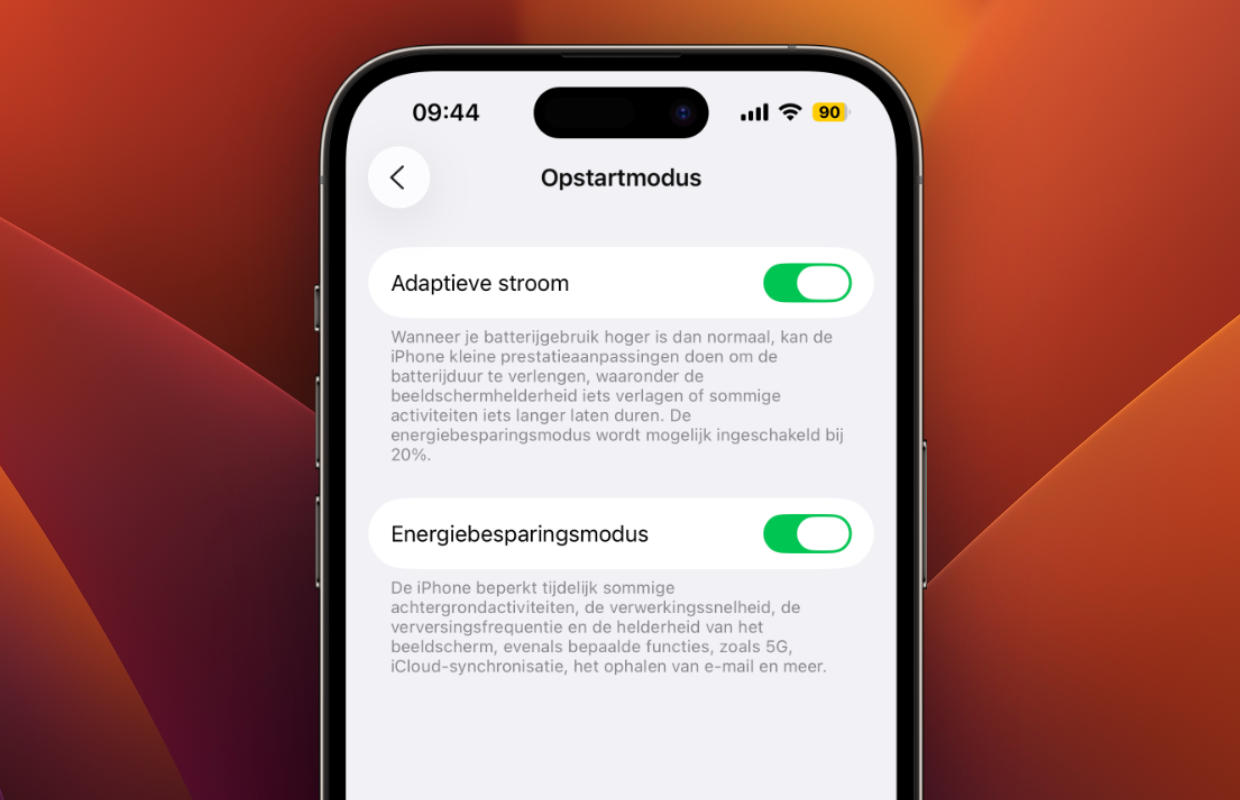
3. Always-on screen
The iPhone 17 has a number of improvements, including the new always-on screen. This feature was exclusive to the Pro models for years, but has also been available on the regular iPhone since 2025. With the always-on screen, the time and background of your iPhone – as the name suggests – always remain visible. Unfortunately, this also results in higher battery consumption on the iPhone 17. This is how you turn off the always-on screen on the iPhone:
- Open ‘Settings’ on your iPhone;
- Go to ‘Screen and brightness’;
- Choose ‘Always on’;
- Turn off the switch behind ‘Always on’.
Do you still want to keep seeing the time, but are you also looking for a way to save battery life on the iPhone 17, iPhone 16 Pro (Max), iPhone 15 Pro (Max) or iPhone 14 Pro (Max)? You can only hide the background to save energy. To do this, go to ‘Settings > Screen and brightness > Always on’ and turn the switch behind ‘Always on’ back on. Turn off ‘Show background’ so that the always-on screen requires less power but still remains visible.
4. Optimized charging
There are several ways to ensure battery savings on the iPhone 17 or earlier iPhones, but it is also important to keep the battery condition in order. The more often you charge the device, the worse the condition of the battery becomes. Apple has come up with a handy solution for this, which prevents the iPhone from remaining at a hundred percent battery percentage for too long. Here you will find the useful function:
- Open ‘Settings’ on your iPhone;
- Go to ‘Battery’;
- Choose ‘Charge’;
- Turn on the switch behind ‘Optimized charging’.
Have you enabled the battery function? A bar will then appear, in which you can also set the charging limit of your iPhone. It is possible to always charge the iPhone to only eighty percent, so that the battery degrades less quickly. Do you think it is more important that the device lasts all day? Then only choose Optimized charging. The iPhone only charges beyond eighty percent when you almost need the device. This is not only good for battery savings, but also for the life of the battery in your iPhone.
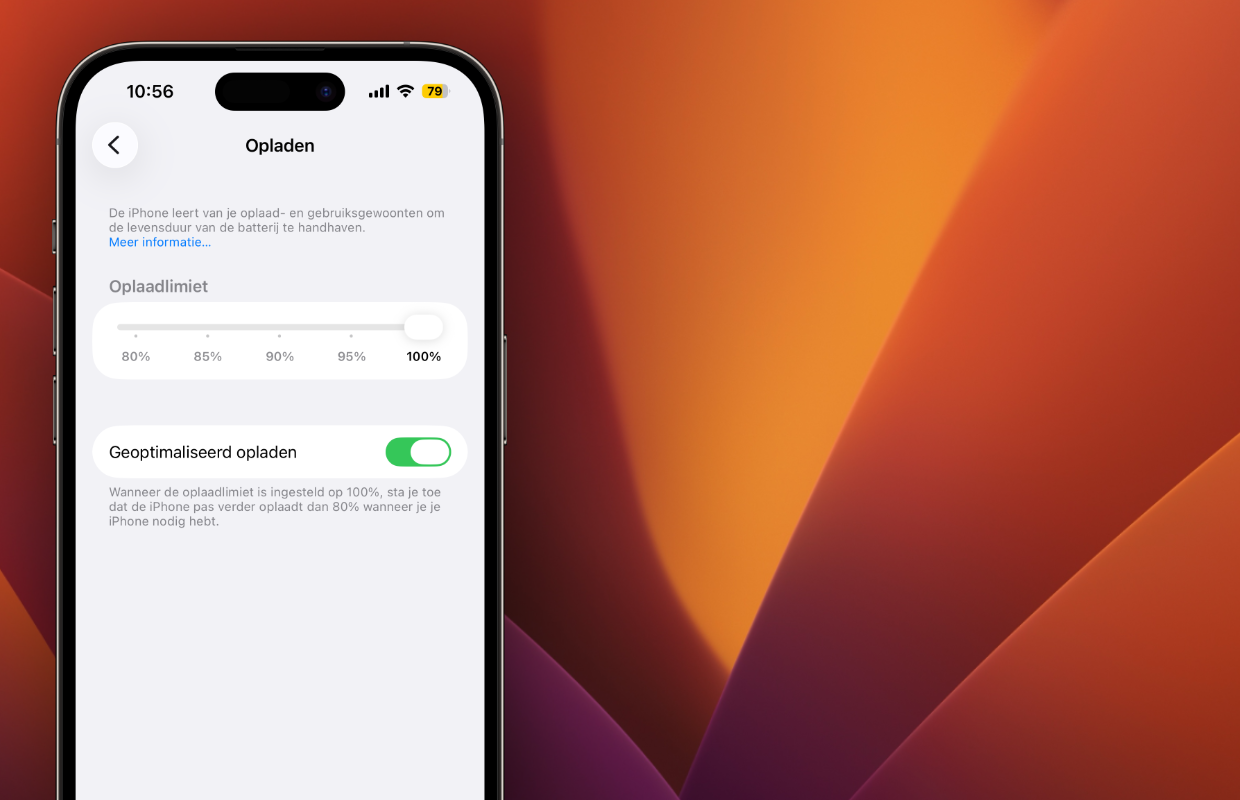
5. Dark mode
Do you often find the screen of your iPhone too bright? That is easy to imagine, especially with the new iPhone 17 series. Apple has increased the peak brightness of the iPhones, making the display even brighter in certain ambient light. A lighter screen also requires more energy, so it is wise to enable dark mode to save the battery of your iPhone 17 or earlier. You do this as follows:
- Open ‘Settings’ on your iPhone;
- Go to ‘Display and brightness’;
- Under ‘Display’, choose ‘Dark’.
In the dark view you will see many more black elements on the screen of your iPhone. This is good for the battery savings of the iPhone 17 and previous iPhones, because they consume less power when the screen is dark. For example, white elements require more from the battery than black elements. Do you want your iPhone to last as long as possible? Then enable dark mode by default. Under ‘Display > Automatic’, enable your iPhone to automatically switch between light and dark mode in the evening.
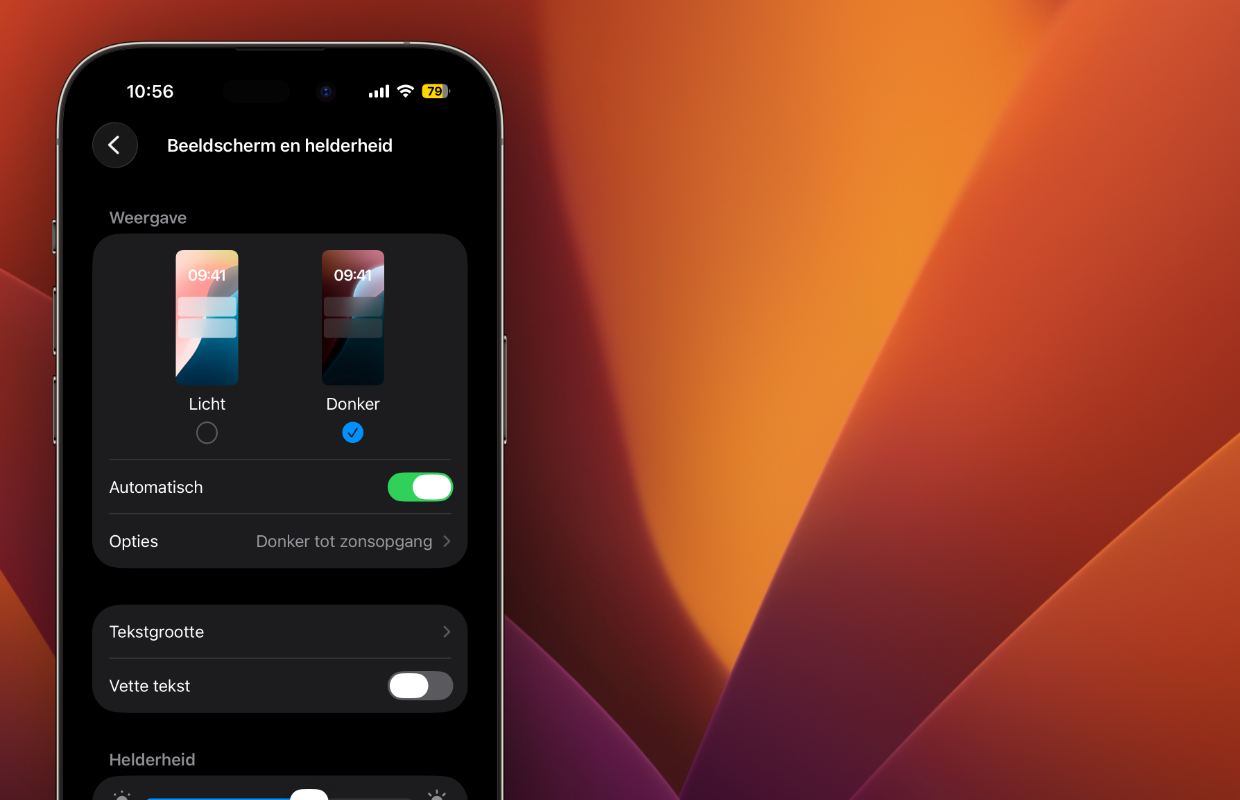
6. Wireless connection
Are you regularly on the road, but do you have no mobile reception during your trip? In that case, it is wise to turn off your iPhone’s mobile data. If you don’t do this, your iPhone will continue to search for a mobile network, even if there is no coverage at that moment. Searching for a network uses a lot of power, causing your iPhone to run out of power faster. Therefore, temporarily disable the following function for battery saving on iPhone 17 and earlier:
- Open ‘Settings’ on your iPhone;
- Go to ‘Mobile network’;
- Turn off the switch behind ‘Mobile data’.
It is also advisable to mainly use WiFi connections. These generally require less power from your iPhone, because the device must continuously search for a new connection on mobile networks. Don’t have access to a WiFi network? Then keep a close eye on whether your iPhone has sufficient mobile range. If that is not the case, it is better to temporarily disable mobile data. Don’t forget to turn the function back on as soon as your mobile signal is back.

7. Software Updates
Did you get a new iPhone 17? The latest iPhones run iOS 26 by default. This is the most recent software version for the iPhone, which brings many new features to the device. This is the largest software update in years, which Apple is still improving. Therefore, the last way for iPhone 17 battery saving is simple as you need to make sure that you keep installing the upcoming software updates.
It is expected that iOS 26 is not yet fully optimized, causing certain functions to consume more energy than necessary. In future software versions, these features will be made more efficient, which is good for the battery savings of your iPhone 17 and previous iPhones that run on iOS 26. You will always find the latest software version under ‘Settings > General > Software updates’. Turn on ‘Automatic updates’ to ensure that new software is installed on your iPhone automatically.

More iPhone tips
You can achieve battery savings on your iPhone 17 in several ways. Many of these tips also apply to previous iPhones, which can last much longer if you adjust the settings. Don’t want to change this? In any case, make sure that you continue to install the latest software versions, because they are increasingly optimized. New functions require less and less of your iPhone’s battery. Did you find these tips useful? Then see more about all your Apple devices here:
-
Battery saving on the iPhone 17 (and earlier): these 7 tips really help
-
Spotify gets long-awaited feature – and it makes the app much more secure
-
Reset iPad: this is how you reset your iPad to factory settings
-
New smartphone scams: beware of this dangerous method
-
5 CarPlay features you should disable (before departure)