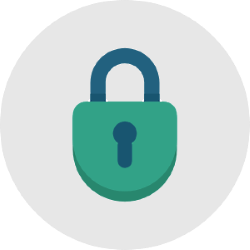
A wireless connection is protected with a password. Replace the default passwords with passwords of your choice.
The importance of passwords
Wireless internet today is as special as the dawn of a new day. We take for granted that we can access the internet anywhere, anytime. You have of course protected the wireless (Wi-Fi) network at home with a password. But what about the modem/router? That is the box that you received from the provider to be able to connect all devices in the house to the internet. You can also log in to this box. That is why it is important to also protect the router/modem with a password.
Many users do not change the default passwords. That makes them vulnerable to hackers and other scum. Everyone knows the default passwords. So hackers are right in. Prevent this by changing the passwords. Make sure that both your Wi-Fi network and the router/modem are secured with a password of your choice.
Which lockers?
Providers nowadays supply various boxes. And not all of them need to be password protected. You can read which box you have in the manual you received from the provider. In addition, all major providers offer support through their website.
Set modem/router password
Protecting the modem/router with a password is not complicated. But the steps vary by device. Therefore, please refer to the manual provided to you by the provider.
In general, the procedure is as follows:
- Enter the default address of the device in the browser. Usually that is 192.168.0.1 or 192.168.1.1
- Log in with the default credentials. Usually the username is ‘admin’ and the password is also ‘admin’.
- Search the menu for ‘Administration’ or something similar. Under ‘Advanced’ you can then change the username and password of the device.
Reset WiFi password
It is important to change the username and Wi-Fi password you received from your provider. In the manual you will find how this works.
In general, the procedure is as follows:
- Enter the default address in the browser. Usually that is 192.168.0.1 or 192.168.1.1
- Log in with the details as you have modified it above.
- Search the menu for ‘Wi-Fi’. And below that, look for something like “Security.”
- Change the password on that page.
What is a secure password?
Of course it is important that you use passwords that are not easy to crack. Read the tip ‘Create a strong password’ to learn how to create good passwords.