
Is the storage space on the iPad or iPhone full? Create space by critically examining which music, films or photos can be removed. This can be done via iTunes on your computer.
Free up memory with iTunes
Viewing and editing the contents of an iPad or iPhone can be done via iTunes on a Windows computer. If you don’t already have iTunes on your computer, you can download it from the Software article. Previously, it was also possible on a Mac computer via iTunes, but with the newer versions this is no longer possible. Since October 2019 (with the arrival of macOS 10.15 Catalina), iTunes has given way to other programs. From now on, exchanging files will be done via the Finder. In the article ‘Exchange files between iPhone/iPad and Mac’ we discuss how this works. Would you rather use the online storage service iCloud? Then read the article ‘Exchange data between Apple devices with iCloud’.
The steps below are based on an iPad and iPhone with iOS13.7, a Windows computer with Windows 10, and a Mac computer with Mojave OS 10.14.
Open iPad/iPhone in iTunes
- Open iTunes on the Windows computer via the Startbutton > iTunes. On a Mac computer, click iTunes in the dock.
- Connect the iPad/iPhone with the corresponding cable. Make sure the device is unlocked (enter the passcode).
- On the iPhone screen, tap To trust when asked if the connected computer is safe. Enter the iPad/iPhone passcode if necessary.
- In iTunes, click Get on to view the contents of the iPad/iPhone.
- If this is your first time connecting a device to your computer, you will now see a welcome screen in iTunes. click on Get on and on To work.
- Click on a tablet or smartphone icon in the top left to view its contents.
How much space does my iPad/iPhone have?
An iPad has a fixed number of GB of storage space. This can range from 16 GB to 1024 GB. You can’t add extra storage to this, so you can’t put unlimited apps, music or photos on your iPad. Via iTunes you can clearly see how much space the different parts take up on your iPad. If you’ve selected iPad, it’s at the bottom of iTunes. Move the mouse over the different colors to see what kind of files are involved.

If you run into the problem of running out of space on your iPad, you can use iTunes to clean up your iPad. We will now go further into this.
Manage music manually
Is your music collection taking up too much space on the iPad? Then do the following:
- Click in the left menu under ‘Settings’ on Music.
- If there is a checkmark for ‘Sync music’, then the music library on the iPad or iPhone will automatically be filled with all the music that is in the iTunes library. That may take up too much memory on the device. Uncheck the box by clicking on it.
- Click on in the left menu under ‘Settings’ Overview.
- Scroll down and check under ‘Options’ Manually manage music and videos at. You can then choose which songs to remove from the iPad/iPhone and which to leave behind.
- Click in the left menu under ‘On my device’ on Music. Click the songs you want to delete to free up memory. Hold down the Ctrl key to select multiple songs at once. Right click on a song to delete and click Remove from library.
With manual music management, you have to put new songs back on the device yourself. This is no longer automatic. Read in the article ‘iTunes: Sync iPad or iPhone‘ more about exchanging music between different devices.
Clean up movies
Are you a movie buff and movies take up too much space on your iPad? Then use the ‘Movies’ window to determine what you want on your iPad.
- Click in the left menu under ‘Settings’ on Movies.
- Finch Sync Movies and click at the bottom To apply if you want movies to be synced between your iPad and iTunes (if you already checked it, click Sync). The movies that you have downloaded to the iPad (via the iTunes app) will also be placed in the iTunes ‘Movies’ library on your computer. Then you can choose what you keep on the iPad itself.
- Under ‘Movies’ you can manually indicate what you want to put on the iPad. Uncheck a movie to no longer keep it on the iPad. Check the box if you want to transfer the movie from your iTunes library to the iPad. At the bottom you can immediately see how much memory is left after that.
- Or put a tick in front of Automatically included and then choose some movies.
- Click on the bottom right To apply and then on Synchronize.
Under ‘Movies’ you will find ‘TV Shows’. Here you proceed in a similar way.
Delete photos
Turns out a lot of memory is taken up by photos? Then it might be time to backup somewhere and delete some images from iPad/iPhone. You can read how this works in the article ‘Help! My iPad memory is full!’
iPad/iPhone Wireless Sync iTunes
At the beginning of this article, we indicated that you connect the iPad to the computer via the supplied USB cable. You can also have the iPad sync wirelessly with iTunes. The computer and iPad must then be connected to the same wireless network. To set up wireless sync:
- Click on the tab Overview.
- Put a tick in front of Sync with this iPad over Wi-Fi (on a Mac computer it says Sync with this iPad over Wi-Fi).
- click on To apply.
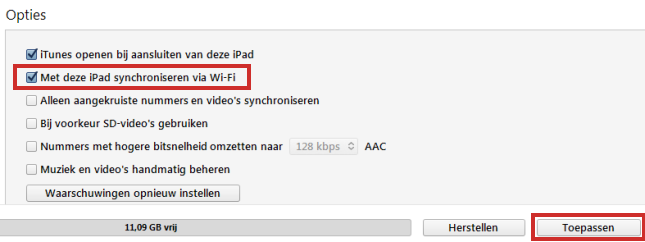
In the future, you no longer need to connect the iPad with the cable to synchronize.