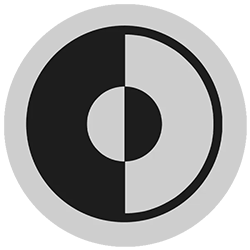
Tired of the bright light from the Mac’s screen? Use dark mode. Especially in the evening, it makes working behind the PC more pleasant.
What is dark mode?
Mac computer windows, menu bars, and apps use light colors. It is therefore not surprising that the screen also emits a lot of light. That can be annoying for your eyes. Especially if you sit behind the computer in the evening. The dark mode offers a solution. The name says it all: this mode uses dark colors. If you enable the mode, the entire system of the computer and most of the apps will go dark. That is a lot nicer for the eyes.
Set dark mode
For playback on a Mac, there are three options; Light, Dark or Automatic. The first two options speak for themselves. If you select ‘Automatic’, the display will adjust during the day. During the day it shows the light display and in the evening the dark one. On a Mac with macOS 10.15 Catalina or later, set which view you want:
- Click the Apple logo in the top left.
- click on System Preferences.
- click on General.
- Click behind ‘View’ on light, Dark or Automatically.
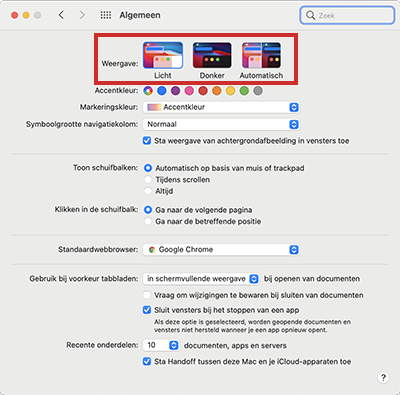
- The display adjusts immediately. Close the window by clicking on the red dot at the top left.
Quick on and off
Mac owners running the latest operating system, macOS Big Sur, can also enable or disable dark mode from the control panel. It goes like this:
- Click on the two sliders icon at the top right
 .
. - The panel opens. click on Display.
- click on dark mode to turn the display on or off.