
Microsoft changes its terms of service from time to time and these changes are not always for the benefit of the end user. If the size is full for you, you can delete your Microsoft account. In this article we explain how that works.
Canceling a Microsoft account: why?
Microsoft is working hard to make accounts indispensable. For example to log in Windows 10 (which can also be done without, but is not made easy for you). After all, an account is indispensable to market services that are profitable. Think of OneDrive, Office and the apps from the Windows 10 application store. A lot of collected personal data can also be linked to your account, which is also very lucrative for Microsoft. But especially in the latter there is a bottleneck. Since the introduction of Windows 10, Microsoft has been under constant fire for the collection of personal data. If you don’t like that, then you have no options except for a few privacy settings. Deleting your Microsoft account does make data collection more difficult for Microsoft.
Of course, there may be other reasons for deleting your Microsoft account. Maybe you have too many accounts? Perhaps you no longer use Microsoft services at all? Or do you simply want nothing to do with Microsoft personally?
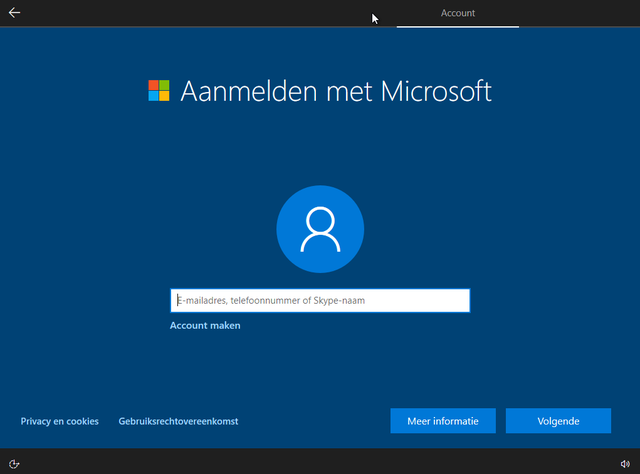
Step 1: Knotted together
Canceling complex services like a Microsoft account requires some attention. We take a newspaper subscription as an example. It would be strange if after finishing the washing machine stops and your car no longer opens. This can happen with complex services with all kinds of branches and links (not literally, of course). For example, deleting your Microsoft account can cause you to lose photos, lose money, and your word processor may stop working. If you really want to get rid of your Microsoft account, you can avoid these kinds of problems with proper preparation.
Step 2: Don’t forget OneDrive
Canceling your Microsoft account goes way beyond signing into Windows 10 locally via Start / Settings / Accounts / Sign in with a local account instead. Your Microsoft account is the ‘common thread’ between all kinds of services. It connects Windows devices and provides access to your files, which you store in OneDrive, for example. By actually canceling your Microsoft account, you will terminate all services associated with it.
First copy everything from your OneDrive to your own storage on your computer, then you already have that. If you cannot access your OneDrive via Windows Explorer, you can also do this via www.onedrive.com. Notes from OneNote are also linked to your Microsoft account.
Switching to another cloud service is often very simple: the copied data on your computer can be moved directly to a cloud service of your choice. Many cloud services also have a help guide for switching. For example, if you want to transfer your data from OneDrive to Google, you can go via this link read more about that.

Step 3: Delete really
Are you using a Microsoft email address (Outlook.com, Hotmail or otherwise) with your Microsoft account? Then this address will also be deleted, including all your messages, contacts, calendar appointments and other settings. An overview of computers, tablets and phones that are linked to your Microsoft account can be found on the Microsoft administration page. Remove the links here.

You can delete anything related to programs and services associated with your Microsoft account. Also think of current subscriptions for, for example, extra OneDrive storage space or Microsoft Office. Everything checked and checked? Then go to this website to cancel your Microsoft account. Your account will be kept for another 60 days and then really deleted.
.