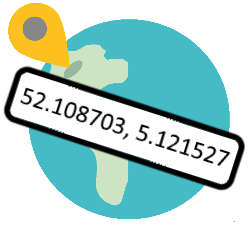
Curious about the GPS coordinates of a certain place? Look it up! Handy if you want to remember exactly where that nice bench with that beautiful view was.
Search without address
With Google Maps you can search for places all over the world with an address or, for example, the name of a hotel. But what if the location has no address, but only exists as a beautiful picnic spot in the forest or a beautiful vantage point at a spectacular waterfall? Would you like to note the exact location of that deserted blue lagoon that you discovered during your last vacation? Then you can use the GPS location. With this longitude and latitude, it is very accurate to determine where a place on Earth is.
Enter GPS coordinates via the Internet
- Open Google Maps on the computer.
- Enter the coordinates in the search box at the top. For example: 52.108703, 5.121527
- click on To search.
Maps places a pin on the coordinates. For example, you can now request directions to this point.
Find GPS coordinates via the internet
- Open Google Maps on the computer.
- Right-click on the location or area on the map.
- Select What’s here?.
At the bottom is a map with the coordinates.
Enter GPS Coordinates on Android Device
- Tap the app Google Maps.
- Type the coordinates (including periods and commas) in the search box at the top. For example: 52.108703, 5.121527
- Tap the magnifying glass.
Maps places a pin on the coordinates. For example, you can now request directions to this point.
Find GPS coordinates on Android device
- Tap the app Google Maps.
- Tap the map and hold your finger on the screen.
Maps places a red pin on that spot. The coordinates are in the search box at the top.
Enter GPS Coordinates on iPhone/iPad
Google Maps
- Tap the app Google Maps.
- Type the coordinates (including periods and commas) in the search box at the top. For example: 52.108703, 5.121527
- Tap on Search.
Maps places a pin on the coordinates. For example, you can now request directions to this point.
Cards
- Tap the app Cards.
- Enter the coordinates (including periods and commas) in the search box. For example: 52.108703, 5.121527
- Tap on Search.
Maps places a pin on the coordinates. For example, you can now request directions to this point.
Find GPS coordinates on iPhone/iPad
Google Maps
- Tap the app Google Maps.
- Tap the map and hold your finger on the screen.
- Maps places a red pin on that spot. Tap at the bottom placed pin.
The coordinates are below the photo, and near the icon of a blue pin.
Cards
- Tap the app Cards.
- Tap the map and hold your finger on the screen.
- Cards places a red pin in that spot. Swipe up the ‘Marked location’ panel.
The coordinates are shown at ‘Latitude’ and ‘Longitude’.