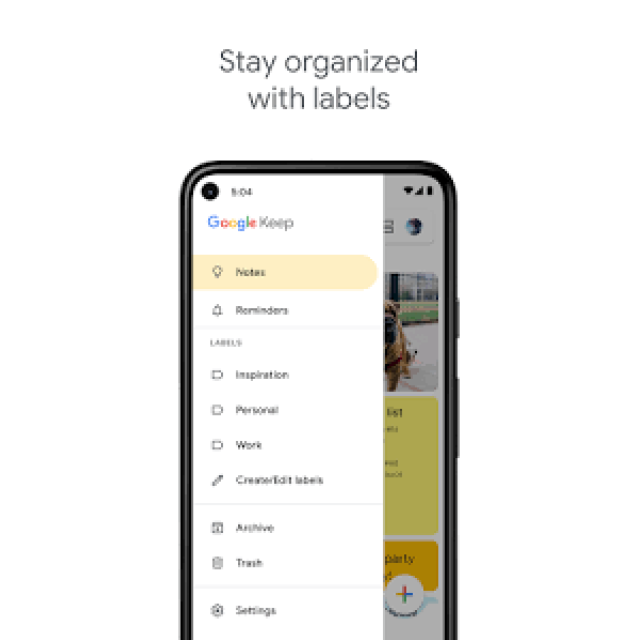
Use the Google Keep note-taking app to write down your ideas, lists or reminders on your smartphone or tablet.

Edited by Petra Waaijer and Rob Coenraads
You can download the note-taking app Google Keep from the Google Play Store. At its core, Google Keep is a note-taking app for capturing whatever comes to mind. This can be done by typing, taking a photo, sketching or using your voice, where you can have the spoken comments converted into text. Your notes are saved in your Google account and you can always access them via your computer or tablet. Changes are updated on all your devices. With Google Keep, your notes can also be shared to collaborate on.
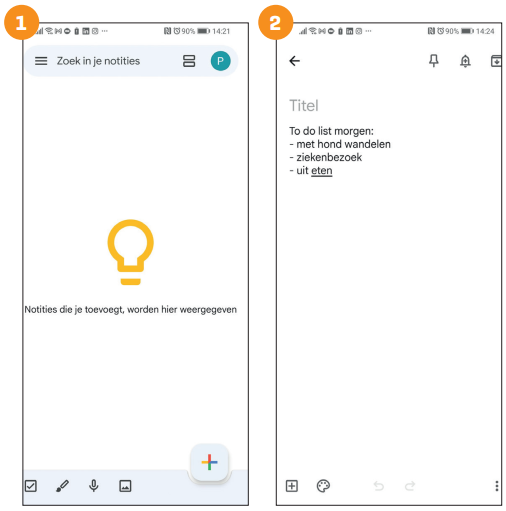 |
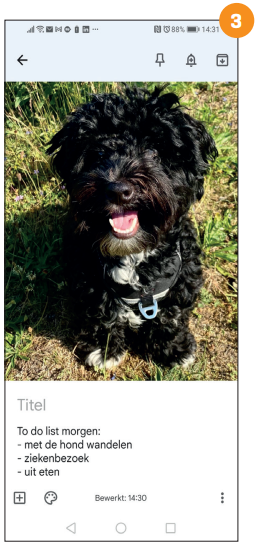 |
Take notes
You can create new notes by tapping the large plus at the bottom right of the screen (image 1).
In the opened note screen you can start typing immediately (image 2),
add a photo or an image via the small plus at the bottom left (image 3),
sketching, picking up the dictaphone or making a checklist. If you opt for a voice note, the voice recorder will turn on and you can start speaking immediately. This function works very well, provided you speak clearly. Once you’re done, your voice message will appear as text in the note. At the bottom of the note is also a copy of the recording, which you can play with a tap of the play button. Google has added several tools to make notes easy to find.
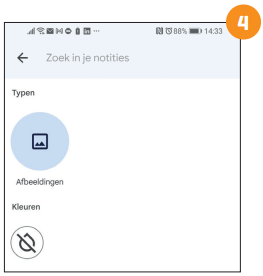
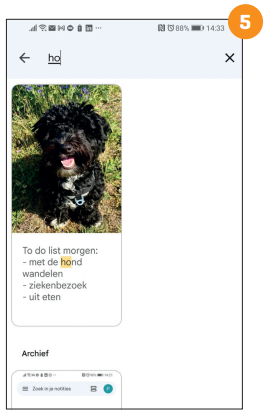
First, there is the search function
the one at the top of the screen
can be found (image 4).
Start tapping in the search field
and the notes that match
appear on screen (image 5)
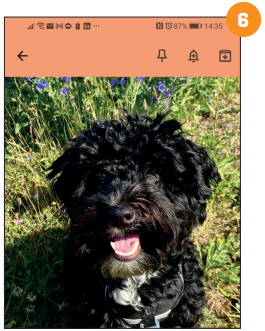
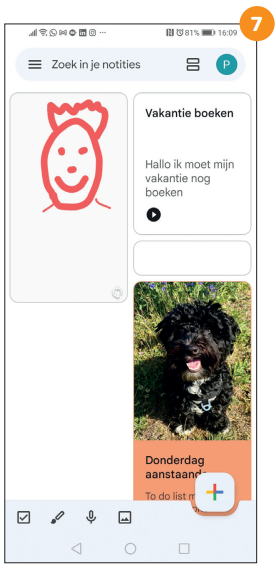
Your notes are back
give as a list or
a grid. At the
creating one
note you can give him
via the palette icon
a color at the bottom
give, where the note
and/or the background
some color
(image 6).
If you have your overview with notes
you have in front of you (image 7),
you can go through the settings
note color quick one
find a specific note.
To collaborate
Whether you’re brainstorming for work or a surprise party
you are arranging, collaborating on notes can be extremely useful.
There is the option for this via the three-dot icon at the bottom right Contributors
to work together (image 8),
Enter a name or email address and the recipient will receive a link
to open the note and work on it.
The people you invite can use their computer,
customize smartphone or tablet notes.
You can see the changes real time back.
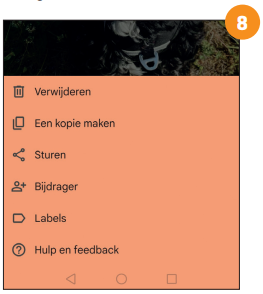
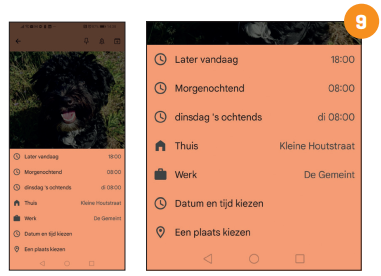
Add reminders
Sometimes just a note that you still have to do something is not enough. Google Keep also lets you set reminders. Tap the bell icon at the top right to access the reminder settings. You can choose a reminder on a specific date and time, or you can link a location to it. If you have a Home and Work Location you have set up in your Google account, you can choose that or use Google Maps (image 9),
Drawing in Keep
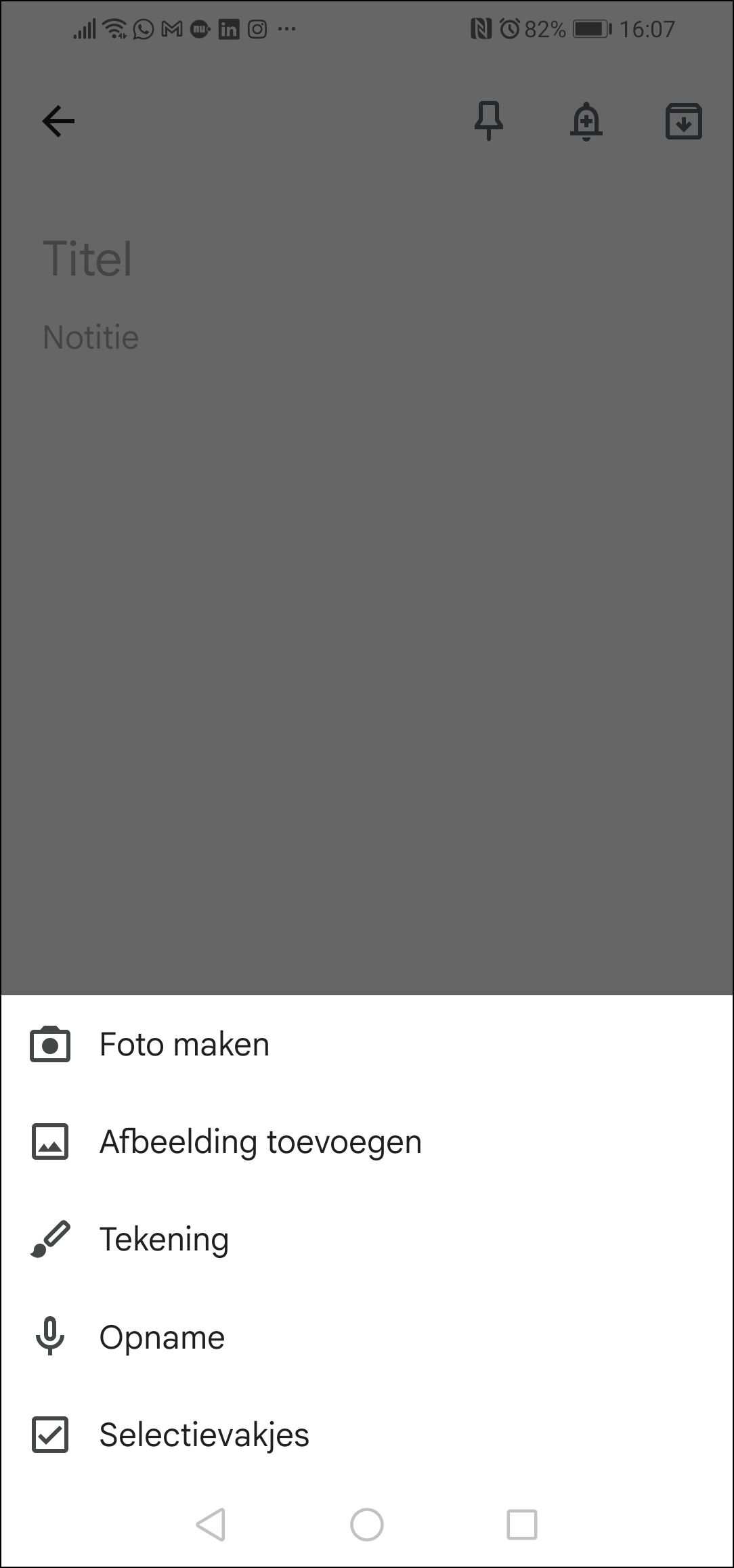 |
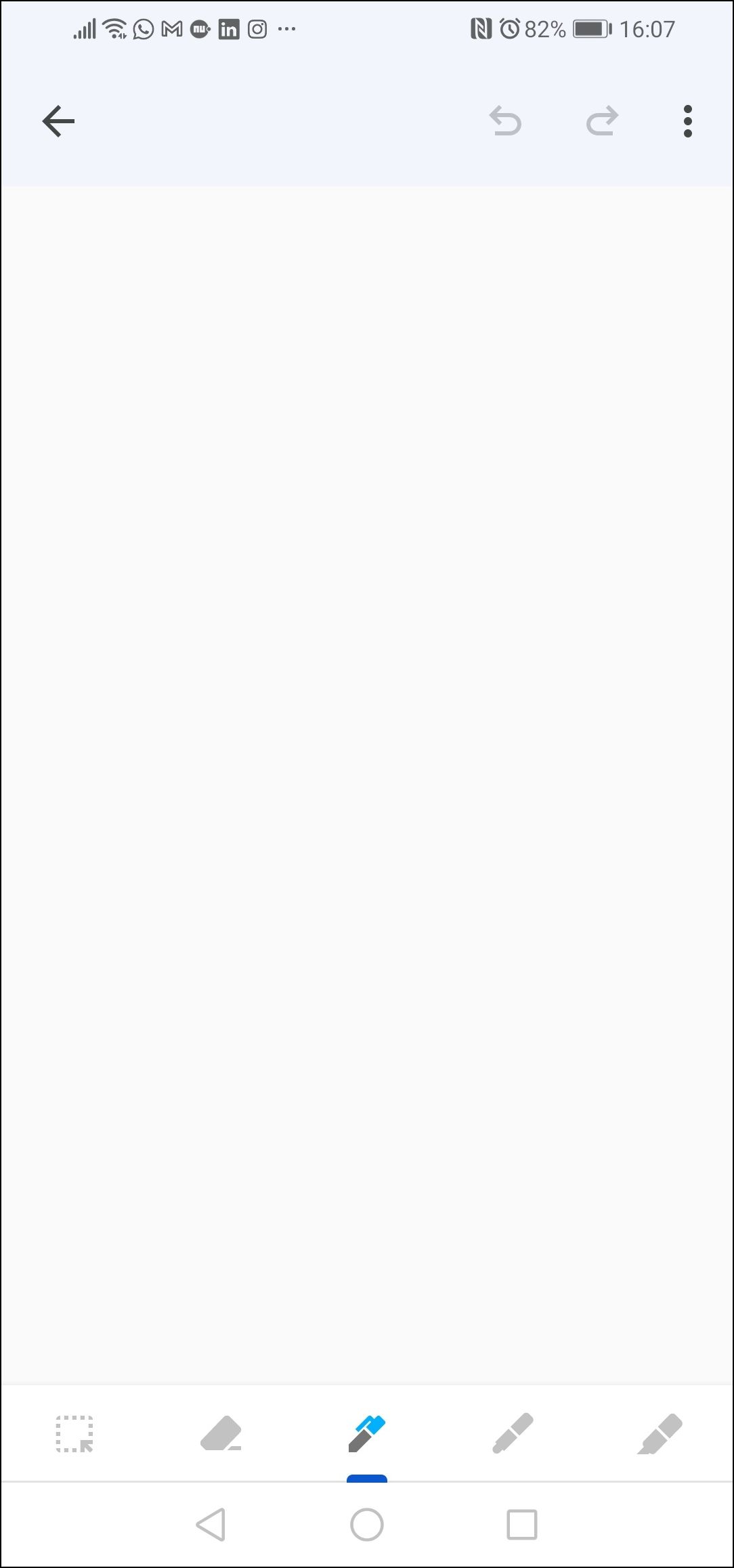 |
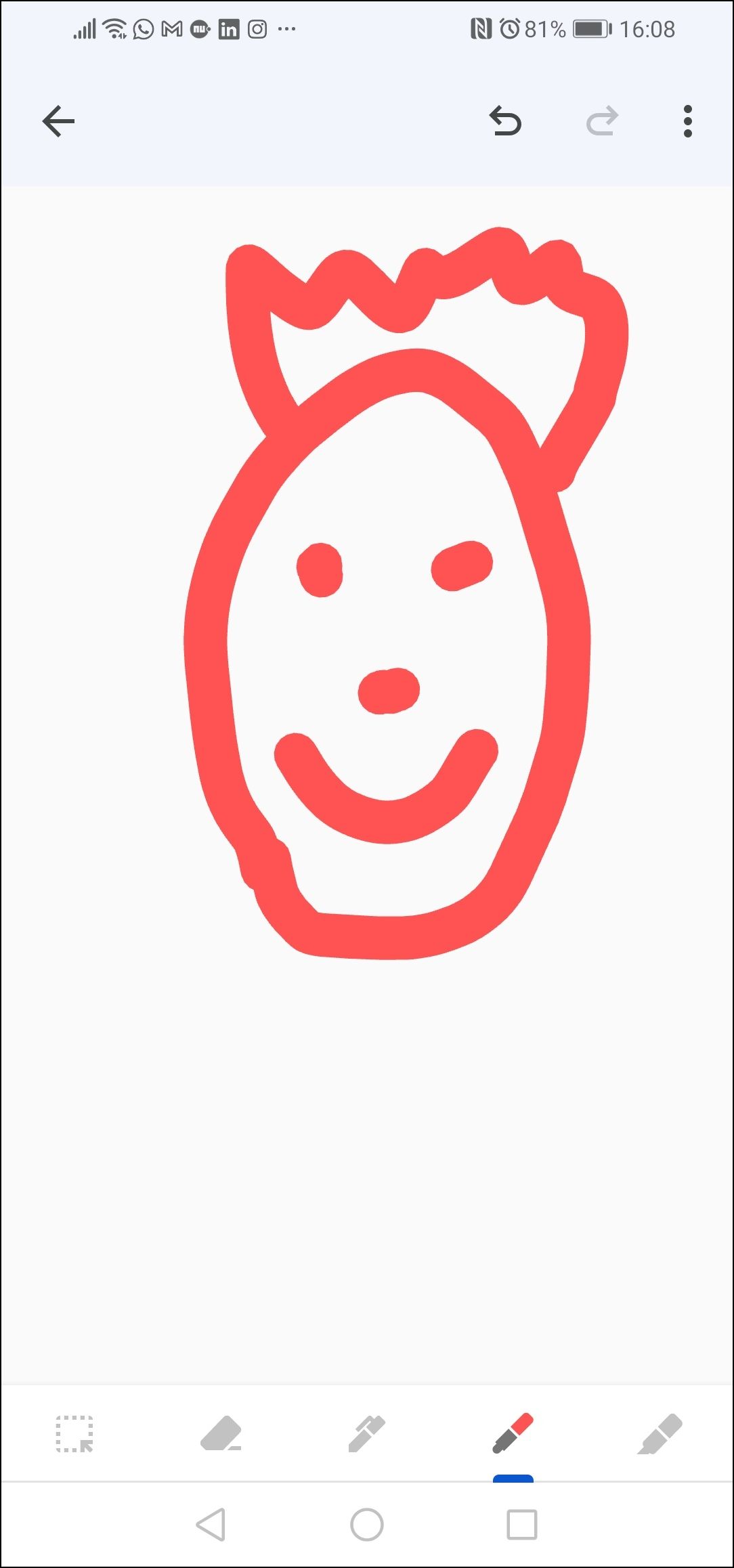 |
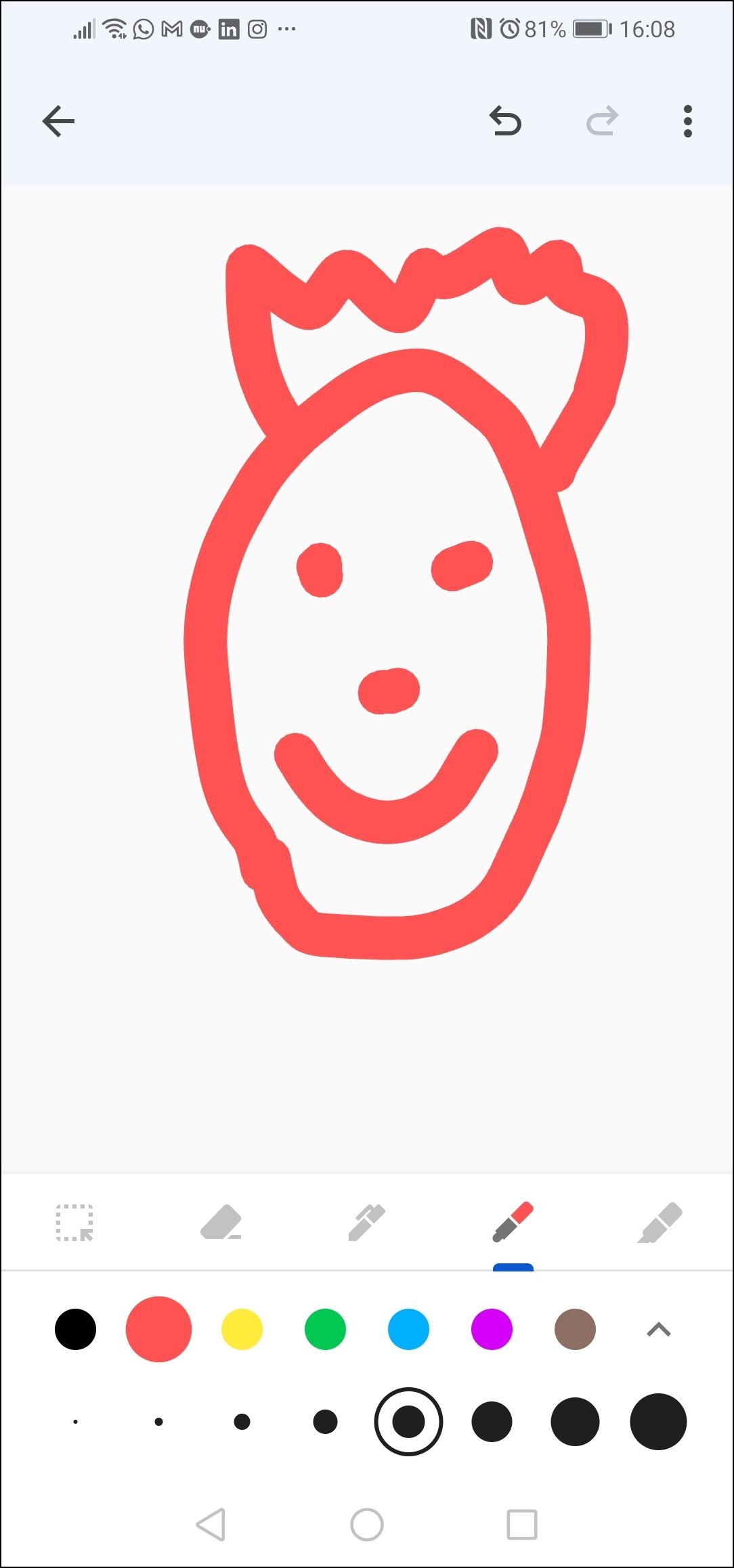 |
|
1 Open the app In a new note, tap the plus icon at the bottom left Drawing |
2 Drawing tools A bar with various drawing tools will appear at the bottom of the note. |
3 Choose a tool Tap the desired drawing tool and draw/write on the screen. |
4 More options Tap a drawing tool again to choose the color and line thickness. |