With Find my iPhone you can, as the name suggests, find your lost device in a fast way. We show you how to set the function and what else you can do with it.
Set up Find My iPhone
The Find my iPhone service has been an integral part of iOS for quite some time. When you set up a new iPhone, you will automatically be asked if you want to enable the feature. We recommend that you always do that, because with Find my iPhone you can track your lost or stolen iPhone in no time. Via iCloud you can consult a map to see where your iPhone was last located.
You can manually set up Find My iPhone by following the steps below:
- On your iPhone, go to Settings;
- Tap your Apple ID at the top, then tap ‘iCloud’;
- Then press ‘Find my iPhone’ to activate the function.
As you can see, enabling the function is a piece of cake. If you want to test whether it actually works, log in iCloud.com and open Find my iPhone. You should now see the last location of your device on the map.
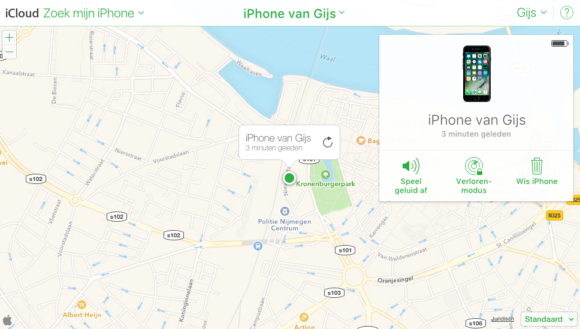
Click on the ‘i’ for more information. In the window that appears you will see three functions, including playing sound. This is an easy way to find out where your iPhone is located in your house, for example. The ‘lost mode’ conjures up a phone number where you can be reached on the screen. This way, an honest finder has the chance to return the iPhone to you.
If your device has been stolen, you can consider option 3. ‘Erase iPhone’ ensures that all (possibly sensitive) data is deleted from the device. This way you prevent a thief from running off with your files, apps and logins.
Turn off Find my iPhone
Disabling Find my iPhone is as easy as activating the feature. Go to ‘Settings> Apple ID> iCloud> Find my iPhone’ and turn off the slider behind ‘Find my iPhone’. To confirm your choice, you still have to enter your Apple ID. Before you sell or give away your device, it is important to do this first. Otherwise, the new owner will not be able to restore the factory settings.
Find My AirPods
Are you not looking for your iPhone, but do you want to find your AirPods? Then check out our tip article about Find My AirPods, which has been available since iOS 10.3. The function works almost the same as Find my iPhone.