Invite participants to an event, add a videoconference in Google Meet, share a calendar… Google Calendar goes beyond a simple time manager. In addition to the schedules or the periodicity of the events, it is also possible to add an attachment, whatever its extension.
Add an attachment in Google Calendar
1. Tap the + symbol at the bottom right of the home screen to create a new event.
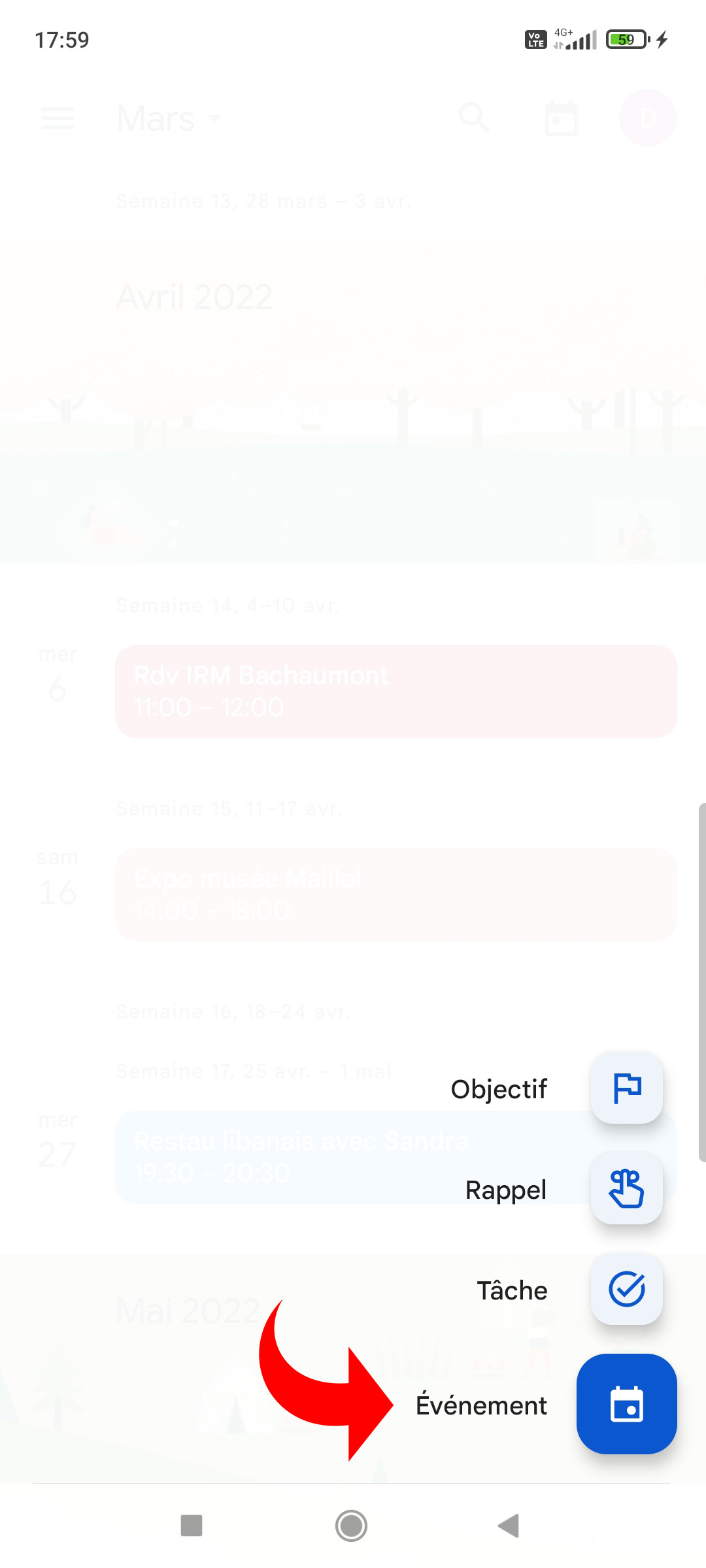
To add an attachment to an event that already exists, tap the colored block in the calendar view, then select the pencil icon to enter edit mode.
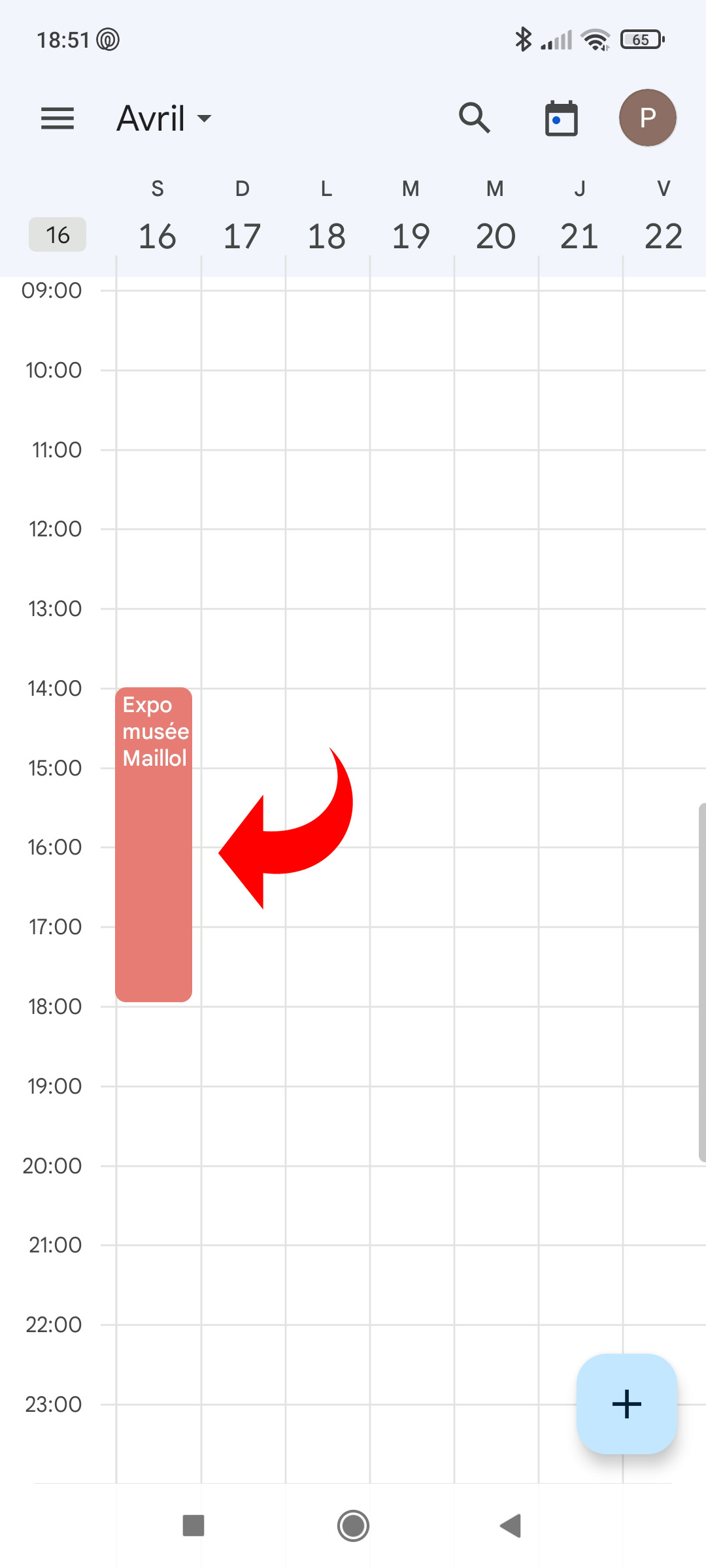
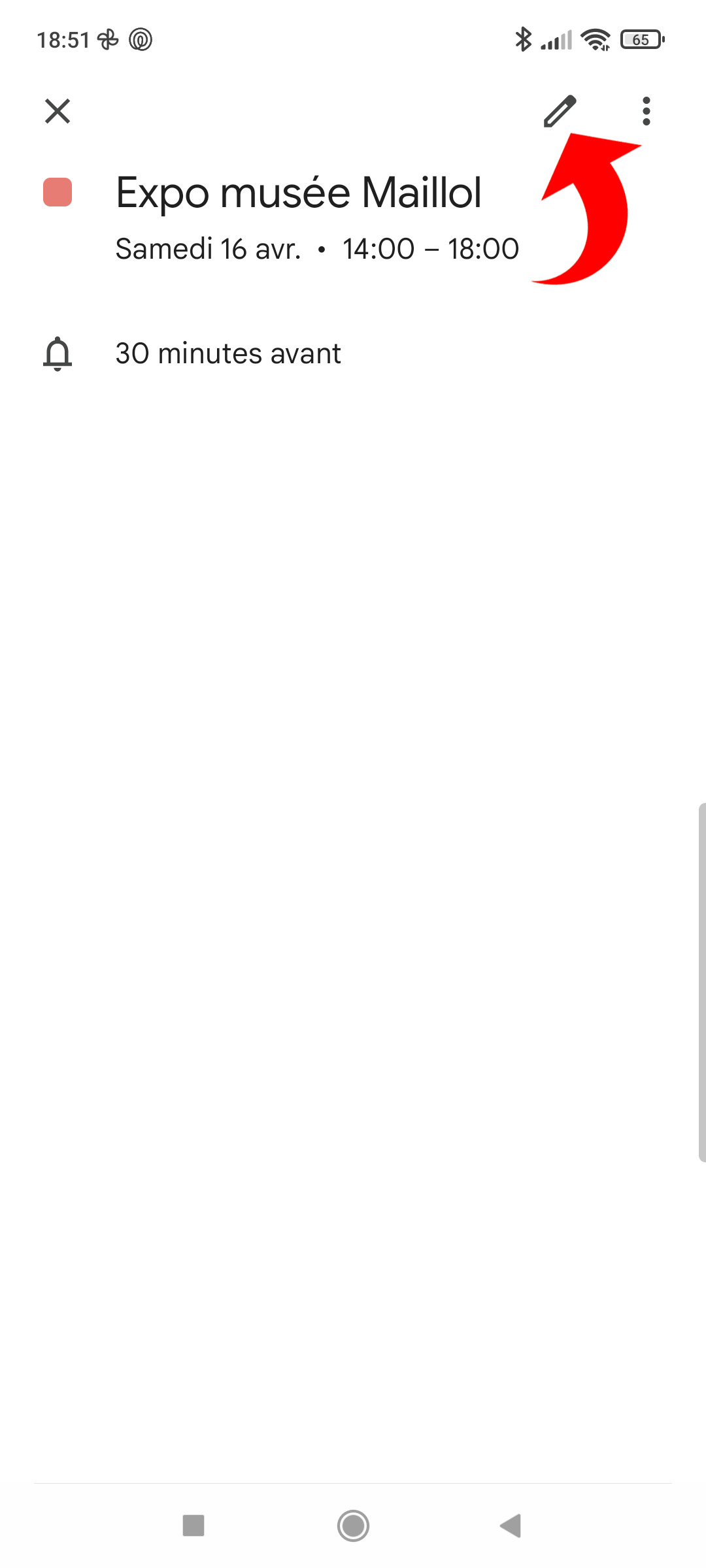
2. At the bottom of the screen, choose “Add attachment”.
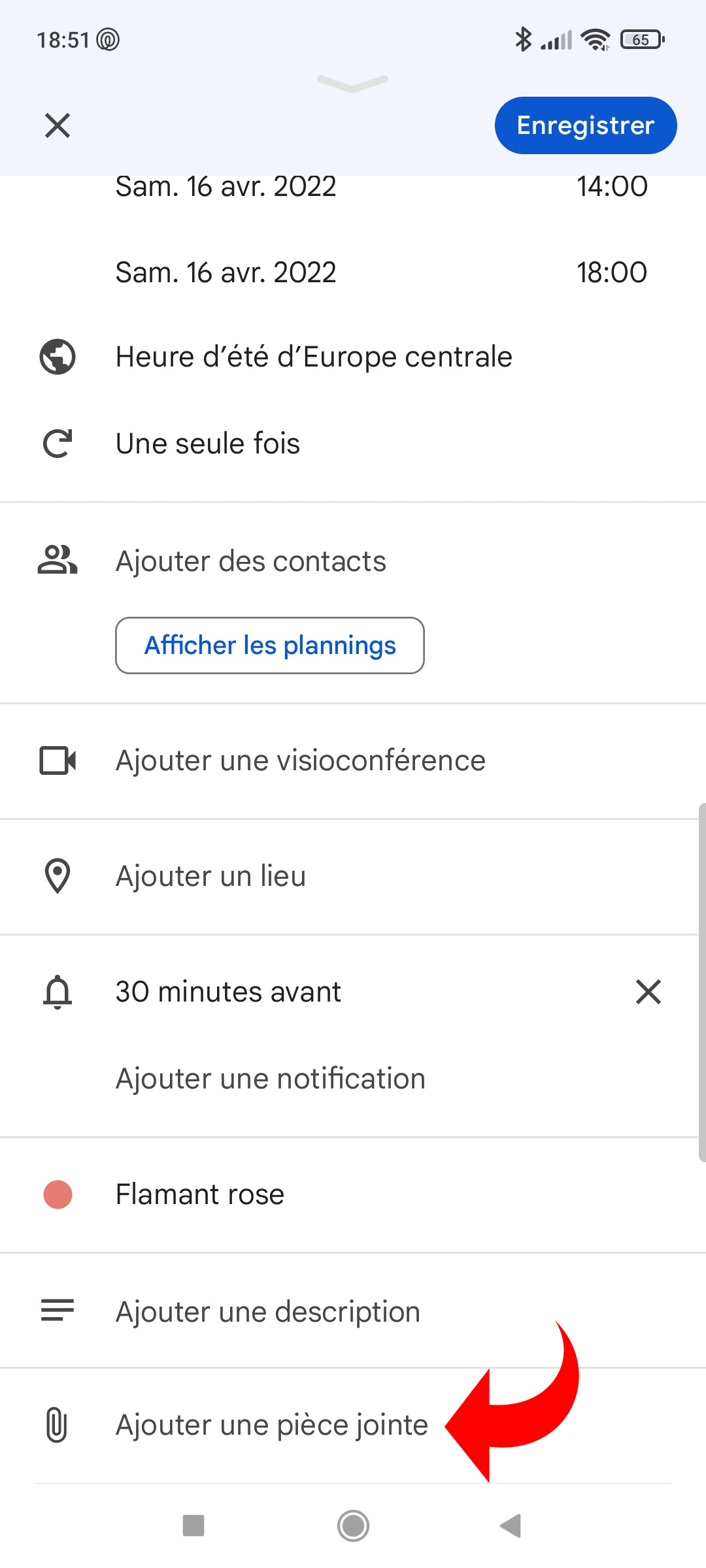
3. Choose the location of the attachment on Google Drive: My Drive, computers synchronized with Google Drive, shared documents, followed or recent.
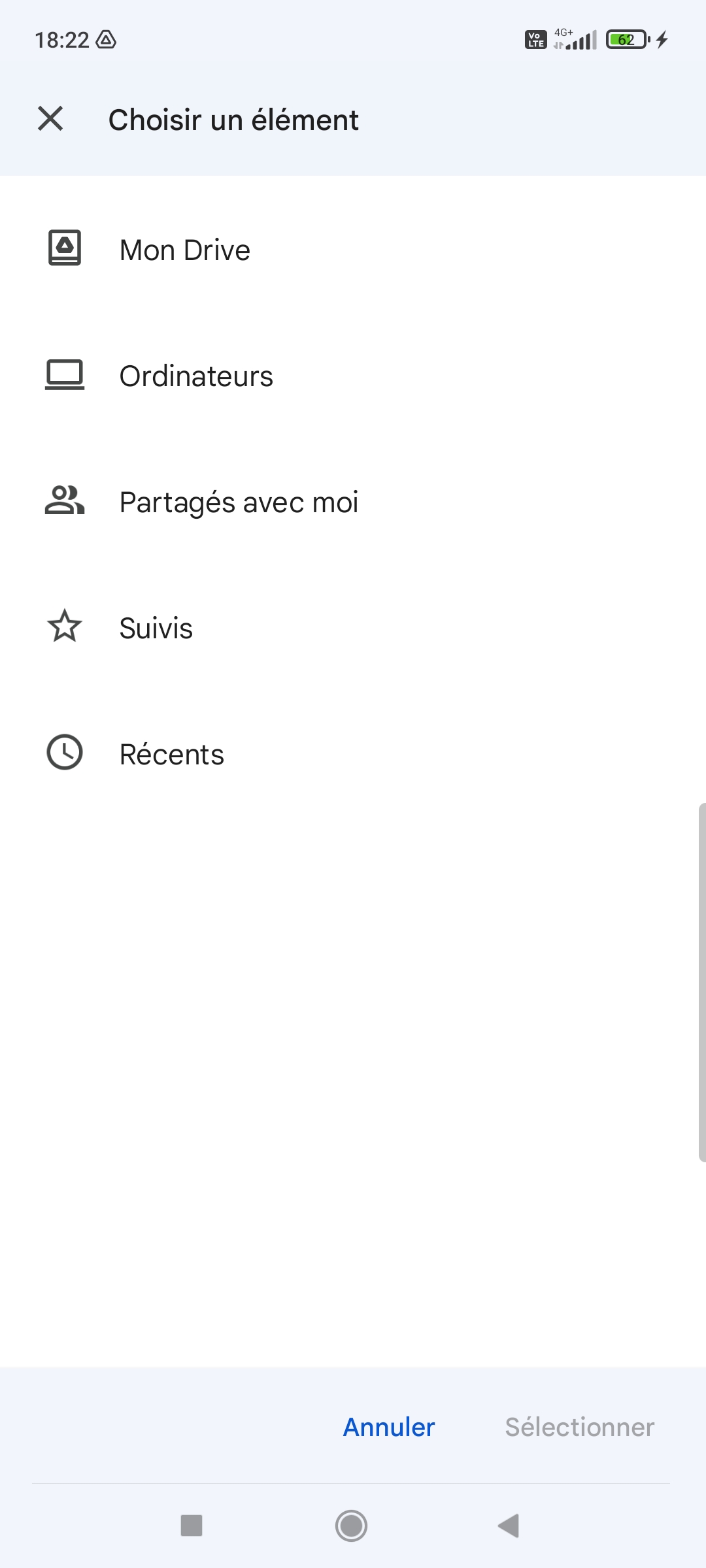
4. In the list of files that appears, check the attachment to add to the Google Calendar event, then press “Select” at the bottom right.
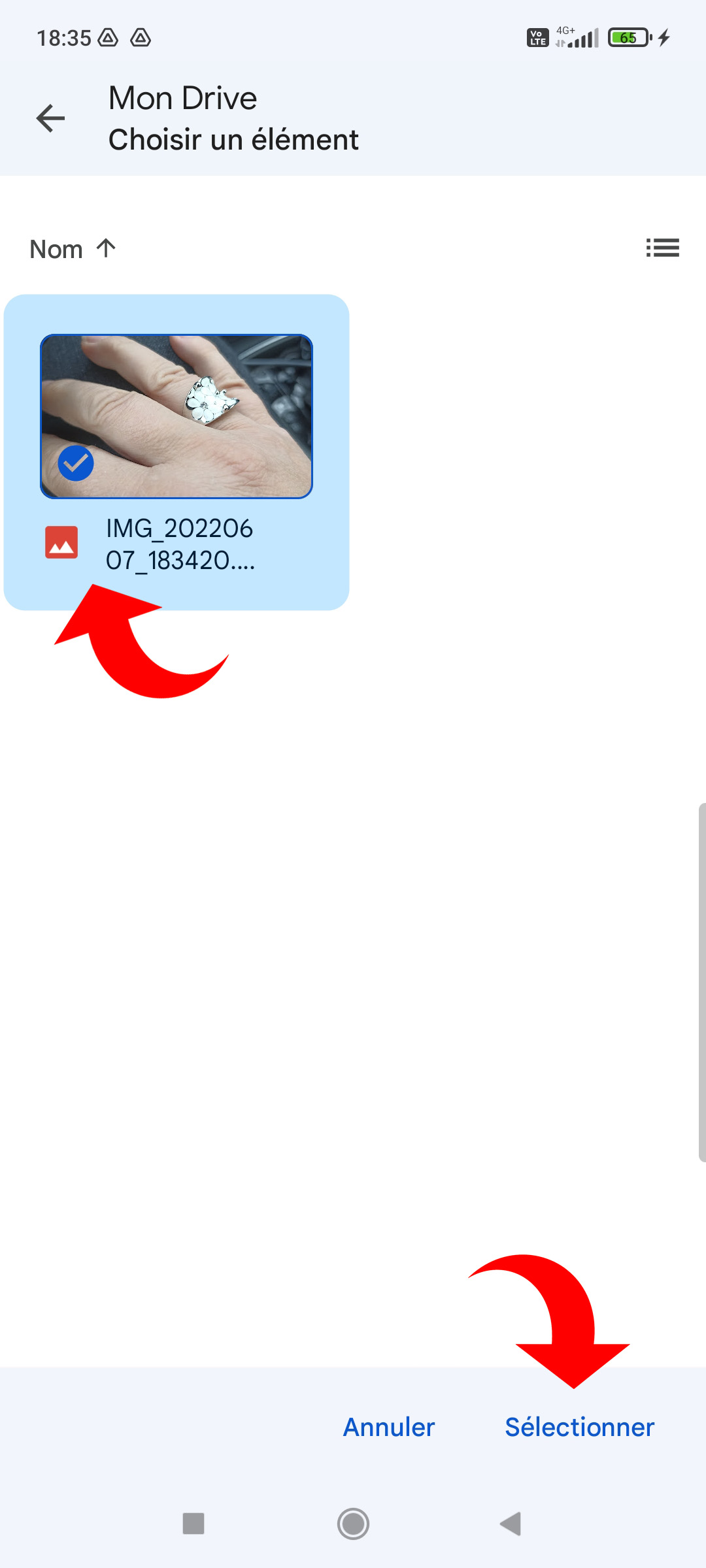
The name of the attachment is now visible in the event characteristics.
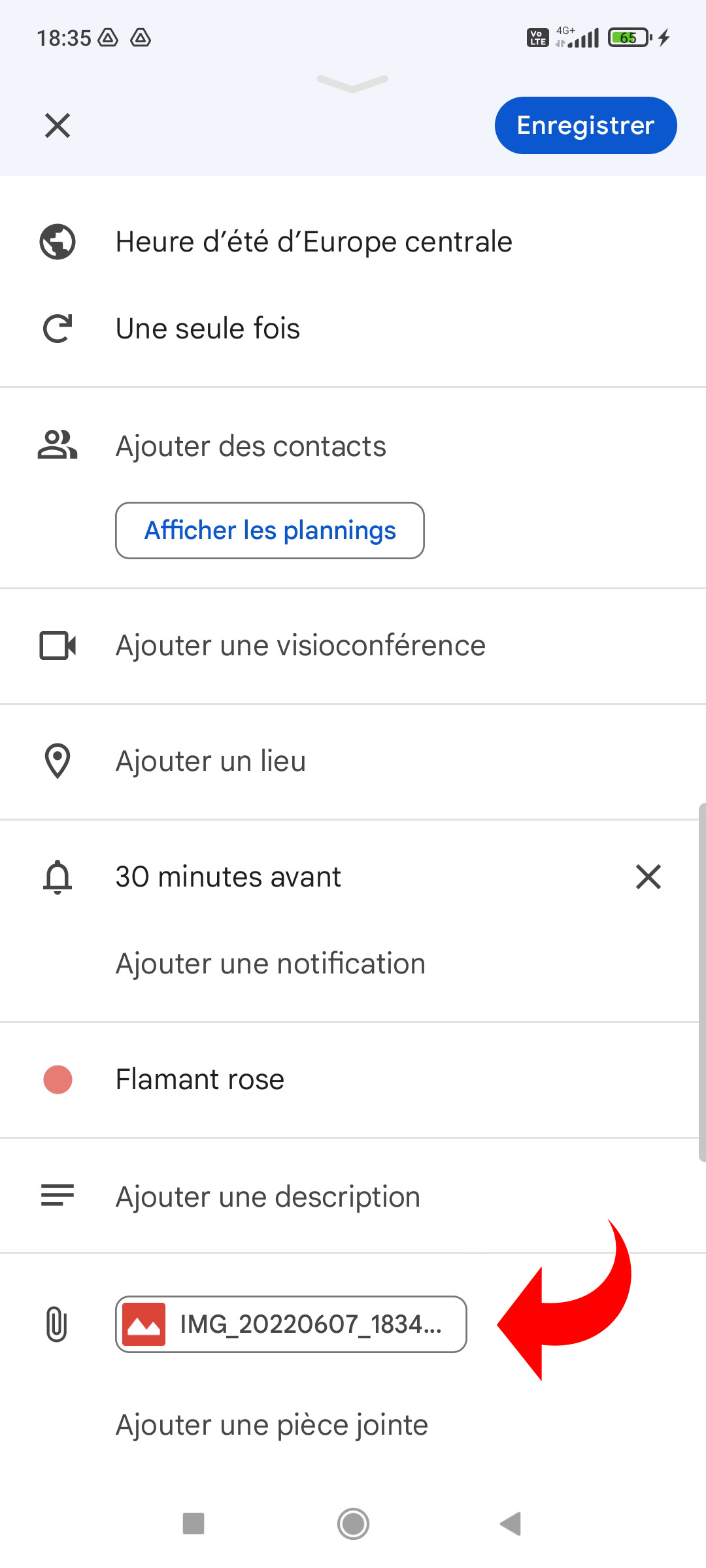
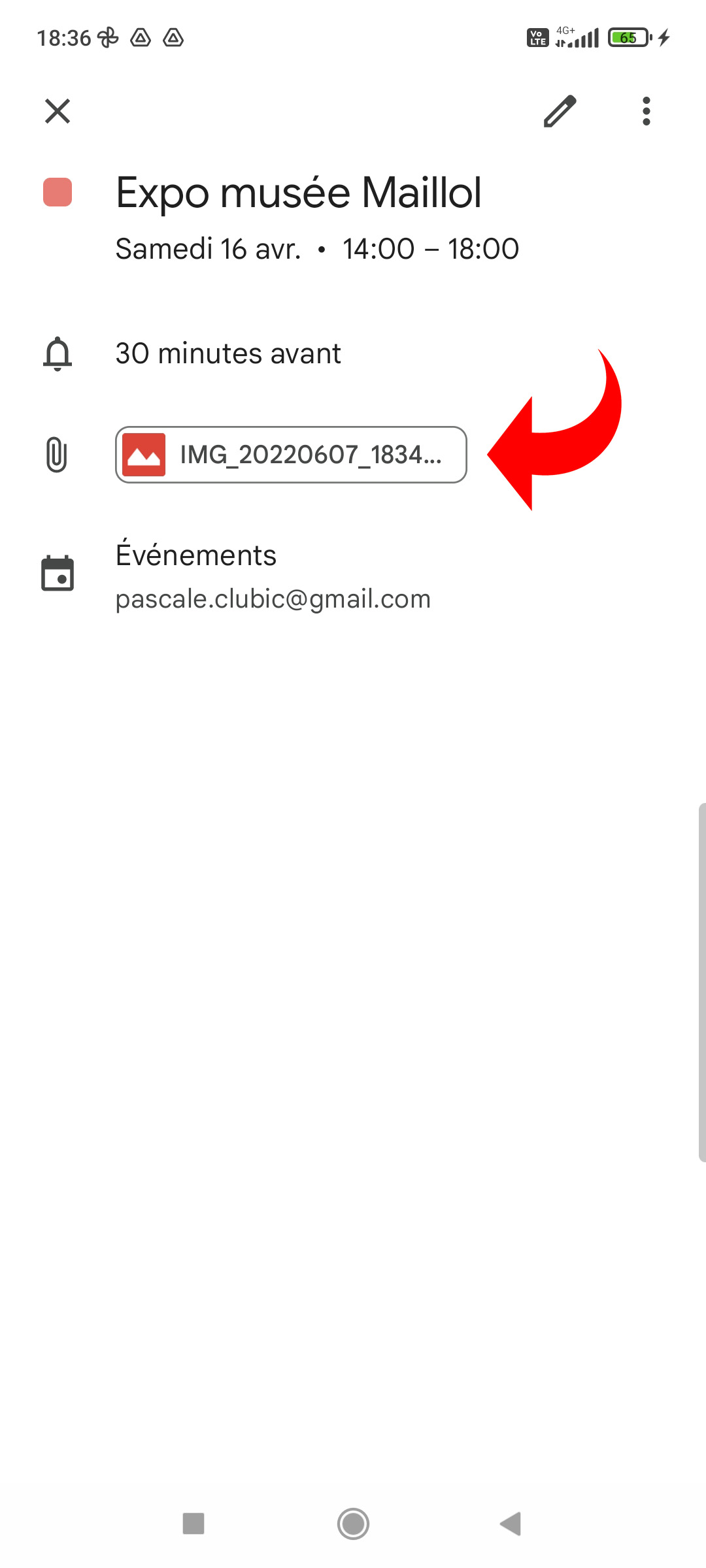
Tapping the attachment name opens a menu that allows you to delete or view it.
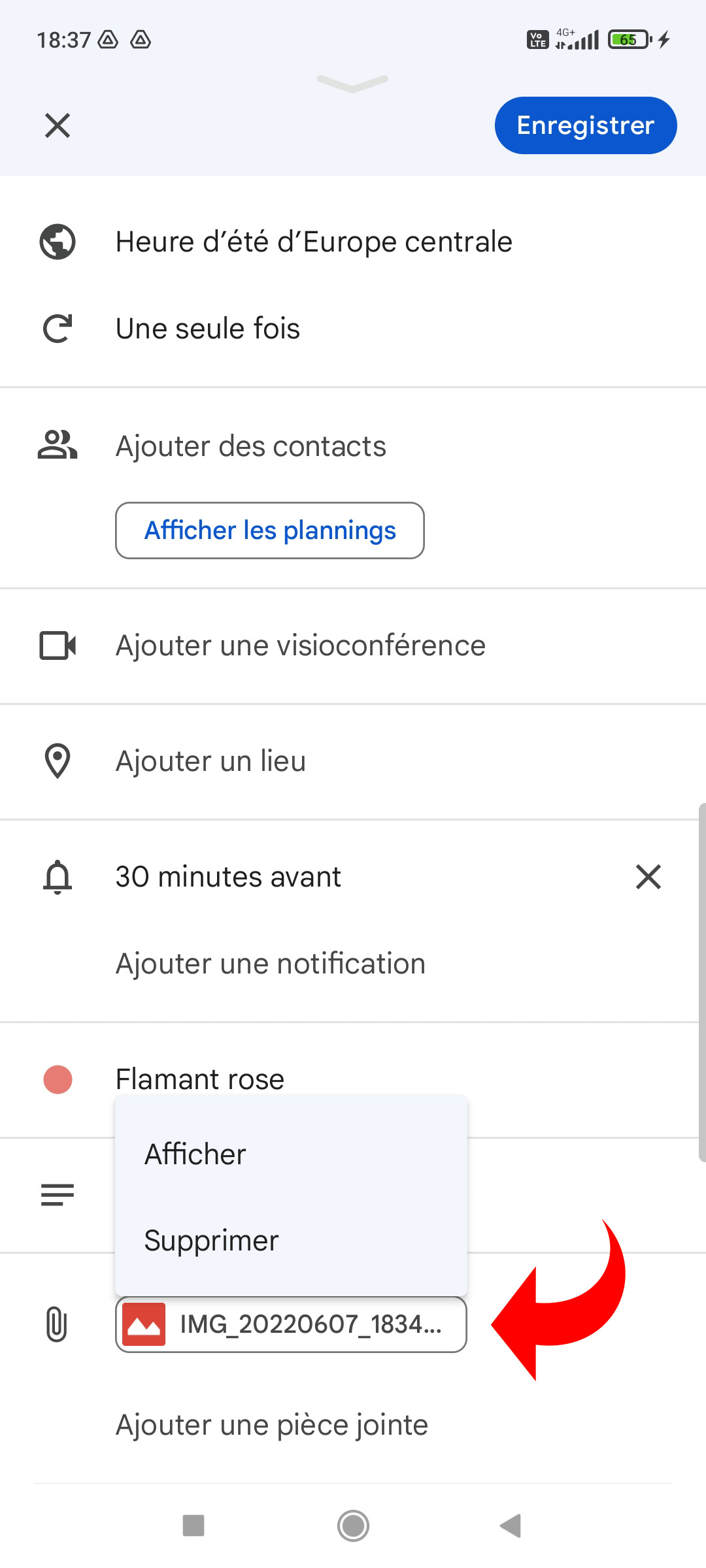

Attachments to an event can be, for example, presentation brochures to prepare for a meeting or the invitation card for a birthday. Either way, if attendees have been invited to the event, they also have access to attachments.
.