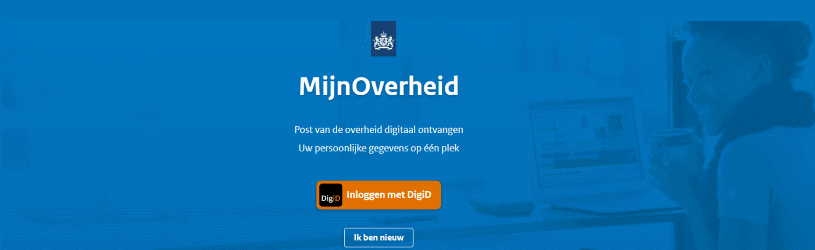
MijnOverheid is a secure environment on the internet where personal information about government affairs is bundled. The site was completely renewed at the end of 2019.
What is MyGovernment
On the website Mijn.overheid.nl you can find out in a secure environment how you are registered with the government and you can view current affairs at (more and more) government agencies. Follow, for example, the status of the permit for a dormer window or an application for benefits. You will also receive messages from government agencies via MijnOverheid. For example, from the tax authorities when you can file a tax return, or from the municipality when your proof of identity expires. It is advisable to familiarize yourself with this online environment, if only because of the reports from the Tax Authorities.
Activate MyGovernment
Before you can access the data on MijnOverheid, you must activate your account. Do this with your personal DigiD. If you have already done this, you can log in immediately. Then skip the activation.
Activate the account for MyGovernment as follows:
- surf to https://mijn.overheid.nl/
- Click on I am new to read more information for newcomers.
- click on Log in with DigiD.
- click on With username and password. (Or log in with the DigiD app if you have activated it. The tip ‘Log in with the DigiD app’ provides more information about this.)
- Log in with DigiD. Follow the steps via the app, or enter your DigiD username and password.
- click on login.
- If you log in with username and password and have set that you always want to log in with an SMS code, you will now receive an SMS. Enter the code in the screen and click Next one.
- You will see the MyGovernment welcome screen. click on Start activation to activate MyGovernment.
- Enter your email address in the field below ‘Your email address’.
- click on Further.
- To check whether the e-mail address is correct, you will receive an e-mail with a personal code of five characters. Open the email and write down the code. Please note: do not close the window in which you are activating MijnGovernment!
- In the MijnOverheid.nl window, click in the field under ‘Personal code’. Enter the code you received by email. This code is case sensitive.
- click on Further.
- You will now see the message that your account has been activated. click on Further.
- Now set your preferences for the Message Forest. Select the organizations whose mail you want to receive digitally from now on. You can select in two ways. All organizations at once by placing a check next to ‘(De)select all organizations’. Or per organization by clicking on the arrow next to, for example, ‘National organisations’ and ticking the box per organisation. The check mark indicates that you will receive digital mail from the aforementioned organization in your Message Box.
- When you have selected the desired organisations, click on Save.
- MijnOverheid can send you a reminder by e-mail if you have not opened new digital mail within three weeks. But you have to give permission for that. Click on the red slider ‘OFF’ to give permission. The color changes to green and the slider now reads ‘ON’.
- click on To my Message Box.
Your account has been activated and you will receive mail in the Message Box.
Log in to MyGovernment
Log in to MyGovernment as follows:
- surf to https://mijn.overheid.nl/
- click on login.
- Enter your DigiD username and password and click login.
- If necessary, enter the SMS code and click Next one.
- When you log in, an overview of new organizations that are connected to the Message Box may appear. Select the organizations whose mail you want to receive digitally from now on.
- You can select in two ways. All organizations at once by placing a check next to ‘(De)select all organizations’. Or per organization by clicking on the arrow next to, for example, ‘National organisations’ and placing a check mark per organisation.
- When you have selected all the desired organizations, click on Save.
- You are now logged in to MyGovernment.
MyGovernment consists of three parts: Message box, Current affairs and Personal data. You can read more about this in the article ‘Personal data on MijnGovernment’.
Message box
The Message Box is part of MijnOverheid. Here you will receive digital mail from government agencies. You can see which organizations these are by clicking on after logging in Institutions. The organizations from which you can receive messages in the Message Box are listed under ‘Organizations Message Box’.
You can read how to view messages in the MyGovernment Message Box in the tip ‘Government mail in your Message Box’.
Need help?
Do you need help? Go to www.belastingdienst.nl/digitalepost For more information. Scroll down and click Receive help for more information about how to apply for a DigiD or activate MijnGovernment.