 Digital appointments can be made with Google Meet. Video calling with one person, with the whole family or with a hundred people, the choice is yours.
Digital appointments can be made with Google Meet. Video calling with one person, with the whole family or with a hundred people, the choice is yours.
What is Google Meet?
Google Meet is Google’s video calling service. Meet (pronounced ‘miet’) is English for ‘meeting’. Just like comparable services Zoom, Skype or FaceTime, Google Meet can be used to make video calls with acquaintances. This can be a one-on-one conversation, but also a group conversation. Such a conversation is called a meeting in Google Meet. The service is free, although there is also a paid subscription for businesses. They can then make video calls with an even larger group at the same time.
On the computer and laptop it is not necessary to download a special program. Google Meet simply works through the web browser. If you want to participate via phone or tablet, you will need an app. It can be downloaded from the Play Store (Android) or App Store (iOS).
In addition, a Google account is required. You also use this account for all other Google services, such as Gmail or YouTube. Don’t have a Google account at all yet? Then first follow the steps in the article “Create a Google account”.
Start Google Meet via computer or laptop
- surf to apps.google.com/meet/
- Click on the blue button with Start a meeting.
- Sign in with your Google account.
- A notification about the use of the camera and microphone will appear. click on Close to close the notification.
- Google wants you to allow notifications. click on To allow.
- Google wants access to your camera and microphone. click on To allow.
You now see yourself in the picture. This is the preparation screen, it is not yet visible to others. If necessary, check the settings here:
- Click on the three green dots at the bottom and say something to test the microphone. If the dots move, the microphone is working.
- Click the button with the microphone icon to turn the microphone on or off.
- Click on the red button with a camera icon to turn the camera on or off.
- Click on the three white dots at the bottom right and then on Institutions to adjust some settings. For example, which microphone or camera the program should use, if there are several on your device.
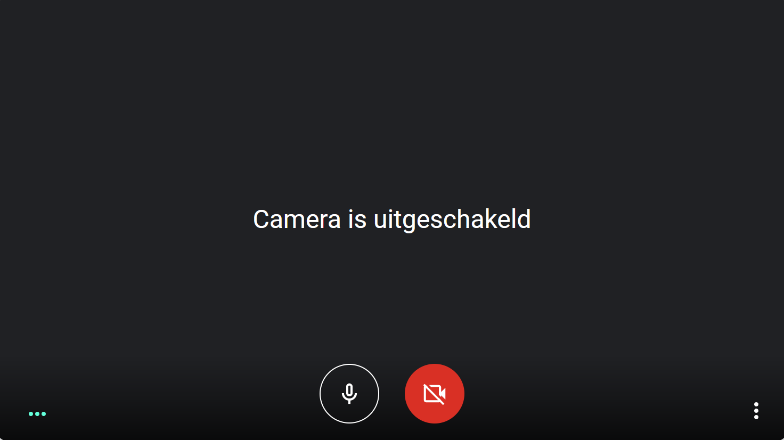
Start a meeting and invite people
Now that the camera settings are correct and you are logged in, the conversation can begin.
- From the preparation screen, click the green button with Join now.
- You will be asked if you want to add others.
- click onCopy Participation Information to copy the meeting link. Then send that link to others, for example by email or chat.
- click on Adding people to invite contacts from your Google account. Click on the right person and then click on send email.
People who receive the link will have access to the conversation. You can invite people even if the conversation is already underway. Click on the bottom left Meeting Details > Copy Participation Information.
Options during the call
Google Meet users can do a few more things during the call:
- Click on a microphone icon to turn the microphone on or off.
- Click on the red phone to end the call.
- Click on the icon of a camera to turn the camera on or off.
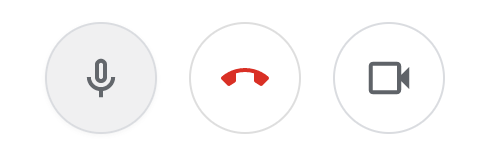
At the top right is information about the conversation.
- Hold the mouse over the figure on the left to see how many people are participating in the conversation.
- Click on the speech bubble to open the chat. In this chat, participants can type during the conversation. This is useful, for example, to share links or photos, but also if the microphone does not appear to work.
- Click on the three dots in the right corner to adjust the layout (display) of the screen. Determine here whether everyone is the same size or whether one person is taller and the rest are smaller.

The Present Now option lets you share your screen with others in the meeting. For example, users can show a document on their computer to others. This is how it works:
- click on Present Now.
- Choose full screen, a window or a tab.
- click on To share. From now on everyone will see your screen.
- At the bottom of the screen is the message that you are sharing a window. click on Stop sharing to stop broadcasting.
Join a conversation
Did someone else create the conversation? Then you can participate. This can be done in two ways:
- Click on the link someone sends you and you’ll be instantly redirected to Google Meet. Click on that Join now.
- Once you have received a code, please visit apps.google.com/meet/ yourself. Then click Enter a code or link and enter the received code. The code consists of lowercase letters. Then click Participate > Join now.
Google Meet through the app
Prefer video calling on a smartphone or tablet? You can also start or join a meeting via the app.
- Open the app.
- Tap on Get on.
- Google Meet wants permission to record video and take photos. Tap on To allow.
- The app also wants permission to record audio. Tap on To allow.
- Sign in with your Google account.
- Tap on New meeting to start a new meeting.
- Or tap Meeting code and enter the code someone shared with you.
- Most buttons work the same as in the desktop version.
- Tap the screen and tap a microphone icon to turn the microphone on and off.
- Tap the screen and tap the red phone to leave the call.
- Tap the screen and tap the camera icon to turn the camera on and off.
- Tap the icon of the figure with the number to see the participants of the conversation.
- Tap the speech bubble to open the chat.
- Tap the i icon to see the join link and optionally share with the button To share.