
© Microsoft
Recover the Windows license key from your old PC and check in seconds if it can be reused to install Windows on a new machine.
Your current PC is coming to an end and you plan to invest in a new machine? Before considering buying a new Windows license, it may be possible to reuse the one used on your old PC to activate Windows on your brand new computer.
The procedure to recover the Windows license key is as simple as typing a command line in the OS Command Prompt. Be careful however, recovering this software key does not mean that you can use it to activate the copy of Windows installed on your new PC.
Windows’ relatively complex licensing system is divided into three categories: OEM, Retail, and Volume. Each of these license categories offers more or less permissions.
What is the difference between an OEM, Retail and Volume license?
Simply put, OEM-stamped licenses are pre-activated licenses that come with new computers that already have Windows installed, and ready to go. This license is, in fact, attached to the machine on which it is located and can only be used with it. OEM licenses are usually saved directly in the PC’s BIOS or UEFI firmware. This is also the reason why you do not need to reactivate your copy of Windows when you reinstall Windows from a recovery partition present on the PC.
The so-called Retail Windows licenses are commercial licenses, which you have purchased in a dematerialized version or in a boxed version online or from an official reseller. In dematerialized (or digital) version, the license is associated with your computer and linked to your Microsoft account. Concretely, all you have to do on a new machine is to connect it to the Internet and identify yourself with your Microsoft account so that Windows activation is done automatically. If you bought a boxed version, you should have a physical installation version of Windows (like a DVD, or a USB key in the case of Windows 11). The license is usually listed somewhere in the box. Retail licenses can be transferred between machines, but can only be used on one PC at a time.
Windows Volume Licenses are, as their name suggests, licenses sold in bulk to companies, associations, governments, education, etc. and can be installed on a limited number of computers. Once this limit on the number of computers allowed to activate Windows is reached, this license key cannot be installed on another machine. This is typically the kind of license that you can find in attractive offers where the Windows 11 activation key is billed to you for less than ten euros. These license keys can potentially be reused, provided of course that their maximum number of uses has not been exceeded.
How do you know if your license key is reusable?
To determine if the Windows license key used on your old machine can be reused on your new PC, a simple command line is enough.
1. Open Command Prompt
From a Windows Administrator session, use the keyboard shortcut Windows + R, then in the Run window that appears, type cmd and press the Enter key to validate.
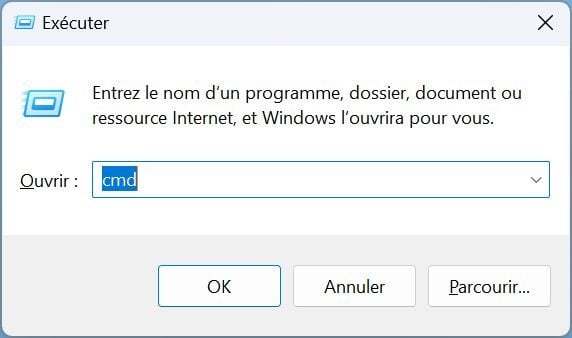
2. Determine the type of your license key
To find out the type of license key used to activate the copy of Windows on your PC, copy and paste the Slmgr -dli command into the Command Prompt and press the Enter key on the keyboard to validate.
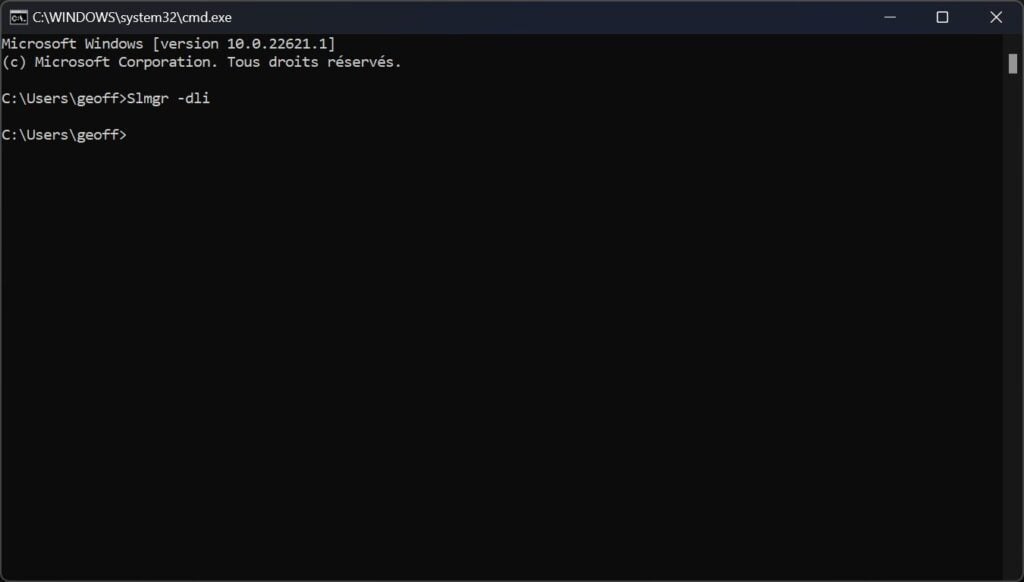
A Windows Script Host window should then open. Then look at the Description line to discover the type of license used on your PC: OEM, Retail or Volume. Press OK to close the window.
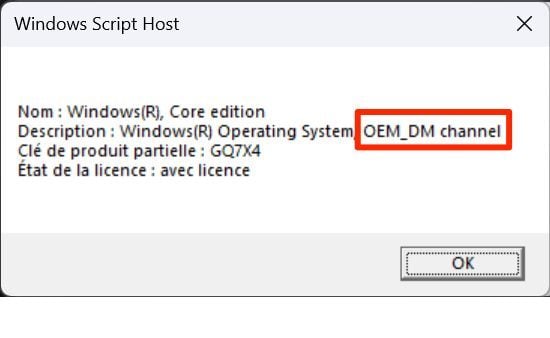
How to recover your Windows license key
To find the Windows license key used on your computer, a simple command line is enough. Handling is within everyone’s reach and does not require any particular skill.
1. Enter the command
Still in the Windows Command Prompt window open on the screen, simply copy and paste the following command and validate by pressing the Enter key on the keyboard:
wmic path softwarelicensingservice get OA3xOriginalProductKey
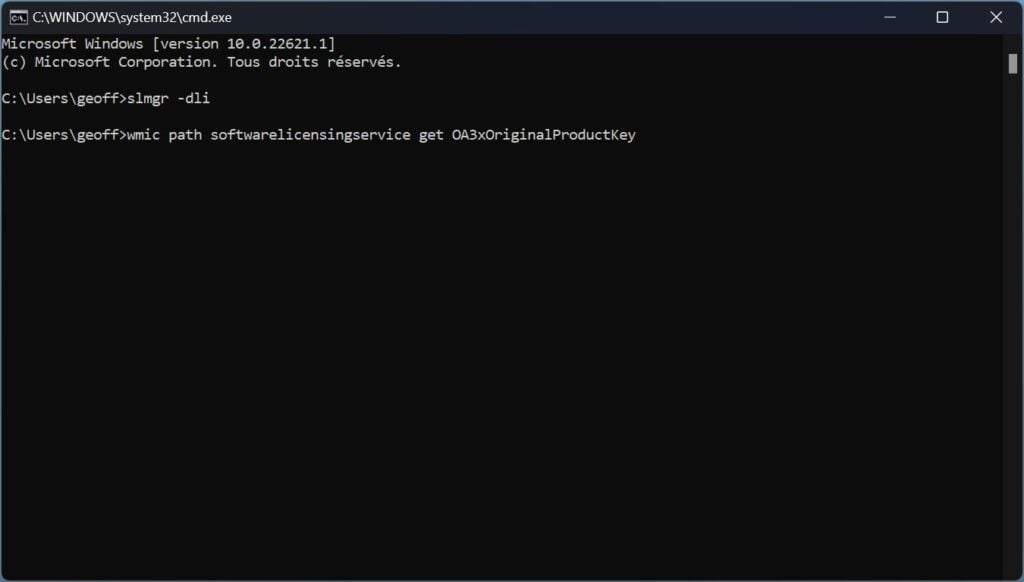
2. Collect your key
Logically, Command Prompt should automatically display the Windows product key used on your PC. Copy it and keep it in a safe place so you can easily reuse it.
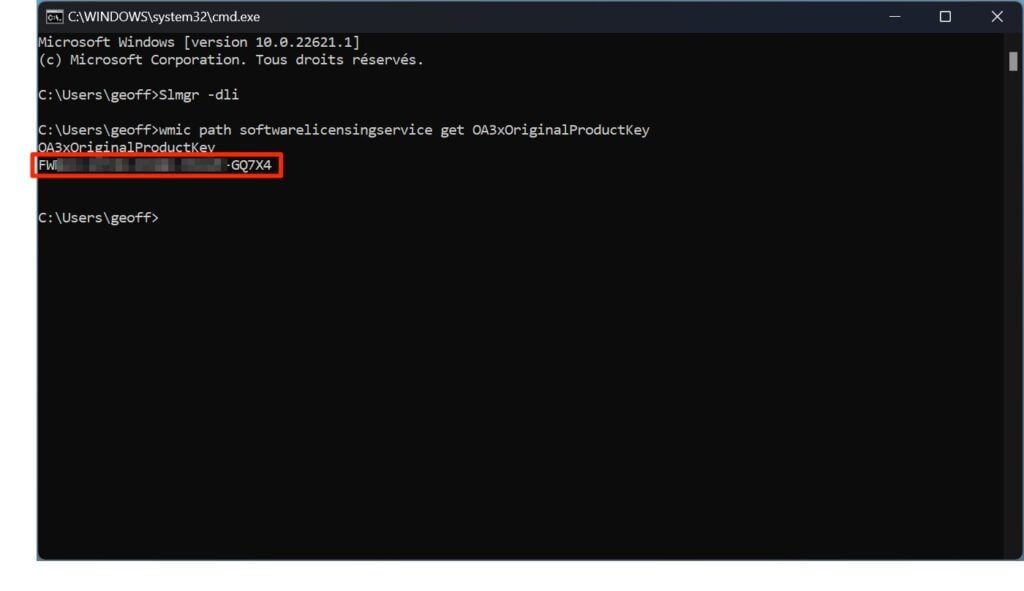
You will be asked for it when you reinstall Windows to activate your copy on Microsoft’s servers.