From iOS 16 it became possible to customize your lock screen with all kinds of widgets. iPhoned list the best widgets for the lock screen in this week’s iPhone tips.
iPhone tips for iOS 16: The best widgets for your lock screen
You may have been waiting for it for years, but since iOS 16 it’s possible to add widgets to your iPhone’s lock screen. This way you can give your lockscreen a personal twist. Apps are added daily with which you can create your own widgets, we’ve listed a few of these widget apps for you!
Do you always want to stay informed of the latest tips for your iPhone, AirPods or Apple Watch? Sign up for our newsletter, so that you discover new features every week!
1. Widgetsmith: A little bit of everything
One of the most popular apps to create widgets is Widgetsmith. The app is free to install and available in the App Store. Once installed, you can choose which widgets you want to put on your lockscreen.
You then have the choice of a small round or an elongated widget. Many of the options in the app are free, but some settings or adjustments require payment.

You can select the content of the widgets yourself in an extensive menu. Do you want to see your best photos on your lock screen? Or do you want to see how many steps you have taken? The app offers many options, so it is definitely worth poking around in the app.
To place a custom widget on your lock screen, tap Widgetsmith at the bottom on ‘Widgets’ and ‘Lock Screen’. Then tap on the image at ‘Add circular widget’ or ‘Add Rectangular widget’. Customize the widget to your liking and tap ‘Save’.
Did you do that? Then open the lock screen and hold your finger on the lock screen of your iPhone. Then tap “Edit” at the bottom. Choose ‘Access screen’ and tap the widget bar. Scroll down through the widgets and choose ‘Widgetsmith’. Then select the widget you just set up.
2. NapBot: Perfect for the clean sleeper
Do you often take a power nap? Or would you like to be able to see your sleep at a glance on your home screen? Dan has NapBot the widgets you need. The app measures your sleep and the widgets on your lock screen show how much sleep you have already had. This allows you to immediately see whether you have achieved your sleep goal if you do wake up at night.
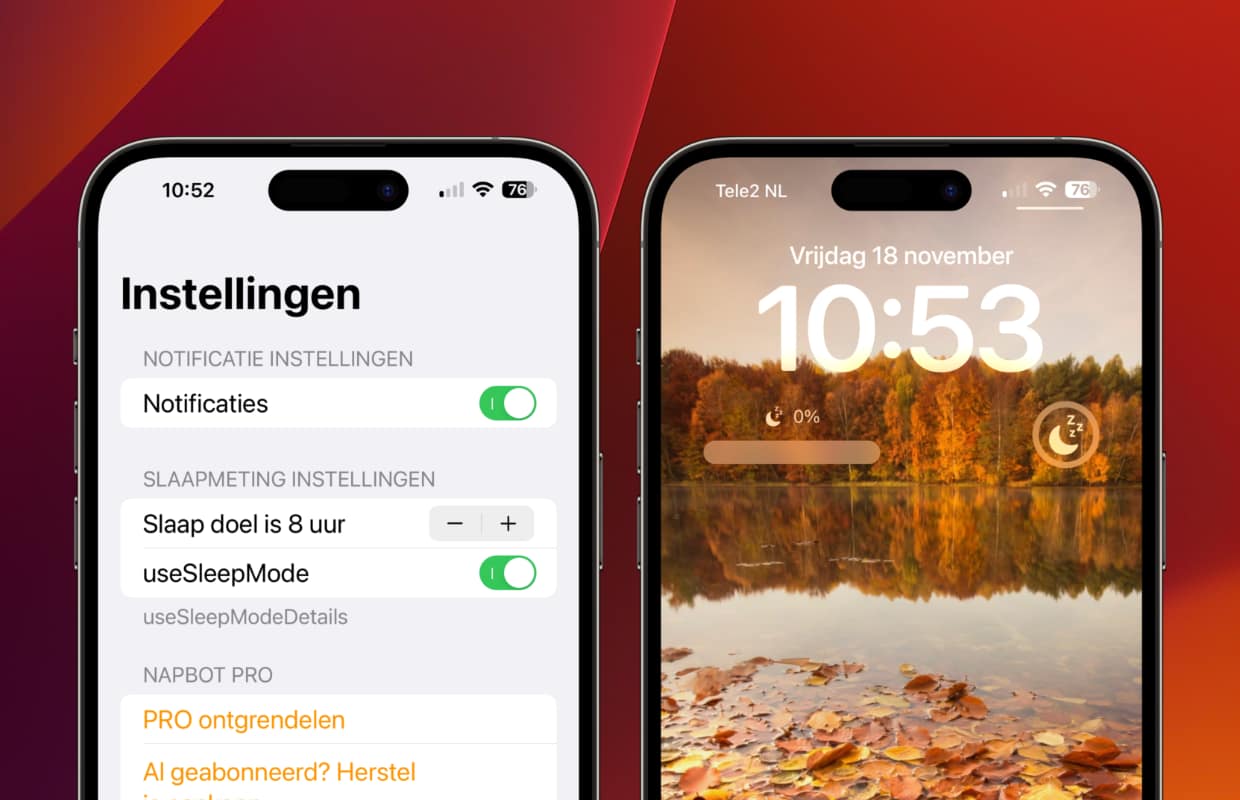
It is useful for the app to have an Apple Watch, because then the smartwatch automatically measures how well you sleep. Based on this data, the app can see how rested you are. The app is easy to set up and the basic functions are free. Once you have installed the app, all you have to do is add the widgets to your lockscreen.
3. Lock Screen 16: Most options and nicest wallpapers
Perhaps the most comprehensive app for customizing your lock screen in these iPhone tips is Lock screen 16. And the great thing is: all options in the app are free. You can put fun animations, text, emojis, links to apps, a countdown, photos and much more on your lockscreen. Also cool: the app also has a mountain of different backgrounds to use.
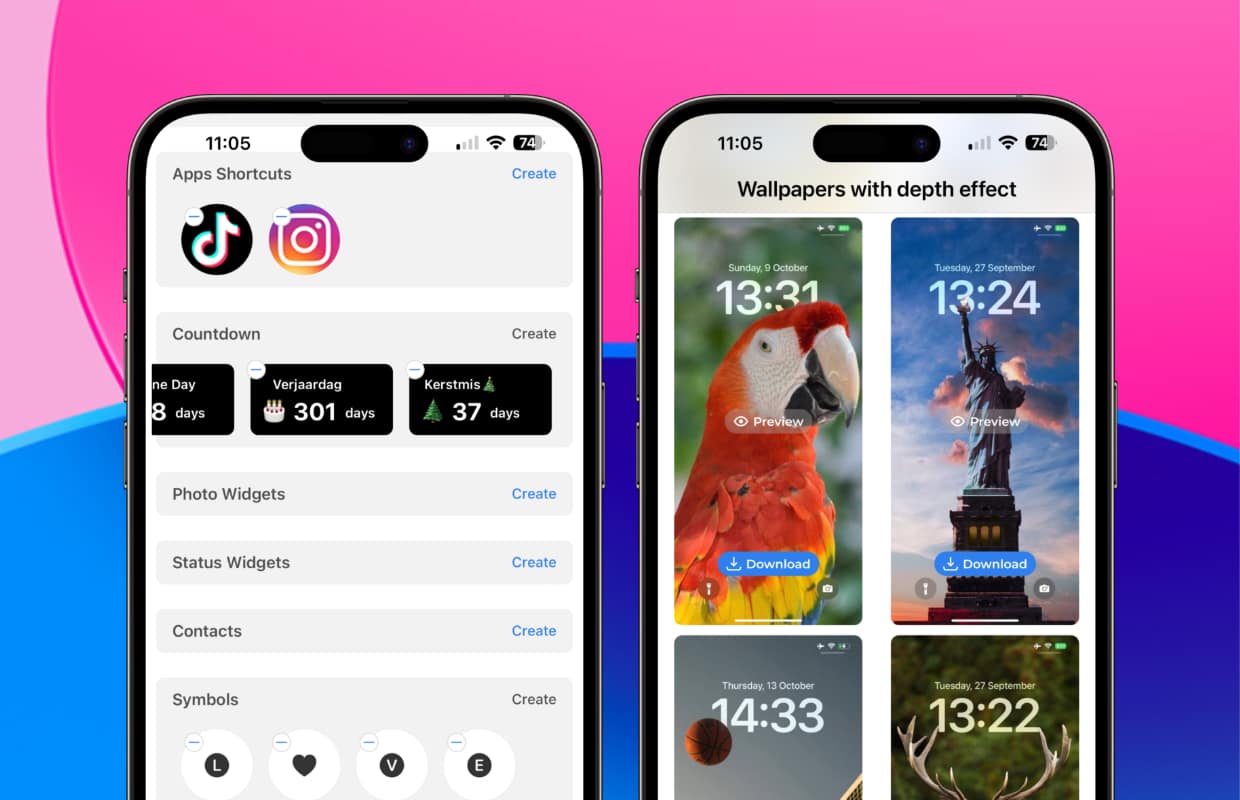
At the bottom of the app, tap “Widgets” and choose the widget you want to create. Tap ‘Create’ and go through the steps to set up your widget. Once you’ve done that, customize your lockscreen and add it by choosing ‘Lock Screen 16’ in the widget list and tapping the name of the widget.
4. ScreenKit: For a complete makeover
This app isn’t free, but we liked it too much not to add it to the list of iPhone lockscreen tips. Of ScreenKit create a very personal lockscreen.
ScreenKit asks for your personal preferences before proceeding to the app’s settings. By choosing your personal interests, favorite color and your favorite widgets you get a hugely personalized lockscreen.

The app provides suggestions for both home and lock screens, where you can even customize the icons of the apps. The range in the app is huge, so you can give your lockscreen a complete makeover. It’s just a shame about the price. The app costs 11.99 euros once. But after that you will have access to all widgets and app icons.
More iPhone tips for iOS 16
Looking for more great tips for iOS 16? Then be sure to read the 4 functions in iOS 16 that you should always turn on. In addition, there are also a number of things in iOS 16 that you better turn off.
Do you want even more widgets? Then read the article below. In it we tell you all about the coolest widgets of 2022!
Read more: The coolest widgets of 2022 that you don’t know about: give your iPhone a real refresh
-
iPhone tips for iOS 16: The best widgets for your lock screen
-
Making your home smart with nfc stickers for 10 euros – that’s how you do it
-
Operate your iPhone with swipe gestures – this is how you can navigate with swiping
-
iPhone Tips: Protect your privacy with these hidden settings
-
Photographing the (full) moon with your iPhone? That’s the best way to do it