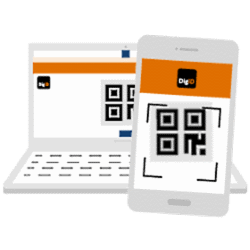
Log in securely and easily with your DigiD on all your devices with the DigiD app.
About the DigiD app
A DigiD is your digital proof of identity. You use it to log in to government websites, but also, for example, to your personal environment at a health insurer.
The DigiD is a combination of login name and password. You can log in extra securely with an additional SMS check or replace your login name and password by logging in with the DigiD app. You only need to remember a PIN code of your choice. And it is safe because others cannot log in with your DigiD if they have only obtained the password for your DigiD. After all, they also need your phone or tablet and PIN.
How does logging in with the DigiD app work?
There are two ways to use the DigiD app:
- Do you have to log in with DigiD on your tablet or smartphone somewhere (for example on a government website) and do you have the app on the same device? Then the DigiD app opens on this device. Here you only need to enter your chosen PIN code and you are logged in.
- Do you have a DigiD login screen on your PC or laptop? Then you need the DigiD app on your tablet or smartphone. In the app, click Start. Enter the pairing code you see in the app on your PC or laptop. Scan the QR code on the computer screen with the DigiD app. Enter the PIN of your choice in the app and you will be automatically logged in to the computer.
The video below provides an overview of logging in with the DigiD app. Do you listen to this? Below the video you can read how to activate the app.
Activate the DigiD app
The DigiD app is there for it android devices and the iPhone/iPad. Before logging in, you need to activate the app.
- Download the app on the tablet or smartphone.
- The app opens with the message ‘The app still needs to be activated’. Tap on Start.
- A message appears ‘Are you already using the DigiD app on another device?’. When you activate the DigiD app for the first time, tap new.
- Your username and password are required to activate the app.
- Do you not have a DigiD? Then tap No DigiD.
- Tap Apply for DigiD. Here you have to fill in some information. You will receive a letter at home with a code to activate the app and instructions to complete the activation.
- Tap on User name and type your DigiD username.
- Tap on password and type the corresponding password.
- On the keyboard, tap go or go. Or tap the button Next one on screen.
- The iPad is offered to save the data. Tap on Not now.
- You must set a pin code for the DigiD app.
- Choose a five-digit PIN and enter the code.
- Enter the code again.
- You still need to activate the DigiD app using your Dutch proof of identity (for example your passport or driver’s license). Tap on Next one.
- If this does not work, you can also activate your DigiD app with an SMS code. You can link your ID at a later time. This is necessary to log in to organizations that have very privacy-sensitive information about you. ‘Activate DigiD app’ appears in the DigiD app, with two options below: ‘Scan again’ and ‘Activate with SMS’. Tap on Activate with SMS.
- You will now receive an SMS on your phone with your DigiD SMS code. Enter this SMS code in the DigiD app.
- When you have linked your proof of identity or entered the SMS code, the app will display the message ‘Message permission’. Tap on new or Yes.
- The DigiD app is now activated. Tap on Understood.