
Breathe new life into your old computer? If it’s up to Chrome OS Flex, your trusty computer can last a while. What can you expect from this new operating system? We’ll be the first to update you.
Dennis Gandasoebrata
As the name suggests, Chrome OS Flex is based on Chrome OS. Google, the publisher of the operating system, focuses with this variant on older Windows computers and Macs and wants to extend the life of these devices. According to the makers, the free operating system should keep the computer safe, allow it to boot quickly, keep it automatically up-to-date in the background and make it manageable from the cloud.
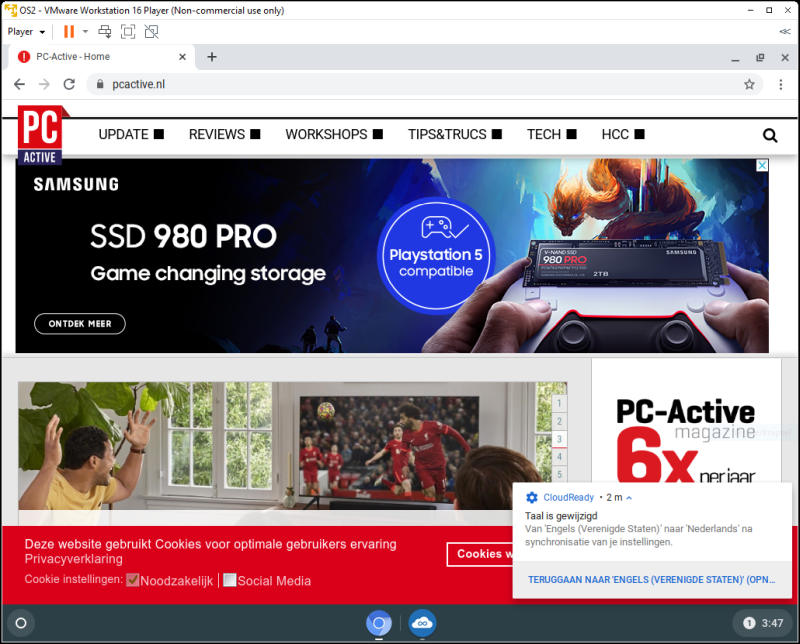 |
| Chrome OS Flex is built for older computers and works mostly through the browser |
The Pillars
Chrome OS Flex has a number of pillars on which the system is based. First of all, it should ensure a fast boot time and the premise is that the computer does not slow down over time. Updates take place in the background and the computer has as little as possible downtime. The functionality is provided by web apps: apps that rely heavily on internet connectivity and are often characterized by their compact size. Where possible, use is made of sandboxing-technology. That means apps run in delimited environments and can’t do any harm to the rest of the system. Antivirus software would therefore be superfluous. For environments that use multiple Chrome OS Flex computers, tools are provided to deploy the software to multiple devices at once and immediately set up the appropriate management profiles. Administrators use the Google Admin environment for this. In the event of an emergency, such as theft, the data on the machine can be deleted remotely.
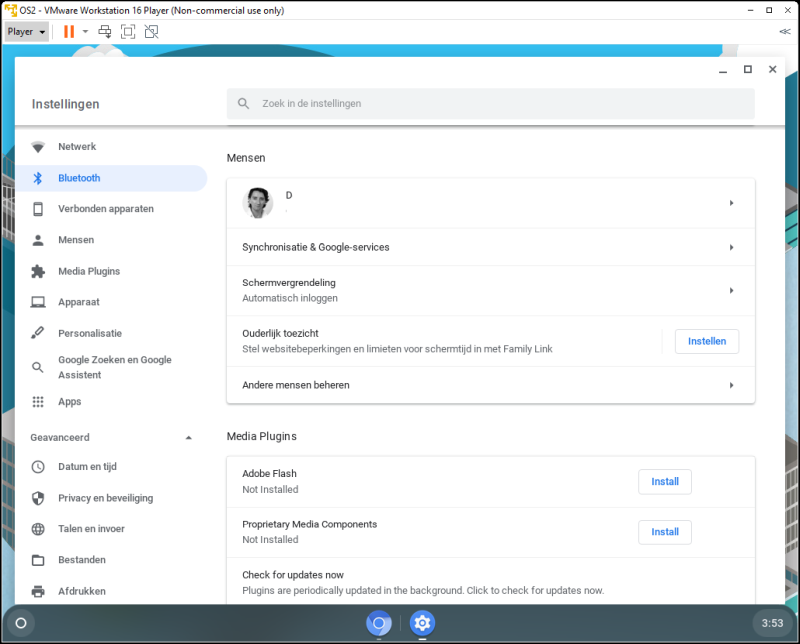 |
| There is a tight integration with the Google services |
The differences
With the announcement of Chrome OS Flex, the question quickly arose as to how Chrome OS Flex and Chrome OS differ. Google indicates that both operating systems share the underlying technology and management options. Chrome OS Flex offers the same capabilities as Chrome OS on Windows, Mac, and Linux devices. Chrome OS was developed for Chromebooks. However, certain features available in Chrome OS are missing from Chrome OS Flex. For example, there is currently no support for biometric devices (such as fingerprint readers and facial recognition) and specific peripherals (such as pen input via a stylus) and DVD players. The fact that Chrome OS was only developed for Chromebooks and Chrome OS Flex for a multitude of devices, also immediately creates a remarkable situation: Google itself advises against installing Chrome OS Flex on old Chromebooks. That’s strange, because Chrome OS Flex is intended for extending the life of older devices. Chromebooks that no longer receive updates from Google are excluded. This usually happens after about six to seven years. Step-by-step plans are circulating on the internet with which it is still possible to install Chrome OS Flex on old Chromebooks. The findings are sometimes disappointing: hardware components such as loudspeakers that do not work and problems with the drivers. We have not yet performed this test ourselves. In appearance and use, Chrome OS Flex follows the line that Chrome OS has deployed. The environment is therefore immediately recognizable.
Get started yourselfAt chromeenterprise.google/os/chromeosflex you will find all the information and you can already get started with Chrome OS Flex to get an idea. You should preferably use a separate computer for this, on which you are not dependent. In addition, Google keeps a list of tested models. |
Minimum system requirements
Of course it is interesting to look at the minimum system requirements of Chrome OS Flex. The operating system runs on a machine with a 64-bit x86 processor from Intel or AMD. There is no support for the Arm architecture. Furthermore, a minimum of 4 GB RAM (working memory) is required and the drive needs 16 GB free storage space. Furthermore, the device must be able to boot from USB (for installation purposes) and you must have access to the BIOS, in case adjustments in the configuration are necessary. Google makes few statements about the minimum requirements in the field of graphics. The makers state that parts from before 2010 can perform less well. Furthermore, the Intel GMA 500, 600, 3600 and 3650 models are listed as unsuitable for Chrome OS Flex.
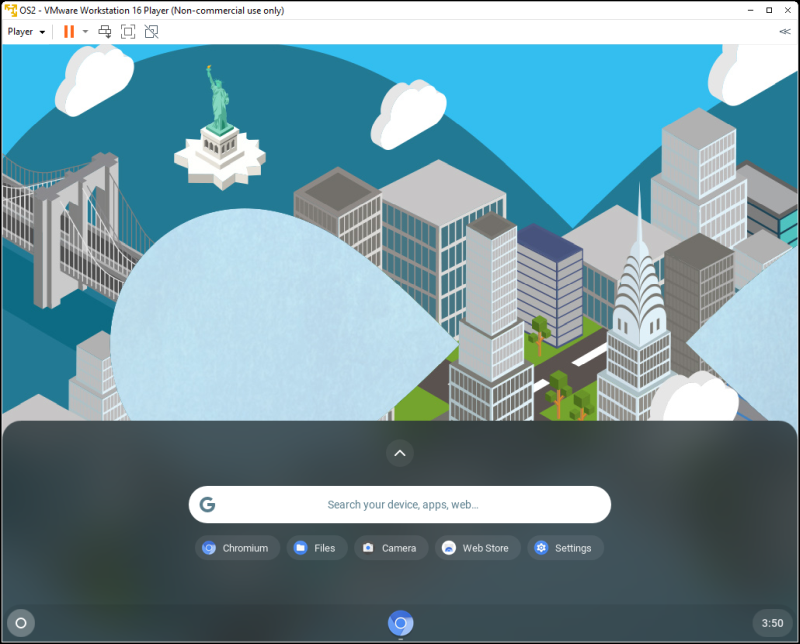 |
| You can access files and apps via a separate dock |
CloudReady
For the full story it is important that we also go back in time a bit. In 2020, Google announced that it had acquired Neverware. This party was involved in the development of technology that allows you to use older hardware for as long as possible. To achieve that goal, Neverware released CloudReady a few years earlier. This operating system was based on Chromium and is suitable for Windows computers and Macs. After the acquisition, Google has used CloudReady’s technology for its own initiative. That also means current CloudReady users will automatically transition to Chrome OS Flex. At support.google.com/chromeosflex/answer/11547280?hl=en&ref_topic=11618314 you can read about the differences between Chrome OS Flex and CloudReady, but in practice the main difference is that Chrome OS Flex is an official Chrome OS including Chrome browser. That means, among other things, that its update cycle – unlike CloudReady – is the same as that of Chrome OS. Chrome OS Flex also has functions that you also encounter in Chrome OS. Think of obvious things like the Google Assistant, but also functionality such as Nearby Sharing (for file sharing) and Family Link (services to manage children’s Google account).
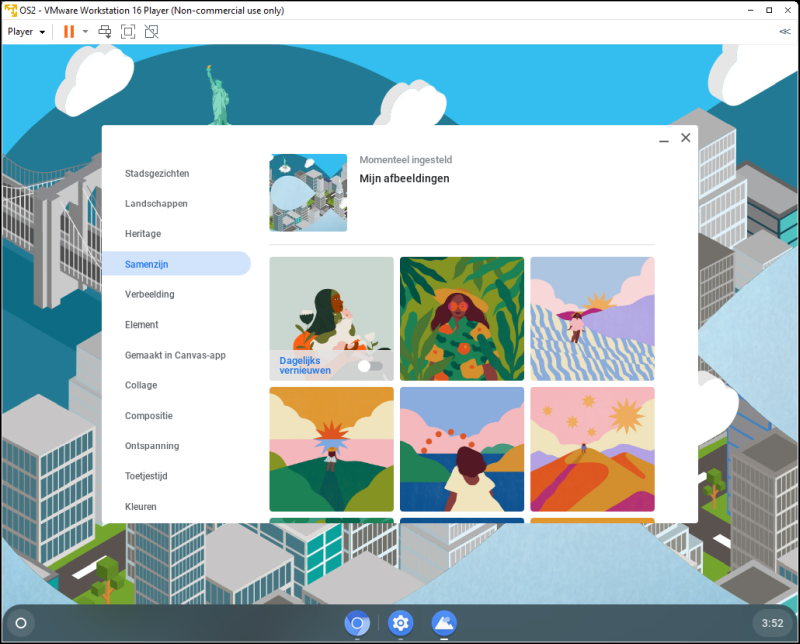 |
| You can further customize the user environment |
Approved models
At the time of writing, Chrome OS Flex is still in development. New parts are still being added and especially the stability is still being tinkered with. Eventually the stable version should be released. This version has been tested on a range of computers, of which Google maintains a list in the Certified Models List. You can find the current version at support.google.com/chromeosflex/answer/11513094. Of course, this does not mean that the operating system will not function correctly on other hardware.
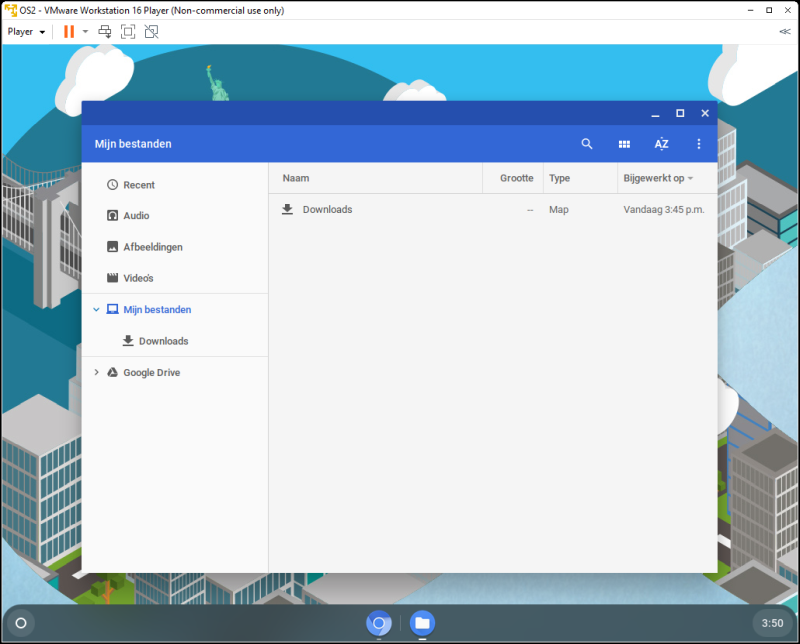 |
| Chrome OS Flex stands out with a user-friendly environment |
For whom
For the time being, the makers are focusing with Chrome OS Flex on educational institutions and companies. The first category is mainly logical: somewhat older hardware is often used in schools. Moreover, schools are already working with Chrome OS more often. The operating system is primarily cloud-oriented: the functionality is provided by web apps, which means that in practice you usually work with the browser. You can pin frequently used web apps to the taskbar and use them as an application.
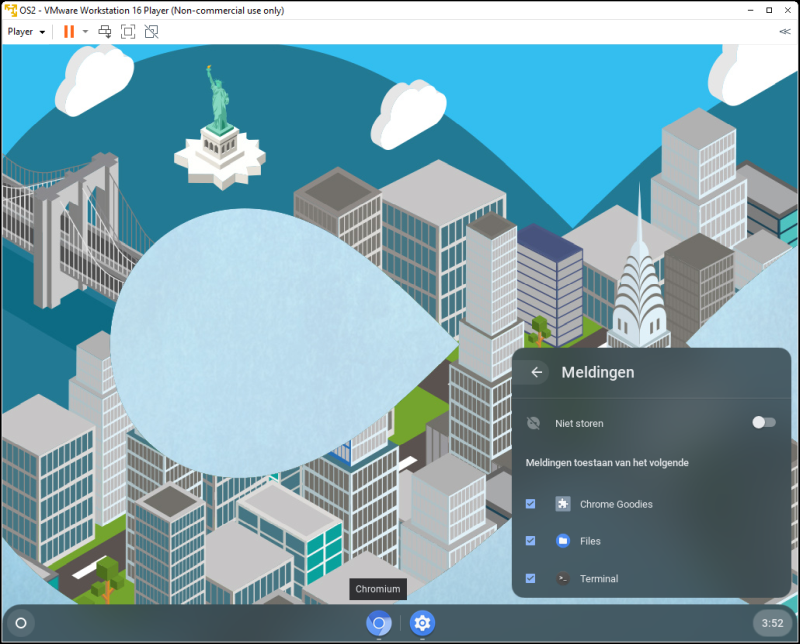 |
| Customize the notifications of the different apps |
You obviously have several options at your disposal to extend the life of older computers. A good example of this is the switch to Linux. It is therefore not illogical if Chrome OS Flex is frequently compared with it in the coming period. That choice is of course personal. For the general public, Chrome OS Flex has the great advantage that the ‘standard’ user environment is already relatively user-friendly and that there is close integration with the Google ecosystem. In addition, the makers have paid attention to the management options and ensured that you have relatively few settings to configure before you have a workable machine. With Linux, this is not a matter of course for the time being.