 The Mac has its own mail program: Mail is useful for, for example, the mail from your internet provider.
The Mac has its own mail program: Mail is useful for, for example, the mail from your internet provider.
Version macOS
This article is suitable for Mac computers with macOS 10.12 Sierra or later. Do you have an earlier version of the driver on the Mac? Then read the article ‘Mail: getting started with emailing (OS X)’.
In preparation
If you want to add a provider email account to Mail, it’s good to have the following information ready to be safe:
- The email address provided to you by the provider.
- The username provided to you by the provider (sometimes this is your email address, but not always).
- The password that goes with it.
- The address of the server handling the incoming mail.
- The address of the server that handles outgoing mail.
To enter an email address from a free webmail service, such as Gmail or Outlook.com, all you need is your email address and password. However, if you enjoy e-mailing via the web page of a webmail service, we recommend that you continue to use it. The advantage is that wherever there is internet, you have access to the familiar mail environment.
Step 1: Open the Program
Mail is on most people’s Dock, at the bottom of the screen. Click on the icon of the program to open it. If the application’s icon isn’t on the Dock, open Mail from the Finder:
- Double-click the Finder icon (bottom left).
- Click on the left apps (macOS 10.15 Catalina or later) or Programs (macOS 10.14 Mojave or earlier).
- Scroll down until you see the Mail program and double click Mail.
Step 2: add email account (1)
When Mail first opens, you’ll be asked what type of email account you want to add.
- Select the desired type. We select Add other Mail account. If you add a different type of account, the steps may be different.
- click on Continue.
Step 3: add email account (2)
- Click on the provider of your mail account. Do you have an email account from a carrier or Outlook.com? Then click on Other Mail Account. Do you have a Gmail address? Then click on google.
- click on Continue.
- After ‘Name’, enter the name you want the recipients of your e-mails to see.
- Click behind ‘Email address’ and enter your e-mail address.
- Click behind ‘Password’ and type your password.
- click on Login.
- If the Mail program can find your account’s e-mail settings, your e-mail account is almost set up. Only indicate which programs are allowed to use the account. Click on a program if you don’t want it to use the account > Ready.
- If the program cannot find the email settings, you will be redirected to a new screen.
- Select here behind ‘Account type’ POP or IMAP. With IMAP, the e-mails are visible in the program, but in principle the e-mail also remains on the provider’s server. With POP, the mail is removed from the server and is only stored in your Mail program.
- Enter the server’s incoming and outgoing email.
- click on Login.
Step 4: Important Parts
The Mail program opens. The e-mail associated with your e-mail account will be downloaded. At the very top, actually separate from the program window, is the menu associated with Mail. You can click on everything from ‘Mail’ to ‘Help’ to get to the underlying menu items of the program.
At the top of the program window are several icons that allow you to quickly apply frequently used options.
 : Retrieve new messages.
: Retrieve new messages. : Create a new message.
: Create a new message. : Delete a selected message.
: Delete a selected message. : Move the message to the ‘Advertising’ folder.
: Move the message to the ‘Advertising’ folder. : Compose a reply to the sender of a selected message.
: Compose a reply to the sender of a selected message. : Compose a reply to all recipients of a selected message.
: Compose a reply to all recipients of a selected message. : Forward a selected message to others.
: Forward a selected message to others. : Mark a selected message with a colored flag. You can give a meaning to a color for yourself.
: Mark a selected message with a colored flag. You can give a meaning to a color for yourself.- click on PO Boxes and below that appears an overview of your mailboxes and any folders you have created yourself. It is useful to leave this window visible if you have created several folders yourself.
- click on Incoming and the overview of the incoming messages appears.
- click on Sent and the overview of your sent messages appears.
- click on Concepts and the overview of messages that you have not yet sent. appears.
- click on Marked and the overview of the messages you have marked appears.
Step 5: compose and send mail
You can create a new e-mail message in two ways:
- Click on the menu at the top of the screen Archive > New message.
- Click on the ‘Create a new message’ button.
The window appears in which you can compose a new e-mail message.
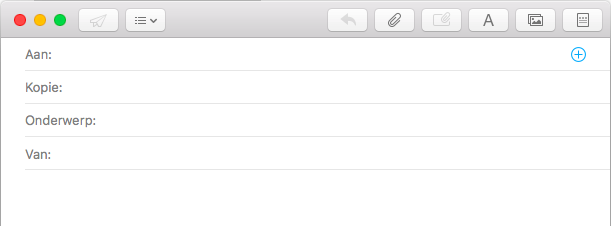
- Enter the recipient’s email address behind ‘To’. If you want to send the e-mail to multiple recipients, put a comma between the e-mail addresses.
- Enter an additional email address behind ‘Copy’ if someone else needs to be aware of the content of the email.
- If you want to send a blind copy, click on the ‘Select visible header fields’ button on the left
 and click Blind copy address field.
and click Blind copy address field. - Enter the subject of the email behind ‘Subject’.
- Type the message in the large box below.
- Click the ‘Show Formatting Bar’ button
 to display options for formatting text.
to display options for formatting text. - Click the ‘Send message’ button at the top left of the email window
 .
.
The email you just sent is now listed among the sent messages. Is the email not there yet? Then click on the button with the envelope. The folder will then be refreshed.
Tip: Do you use the ‘Contacts’ app? Then you can send an e-mail to a contact person. You do not have to type the e-mail address.
- Click in the field behind ‘To’ to select a contact person.
- A blue circle with a plus sign appears on the right side of the field. Click on this.
- A list of contacts opens. Click on a contact’s name.
- The saved email addresses of this contact expand. Click on the desired email address.
- The e-mail address appears in the field behind ‘To’.
Step 6: Exit the Program
At the top left of the program are three buttons:
- Close the Mail window with the cross button.
- Use the button with the minus sign to reduce the program. It will then appear on the Dock.
- Use the button with two arrows to enlarge the program window. The screen will then fill with the program.
You can close Mail in its entirety in two ways:
1. This method is useful when you have minimized the program, for example.
- Right-click the Mail icon on the Dock.
- click on Stop.
2. This method is most convenient when you have the program open in front of you.
- Click in the menu on Mail > Stop Mail.