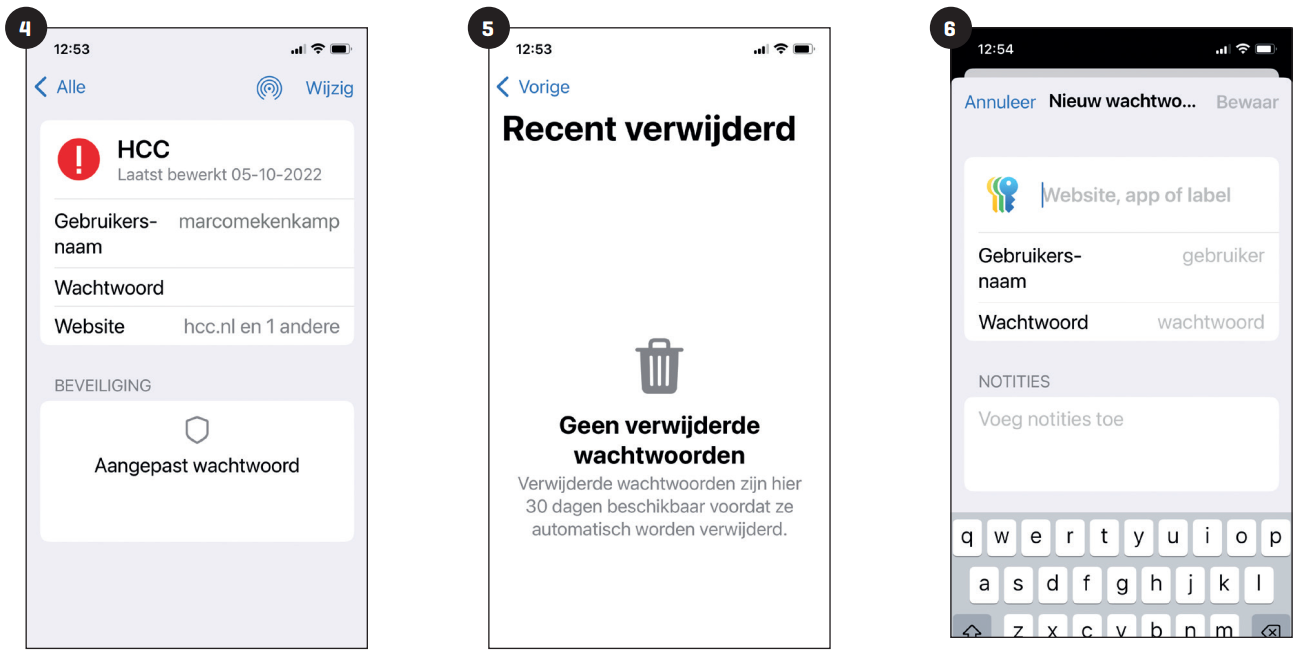Think and remember your own passwords? Not necessary! Arrange it all with the app passwords.
Edited by Marco Mekenkamp
On all your devicesThe app passwords works on |
Web shops, apps and online services now all require a password.
Thinking passwords is not easy. They must be strong and unique, and then you also have to remember them. Fortunately, Apple has the app passwords and he takes a lot of work off your hands. The app generates new passwords for you and remembers all your login details. Moreover, you get a warning if something is wrong with a password, for example in the case of a data breach. The app is for all your Apple devices so that your data is equalized everywhere. And of course the app is well protected,
So that nobody runs away with your data.
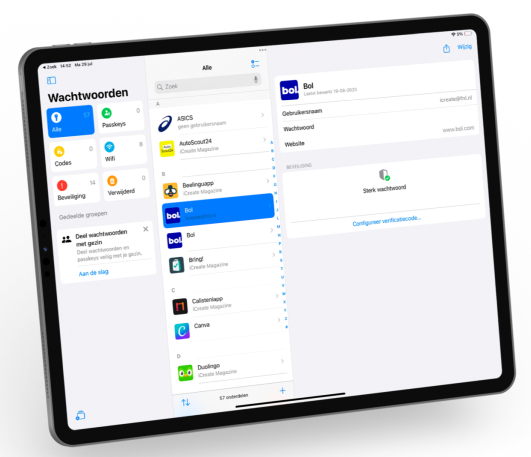
1 Passkeys
Passkeys have been around for a while, but are still the passwords of the future. You no longer log in with an alphanumeric code, but with Face ID, Touch ID or your access code.
2 WiFi
Here you will find data from all WiFi networks that you have ever been connected to. Supercool: you can also generate a QR code here to easily invite others for a WiFi network.
3 Security
Is there a figure with this block? Time for action, because the app detects a problem with one or more of your passwords. You see exactly what is not there for each problematic password.
4 groups
Share your passwords with your family, then you will see them All Are there with a doll icon. They are also here in this separate section. You can create a new group with the bottom left button.
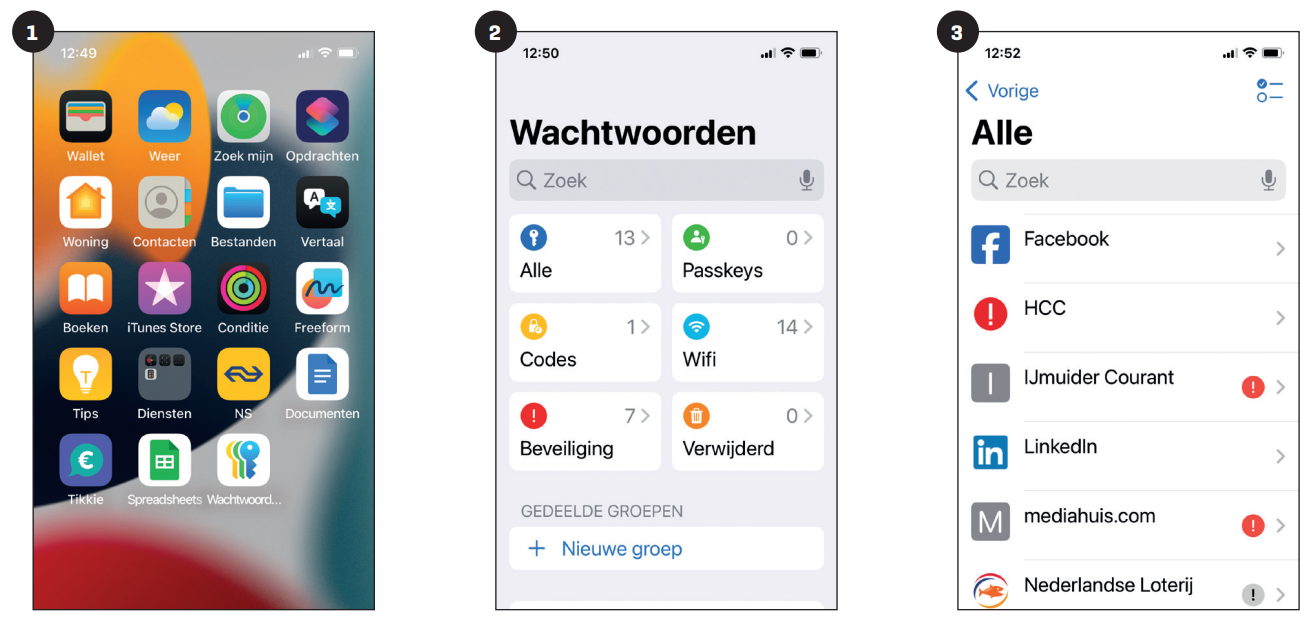 |
||
|
——————————————————————————— Passwords used to be in the app settings, but you will be there in vain ——————————————————————————— |
——————————————————————————— After you unlock the app with Touch ID or Face ID, you end up here on the main page. ——————————————————————————— |
——————————————————————————— Under All Do you find all saved passwords. You can search something back now ——————————————————————————— |
|
|
||
|
———————————————————————————- 4 data Tap an element to open it: ——————————————————————————— |
——————————————————————————— At the bottom of it Change-You will find screen ——————————————————————————— |
——————————————————————————— On the main screen and under All finding ——————————————————————————— |