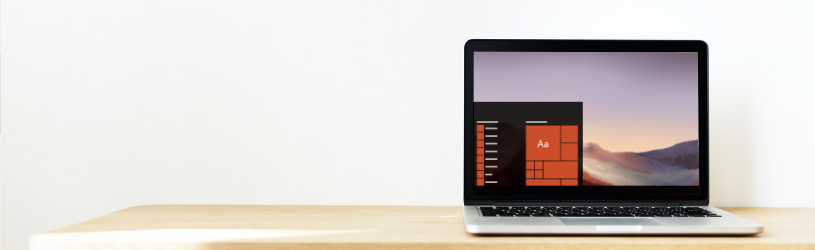
Do you find the standard Windows colors not clear enough or are you just ready for a different color? Customize Windows to your liking, from wallpaper to lock screen, with Personalization.
Personalization in Windows
You can adjust the colors in Windows in the ‘Personal settings’ menu. This can be useful, because you can create better readability with other colors. In addition, it is also simply nice to choose a different color. Windows is completely customized to your taste. That makes the computer pleasant.
The Personal Settings menu
To customize Windows, first go to the Personal Settings menu. That is easy to open in the following way:
- Go to the Desktop.
- Right-click on an empty spot on the Desktop.
- click on Adjust to personal preference.
This menu can also be found via the start button:
- Click the Start button.
- click on Institutions with the gear icon.
- click on Personal settings.
All kinds of different settings can be found in this menu. On the left you see the different parts: background, colors, lock screen, themes, fonts, start and taskbar. We discuss the first four.
Customize the background
There are three options for the background: a photo as background, a solid color or a slideshow. With the latter option, different backgrounds alternate.
- Click the drop-down menu under ‘Wallpaper’ and choose ‘Image’, ‘Solid Color’ or ‘Slideshow’.
- Bee Image you can choose one of the default images or click To leaf through to choose an image on the computer. At ‘Choose the desired view’you can choose from several display options.
- Bee solid color choose one of the standard colors or click on Custom Color to choose a unique color.
- Bee slideshow the options are more extensive. First you choose from which folder images will be used. By default, the ‘Pictures’ folder is selected, but with To leaf through you can choose another folder. Choose how often the background changes from the drop-down menu under ‘Change image every’. You can also select the order in which the pictures appear: in random order or in alphabetical order. Finally, you can also choose from here via ‘Choose the desired view’ choose different display options.
Adjust the colors
In the left menu of Personal Settings, click Colors. From here, choose a dark or light theme, the colors of the toolbar, and more.
- Click the “Choose your color” drop-down menu to choose a light, dark, or custom palette.
- Click on the ‘Transparency Effects’ slider to turn this feature on or off. When the function is on, menus are somewhat transparent, for example the start menu shows some colors of the background.
- Then choose an accent color. Check the ‘Automatically select an accent color from my background’ box to choose a color that goes directly with the rest. Or choose your own color from the Windows color selection.
- If necessary, check ‘Start, taskbar and action center’ and/or ‘Title bar and window borders’ to change these to the accent color as well.
Customize the lock screen
In the left menu of Personal Settings, click Lock screen. Here you choose what the lock screen looks like. This is the screen that is activated when you have not touched the mouse or keyboard on the computer for a while.
- Click the ‘Wallpaper’ drop-down menu to choose Windows spotlight, an image, or a slideshow. The Windows spotlight shows all kinds of images selected by Microsoft that change daily.
In addition, you can customize what information is shown on the Lock screen.
- To show fun facts, click the slider next to that option. This option is not available with the Windows Spotlight option.
- Select the app you want to show in detail on the Lock screen by clicking the icon under “Choose one app to show the detailed status on the lock screen”. For example, choose a calendar.
- If necessary, also choose a number of other apps for which a short status is shown. Click on a plus sign and then click on the desired app.
Customize theme in Windows
In the left menu of Personal Settings, click Themes. A theme is actually a package with all kinds of color settings that someone else has already picked out. A number of default themes are already installed automatically. Click on one to try it out. You can find even more themes and download them for free with the “Get more themes from Microsoft Store” option.
Customize Start Menu and Taskbar
Want to customize the Start Menu and Taskbar in Windows 10 too? Then read the following articles:
- Tricks for Windows 10 Start Menu
- Folders in the Windows 10 Start Menu
- Organize tiles in Start menu
- Customize taskbar in Windows 10
- All options of the Taskbar in a row