Do you want to link an AirTag to a new iPhone? Or an Apple ID? We explain how to reset an AirTag to factory settings and how to pair it again!
The AirTag in a nutshell
In 2021, Apple launched the AirTag. With the small tracker, searching for your wallet or keys is a thing of the past. You can always see the location of the channel in the Find My app on your iPhone or iPad. Are you near the AirTag, but still can’t find it? Then it is even possible to play a sound, so that you can find it in no time.
Also read: Setting up AirTags: this is how you mark different locations as safe
When you have a new AirTag, pairing with an iPhone and Apple ID is a breeze. You only have to remove the plastic from the AirTag, then you will automatically receive a notification on your iPhone to connect the AirTag. Got a new iPhone or want to re-add the AirTag to an Apple ID? That is a lot more difficult, because then you have to pair the AirTag again.

Relinking AirTag: That’s how it works
If you want to link an AirTag to an iPhone or Apple ID again, you have to go through a number of steps. To prevent theft, you must first remove the AirTag from your Apple ID. You do this in the Find My app. Then go to the AirTag under ‘Objects’ and tap ‘Delete object > Delete’. Once you’ve done that, your AirTag will no longer be associated with your Apple ID.
You can then pair the AirTag directly to a new iPhone, provided it is within Bluetooth range. This is done in the same way as with a new AirTag. Is your iPhone out of range and need to pair the AirTag again later? Then you have to go through a number of extra steps. It goes like this:
- Press the stainless steel top of the AirTag;
- Twist the top counterclockwise until it stops;
- The top of the AirTag will now open by itself;
- Peel off the top of the AirTag and remove the battery;
- Put the battery back in the AirTag;
- Press the battery until you hear a sound;
- Then do this four more times, so that you have taken the battery out of the AirTag and put it back in again a total of five times;
- The fifth time, the AirTag will make a different sound, which means the AirTag is ready to pair;
- Put the top back on the AirTag and turn it clockwise;
- Finally, link the AirTag to your iPhone.
Also useful: from iOS 17 it is possible to share an AirTag with others. This way, several people can see the location of one AirTag. You can share the tracker with up to five other people. You don’t have to reset the AirTag to factory settings and pair it again. Extremely useful, especially if you want to share an AirTag with your family, for example.
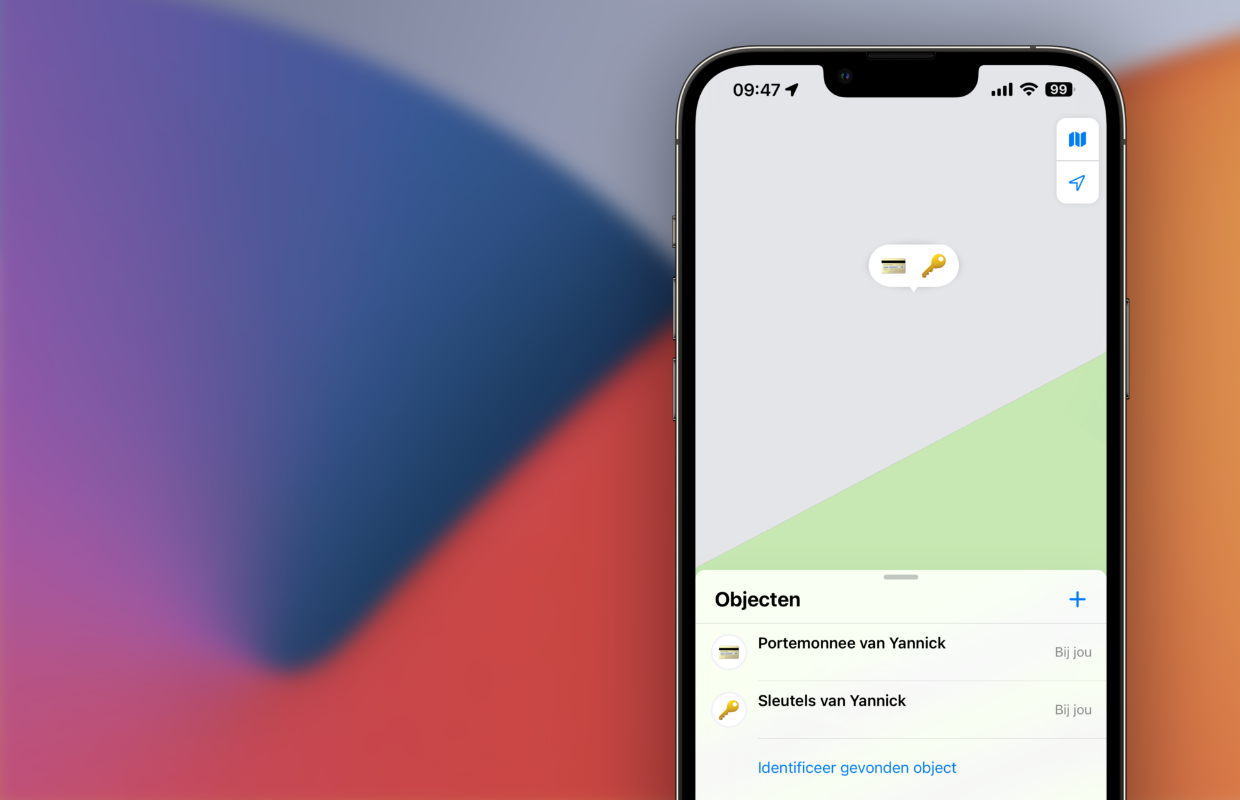
Buy AirTag? This is the best price
By linking the AirTag again, you can also sell the transmitter or pass it on to a friend, for example. Don’t have an AirTag yet, but do you want one now? They are extremely useful when you go on vacation or to hang on your keys. For the lowest price, it is best to take a look at our AirTag price comparison. Then you never pay too much!