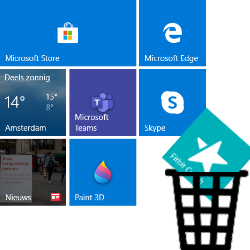
Is the Windows Start menu no longer clear? Remove some apps and clean up the menu with it.
Delete apps
Easily remove a program from the Start menu. Don’t worry, because the app isn’t completely gone. It simply stays on the computer, just no longer in the Start menu. Do this like this:
- Click the Start button.
- Right click on the program to be removed.
- click on Unpin from Start.
The program immediately disappears from the Start menu.
Add program
Is the Start Menu very empty? Or do you use some apps so much that an entry in the start menu is useful? Then add this program. That works in Windows 10 as follows:
- Click the Start button.
- In the list of apps, find the application you want to add to the start menu.
- Hold down the left mouse button and drag the app to an empty spot on the right.
- Release the left mouse button.
Windows 11 users can also add a program to the start menu. That’s how it works:
- Click the Start button.
- Click at the top All apps.
- Right-click on the application you want to add to the start menu.
- click on Pin to Start.
- click on Back.
Different app format in Windows 10
In the Windows 10 start menu, apps can be resized. Do this like this:
- Right-click on the respective app.
- click on Resize.
- Click on the desired option: Small, Medium size, wide or Big.
The app changes shape immediately.