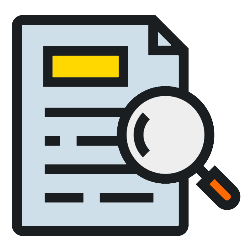
Accidentally typed double spaces in a Word document? Don’t worry, they are easy to remove in one go.
Find double spaces
Make texts in Word neater by removing double spaces. You can do this by locating them yourself and manually removing them one by one. But there is a simpler way. Word also sees spaces as characters. This allows us to use the ‘Find and Replace’ function. That function finds all double spaces and replaces them all at once with a single space. Quick and easy!
Remove double spaces
- Open the Word document.
- Click on the top left Start.
- In the ‘Edit’ field, click To replace.
- A window opens. Click in the field behind ‘Search for’ and type two spaces.
- Click in the field behind ‘Replace with’ and type one space.
- click on Replace everything.
- All double spaces change to single space. click on OK > Close.