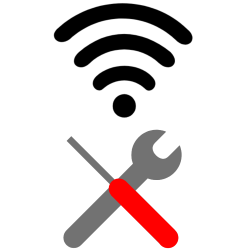
If the Wi-Fi connection drops on the Windows computer, try to restore it.
Malfunction
The connection to the Internet can be lost for various reasons. The cause does not always have to be at home. For example, there may be a malfunction with the provider. Therefore, first of all, some advice: if this tip does not allow you to restore the wireless connection and the problem persists for more than a day, please contact the provider’s help desk.
Fix Wi-Fi issues
Now for the things you can try for yourself:
- Have you already restarted your computer? This may be the simplest solution to the problem.
- Check whether the router (the box that you received from the provider) is switched on. You can recognize this by the lights on the router.
- Are the lights not on? Check whether the router is connected to the power supply and switch it on.
- If the router is on and not working properly, you can restart it. Unplug the power for thirty seconds and then turn the router on again. Check via the computer whether the connection is working again.
- If you are sure there is no interference with the provider and you know that the router is working normally, try the following:
- In the System Tray at the bottom right you will find the Internet Access icon
 .
. - If the connection does not work, the icon changes to indicate that something is wrong:
 Right click on the icon and click Resolving problems.
Right click on the icon and click Resolving problems. - Follow the steps indicated. In many cases it is possible to restore the connection in this way. If that does not work and your wireless connection does not continue to work, contact the helpdesk of the provider.
- In the System Tray at the bottom right you will find the Internet Access icon