With Shutter Split Screen you get access to a large set of ‘templates’ with which you can arrange the windows on the screen.
Dennis Gandasoebrata
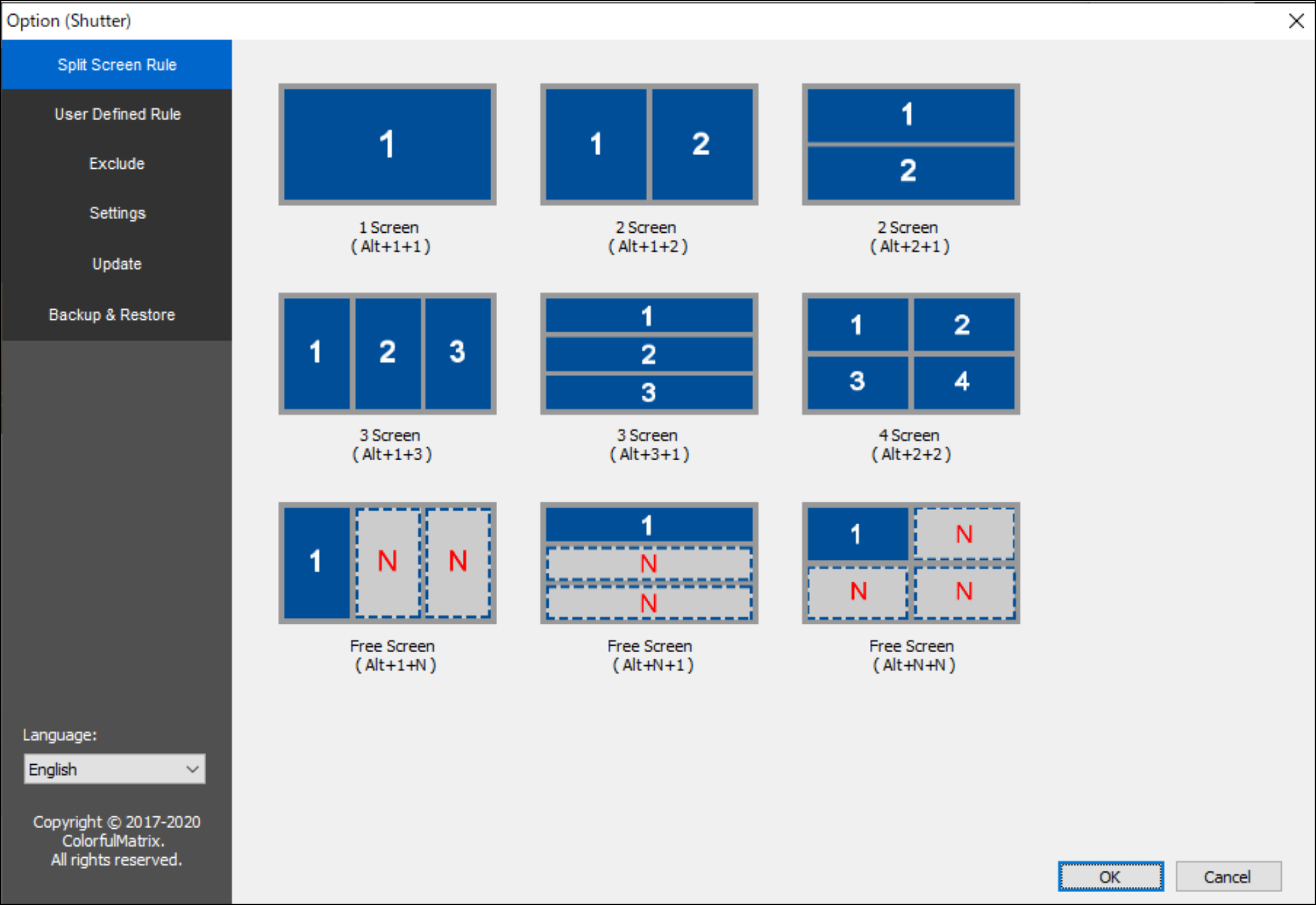
Could you use some help in optimally arranging the windows on your screen? With Shutter Split Screen you get access to a large set of ‘templates’ with which you can arrange the windows on the screen.
The software supports Windows 10 and Windows 11, but a version is also available for macOS. Windows 11 users will recognize some features from the built-in options that Windows itself offers, but Shutter Split Screen goes further. You indicate which layout you want via keyboard shortcuts. For example, if you use a large monitor as your primary screen and want to organize four windows into 2 columns and 2 rows, use a user-defined keyboard shortcut and the keys 2+2 (for 2 columns, 2 rows). If you want the other, small screen to show the two windows neatly next to each other (and not in a separate column), then use your own keyboard shortcut and the keys 1+2.
The ability to exclude specific windows so that they never change position is useful. You can also create your own layouts and save them for later use. The software has a backup function, so that you can restore a previously created profile if you reinstall it.
Shutter Split Screen (www.colorfulmatrix.com/overview/shutter_std)
![]()
Price: approximately 30 euros
System requirements: Windows 10, Windows 11, macOS 10.7.5+
Language: Dutch, English