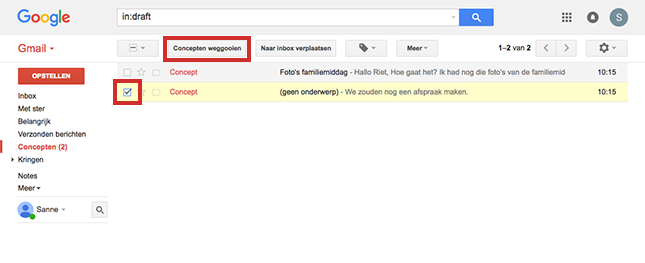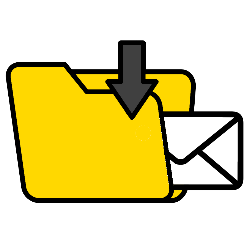
Are you writing an email in Gmail, but want to do something else in between? Then save the message as a draft.
What is a draft?
The Gmail e-mail program automatically saves the message you are writing. It will be placed in the ‘Drafts’ folder. If you want to finish the mail for sending at a later time, you will find the text there. By the way, once you send the message, it will disappear from the Drafts folder.
Save message
Create a draft email as follows:
- Open the internet browser, surf to gmail.com and log in.
- click on draw up.
- The window for a new message opens. Enter the recipient(s) behind ‘To’.
- Under ‘Subject’, type the subject of the message.
- Type the message in the large white area.
- Gmail automatically saves the email in Drafts after each change. At the bottom of the window you can see whether the change has been saved.
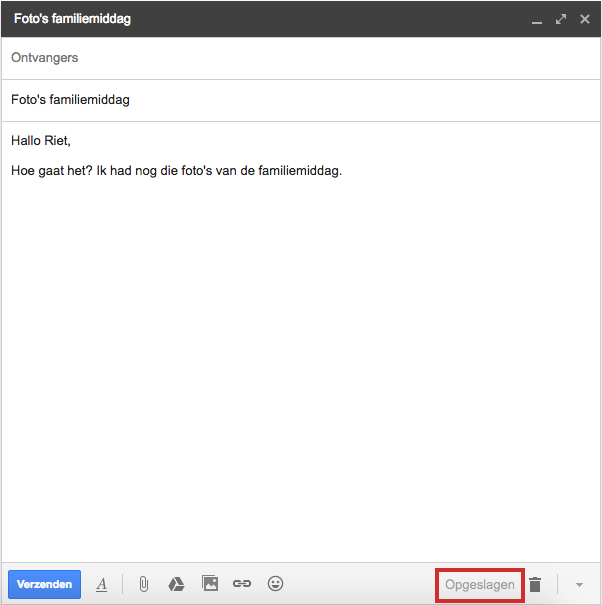
- If you are done with the message for now, click on the cross in the top right to close the message.
Edit draft
Draft messages can be opened, edited and sent at any time.
- Click in the left menu Concepts.
- Here are all emails saved as drafts. Click on the message you want to edit.
- The email window opens. Edit the message.
- click on Send when the message is ready.
Delete draft
It is of course also possible that you do not want to use the draft version at all later on. Delete a message from the Drafts folder as follows:
- Click in the left menu Concepts.
- Here are all emails saved as drafts. Check the box for the email you want to delete.
- click on Throwing away concepts.